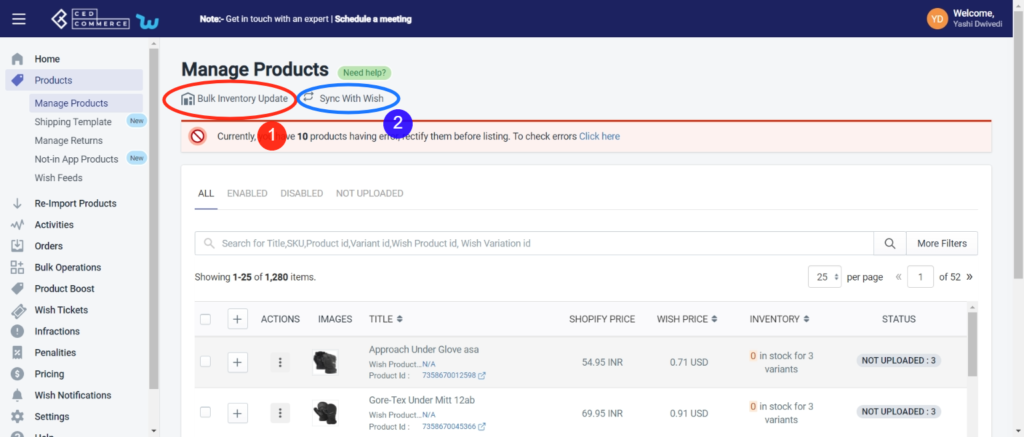- Overview
- How To Install Wish Integration App?
- Registration and Configuration Setup
- Product Section
- Manage Product
- Wish Fashion Experience
- Upload Products on Wish
- Disable Product on Wish
- Enable Product on Wish
- Sync Product from Shopify
- Update Shipping on Wish
- Update Inventory on Wish
- Update Status from Wish
- Update Price on Wish
- Delete Product from Wish
- Edit product details
- Upload Product as Simple on Wish
- Edit Product
- Error
- View product
- Enroll In Return
- Manage Product - Filter Options
- Manage Returns
- Not-in App products
- Wish Feeds
- Manage Product
- Templates
- Re-Import Product
- Activities
- Order Section
- Bulk Operations
- Product Boost
- Wish Tickets
- Infractions
- Penalities
- Pricing
- Wish Notifications
- Settings
- Contact Us
- Frequently Asked Question

4.1.Manage Product ↑ Back to Top
The Manage Product section helps you edit and manage products in bulk as well as in singularity. Each product in this section is listed with product details like product ID, images, titles, prices, no. of inventories, and so on.
Under Products Tab, you will see the Manage Product option.
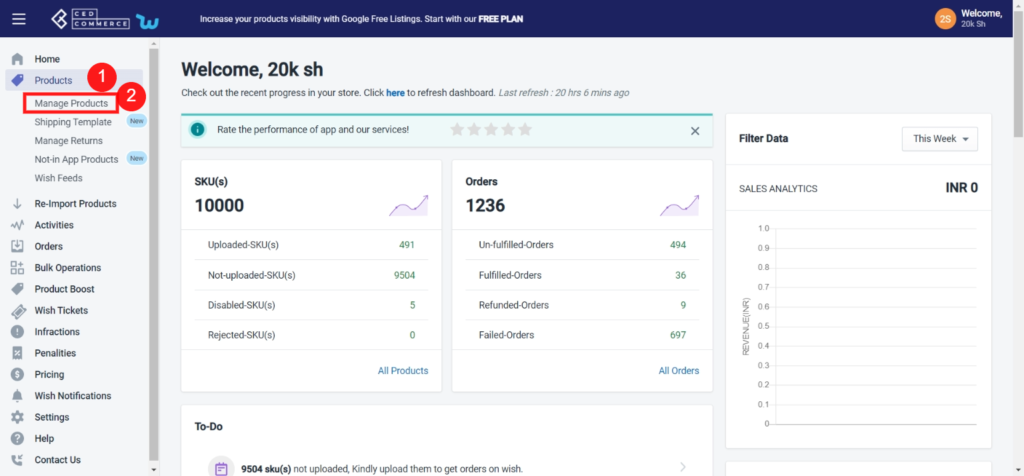
The function of the Manage Product section is to let select your desired product and perform the following actions:
- Upload product on Wish -It allows you to upload the selected product(s) on Wish instantly.
- Disable product on Wish – The selected product(s) is enabled on Wish.com and you can disable that product using this action.
- Enable product on Wish – The selected product(s) is disabled on Wish.com and you can enable that particular product with this action.
- Sync product from Shopify – You can sync the selected product(s) information from Shopify.
- Update shipping on Wish – Through this, you can update the shipping status of that product(s) on Wish.
- Update inventory on Wish – With this, you can update the inventory of the selected product(s) on Wish, i.e., increase or decrease the inventory count of that product.
- Update status from Wish – Through this, you can update the status of the selected product(s) from Wish.com.
- Update price on Wish – By this, you can update the price of the selected product(s) on the Wish marketplace.
- Delete product from Wish – The product is uploaded on Wish.com and the action allows you to delete the selected product from the Wish marketplace.
- Edit product details – From this, you can quickly edit the details of the selected product, such as the brand name, inventory, height, weight, and so on.
- Upload Product as Simple on Wish- With this feature, any product with multiple variants can be uploaded and listed on the Wish marketplace as separate standalone items.
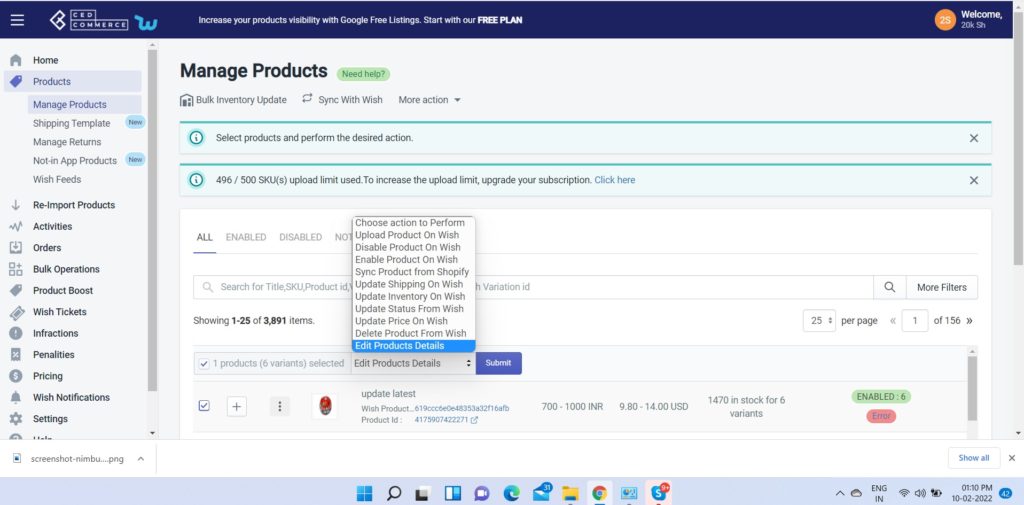
Besides the “Choose Action to perform” dropdown menu, you can even “Edit” or “View” details of a single product by clicking on the “Three Dots” icon adjacent to each product image.
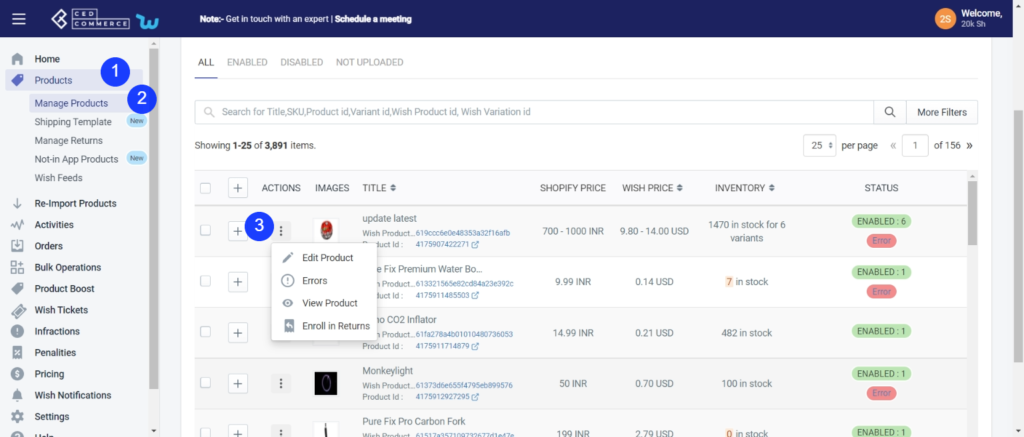
On clicking the “Three dots” icon, you will get two options-
- Edit Product: It enables you to edit the details of the selected product.
- Error: If any error is found in the product, this option shows up. By clicking on ‘error,’ you will see a list of ‘wish errors’ along with SKU, error type, and time of the error. You can correct these errors and can retry uploading your product.
- View Product: It enables you to view the complete details of the selected product.
- Enroll in Return: This option is available only on enabled items and lets you enroll a product for return if the product is defective or any other issue is found.
Other performing actions for selected products, you can even check the number of products with the following options-
- Enabled – View the list of products that are uploaded on Wish.com and marked enabled
- Disabled – View the list of Shopify products that are marked disabled on Wish.com
- Not uploaded – view the list of Shopify products that are marked “Not uploaded”
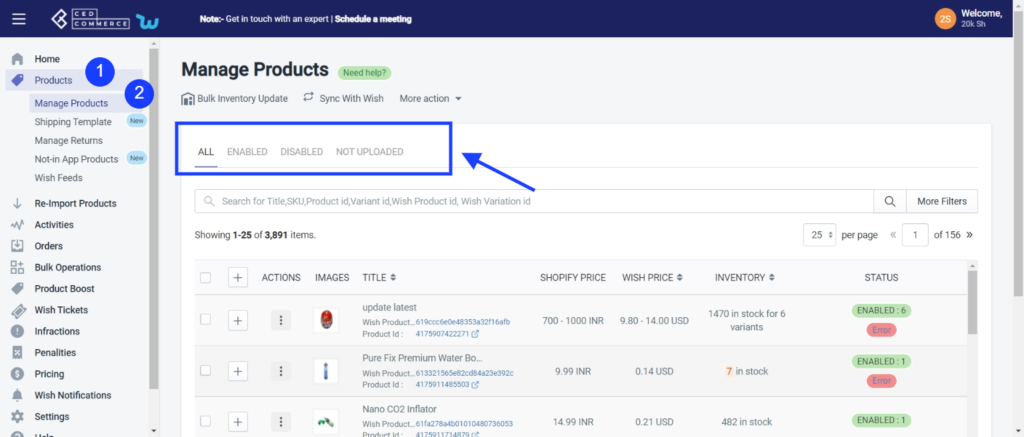
Sellers can also perform the following tasks here:
- Filter Products: Filter products on the basis of Shopify product, product type, review status, price, weight, and inventory.
- Sync with Wish: When you click on the “Sync With Wish” option, whatever the product status is on the Wish marketplace, that is reflected on the app.
- Bulk Inventory update: You can update inventory either manually or automatically. The option will redirect you to the Wish Feed Status page wherein you can check the status of the bulk inventory feeds that are pending. With the help of ‘Bulk Inventory Update’, you can easily update inventory in bulk and keep track of the inventory through feed status.