- Overview
- How To Install Wish Integration App?
- Registration and Configuration Setup
- Product Section
- Manage Product
- Wish Fashion Experience
- Upload Products on Wish
- Disable Product on Wish
- Enable Product on Wish
- Sync Product from Shopify
- Update Shipping on Wish
- Update Inventory on Wish
- Update Status from Wish
- Update Price on Wish
- Delete Product from Wish
- Edit product details
- Upload Product as Simple on Wish
- Edit Product
- Error
- View product
- Enroll In Return
- Manage Product - Filter Options
- Manage Returns
- Not-in App products
- Wish Feeds
- Manage Product
- Templates
- Re-Import Product
- Activities
- Order Section
- Bulk Operations
- Product Boost
- Wish Tickets
- Infractions
- Penalities
- Pricing
- Wish Notifications
- Settings
- Contact Us
- Frequently Asked Question

4.1.10.Delete Product from Wish ↑ Back to Top
If you want to delete any product(s) uploaded on Wish.com, you must choose this option. By deleting the product, you will not permanently remove the Wish product; instead, you are just making the selected product(s) invisible from buyers.
How to Delete products from Wish.com?
- You can either select a product or select all option to choose all products whichever way you want
- Click on “Choose Action to perform”
- Choose the “Delete product from Wish” option from the dropdown
- And click on the Submit button.
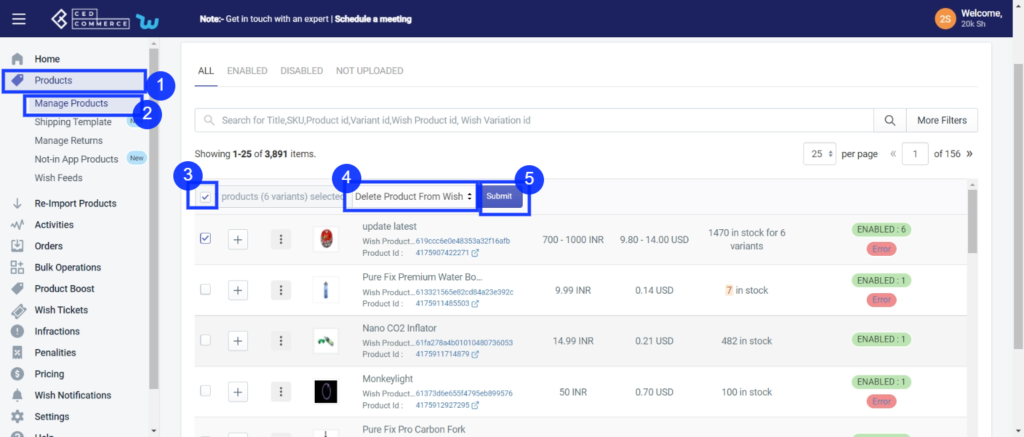
As soon as you select this option and click on the “Submit” button, the pop-up window appears as shown in the following image:
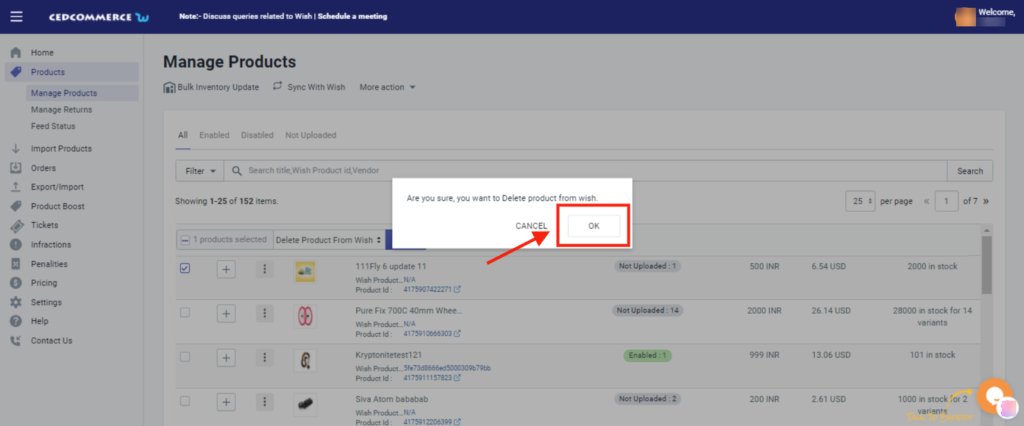
TIP TO REMEMBER: You are not removing any product(s) from Wish.com. Instead, you are limiting its visibility to your buyers on Wish by disabling it temporarily. Your product(s) will be visible in the Delete selection on Wish Panel.
Click on the OK button to proceed with the selected action.
×












