- Overview
- How To Install Wish Integration App?
- Registration and Configuration Setup
- Product Section
- Manage Product
- Wish Fashion Experience
- Upload Products on Wish
- Disable Product on Wish
- Enable Product on Wish
- Sync Product from Shopify
- Update Shipping on Wish
- Update Inventory on Wish
- Update Status from Wish
- Update Price on Wish
- Delete Product from Wish
- Edit product details
- Upload Product as Simple on Wish
- Edit Product
- Error
- View product
- Enroll In Return
- Manage Product - Filter Options
- Manage Returns
- Not-in App products
- Wish Feeds
- Manage Product
- Templates
- Re-Import Product
- Activities
- Order Section
- Bulk Operations
- Product Boost
- Wish Tickets
- Infractions
- Penalities
- Pricing
- Wish Notifications
- Settings
- Contact Us
- Frequently Asked Question

4.1.4.Enable Product on Wish ↑ Back to Top
If you want to enable the products that were temporarily disabled on Wish.com, you must choose this option.
How to Enable products on Wish.com?
- You can either select a product or the ‘Select All‘ option to choose all products whichever way you want.
- Click on “Choose Action to perform”.
- Choose the “Enable product on Wish” option from the dropdown.
- And click on the Submit button.
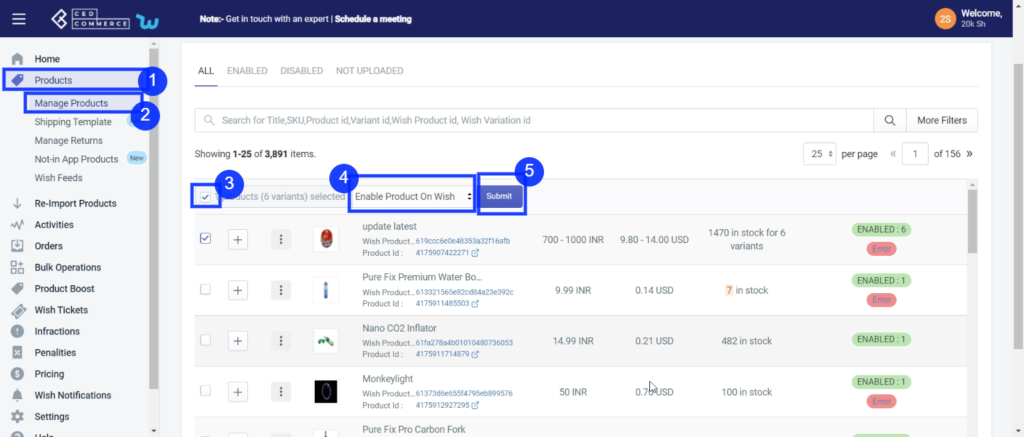
On clicking the “Submit” button, a confirmation page appears as shown in the image below:-
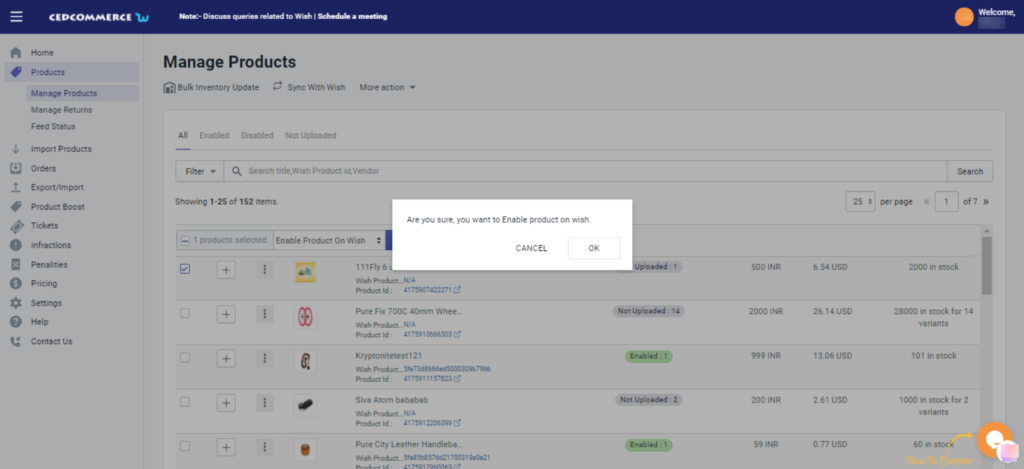
You need to click on “OK” to confirm your action, and once you confirm, all the temporarily disabled product(s) on Wish.com will be enabled on Wish.com and will be visible to buyers.
×












