- Overview
- How To Install Wish Integration App?
- Registration and Configuration Setup
- Product Section
- Manage Product
- Wish Fashion Experience
- Upload Products on Wish
- Disable Product on Wish
- Enable Product on Wish
- Sync Product from Shopify
- Update Shipping on Wish
- Update Inventory on Wish
- Update Status from Wish
- Update Price on Wish
- Delete Product from Wish
- Edit product details
- Upload Product as Simple on Wish
- Edit Product
- Error
- View product
- Enroll In Return
- Manage Product - Filter Options
- Manage Returns
- Not-in App products
- Wish Feeds
- Manage Product
- Templates
- Re-Import Product
- Activities
- Order Section
- Bulk Operations
- Product Boost
- Wish Tickets
- Infractions
- Penalities
- Pricing
- Wish Notifications
- Settings
- Contact Us
- Frequently Asked Question

4.1.1.Wish Fashion Experience ↑ Back to Top
Wish fashion experience includes listing and showcasing women’s clothing to your Wish Store. If you are already dealing with women’s clothing or planning to start a new line of products, then this is the right time to do so.
You can list women’s clothing from your “ CedCommerce Wish Integration” app and manage its variation, product category, and everything related to that product.
How to Add Products to the Wish Fashion Experience?
- Navigate to the ‘Product’ section of the app
- Click on ‘Manage product,’ and look for the product that you wish to list under the fashion category.
- Go to ‘edit product’ by clicking on the ‘Kebab menu’ under ‘Action.’
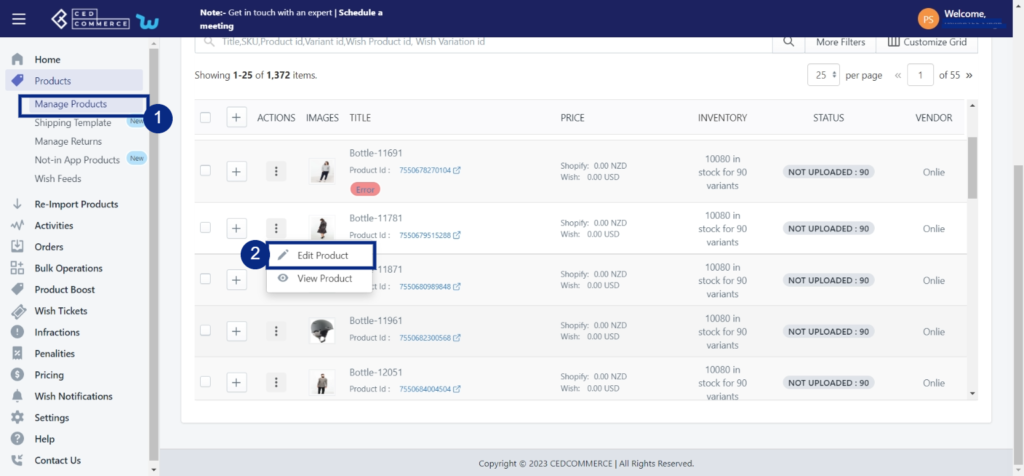
- Click on ‘Wish Fashion Category’ and select women’s clothing from the drop-down menu.
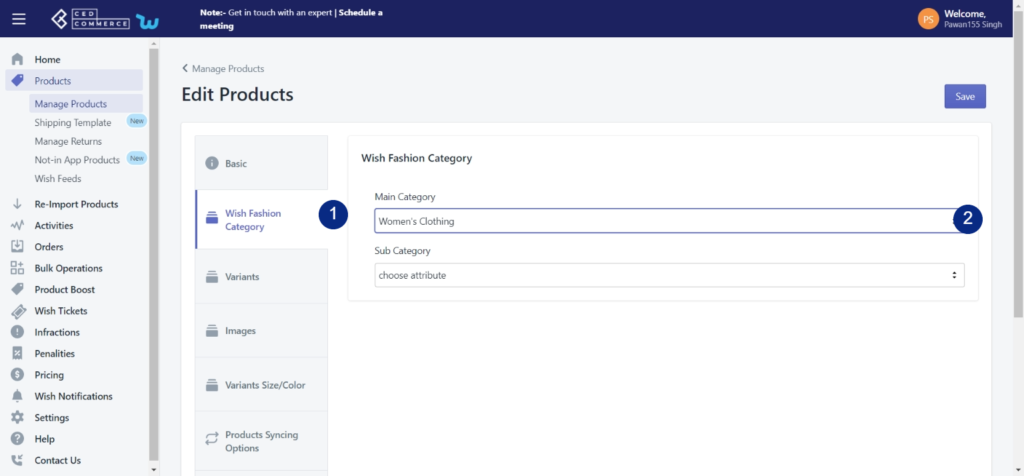
- Further select ‘Sub categories’ and set product level and variant level attributes.
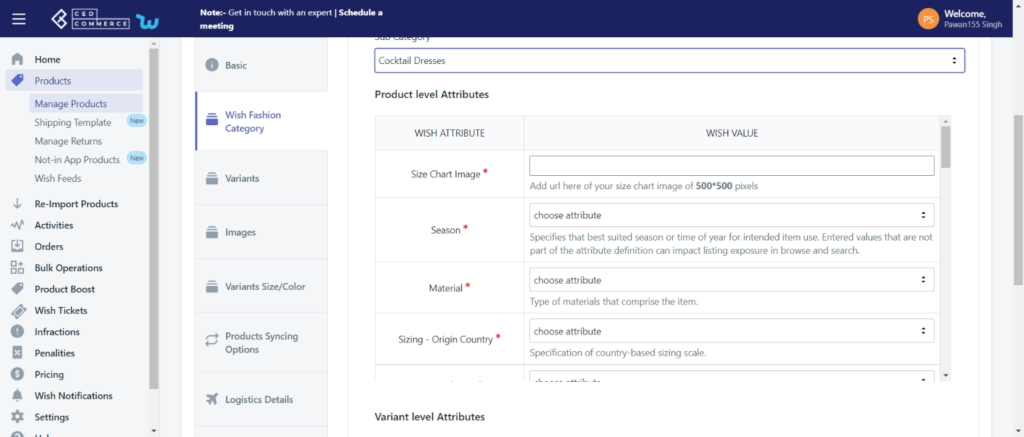
- Click on ‘Save’ or ‘Save & upload’ to save changes.
Note: You must update the required product attributes to add products under “Wish Fashion Experience.”
×












