- Overview
- How To Install Wish Integration App?
- Registration and Configuration Setup
- Product Section
- Manage Product
- Wish Fashion Experience
- Upload Products on Wish
- Disable Product on Wish
- Enable Product on Wish
- Sync Product from Shopify
- Update Shipping on Wish
- Update Inventory on Wish
- Update Status from Wish
- Update Price on Wish
- Delete Product from Wish
- Edit product details
- Upload Product as Simple on Wish
- Edit Product
- Error
- View product
- Enroll In Return
- Manage Product - Filter Options
- Manage Returns
- Not-in App products
- Wish Feeds
- Manage Product
- Templates
- Re-Import Product
- Activities
- Order Section
- Bulk Operations
- Product Boost
- Wish Tickets
- Infractions
- Penalities
- Pricing
- Wish Notifications
- Settings
- Contact Us
- Frequently Asked Question

4.1.14.Error ↑ Back to Top
The error section provides you with in-depth details of the selected product. To view error(s) of any product, you need to-
- Select Desired Product
- Click on ‘Three-dot’
- Select ‘Errors’
- Or you can also view errors by clicking on the ‘Error’ under the status tab.
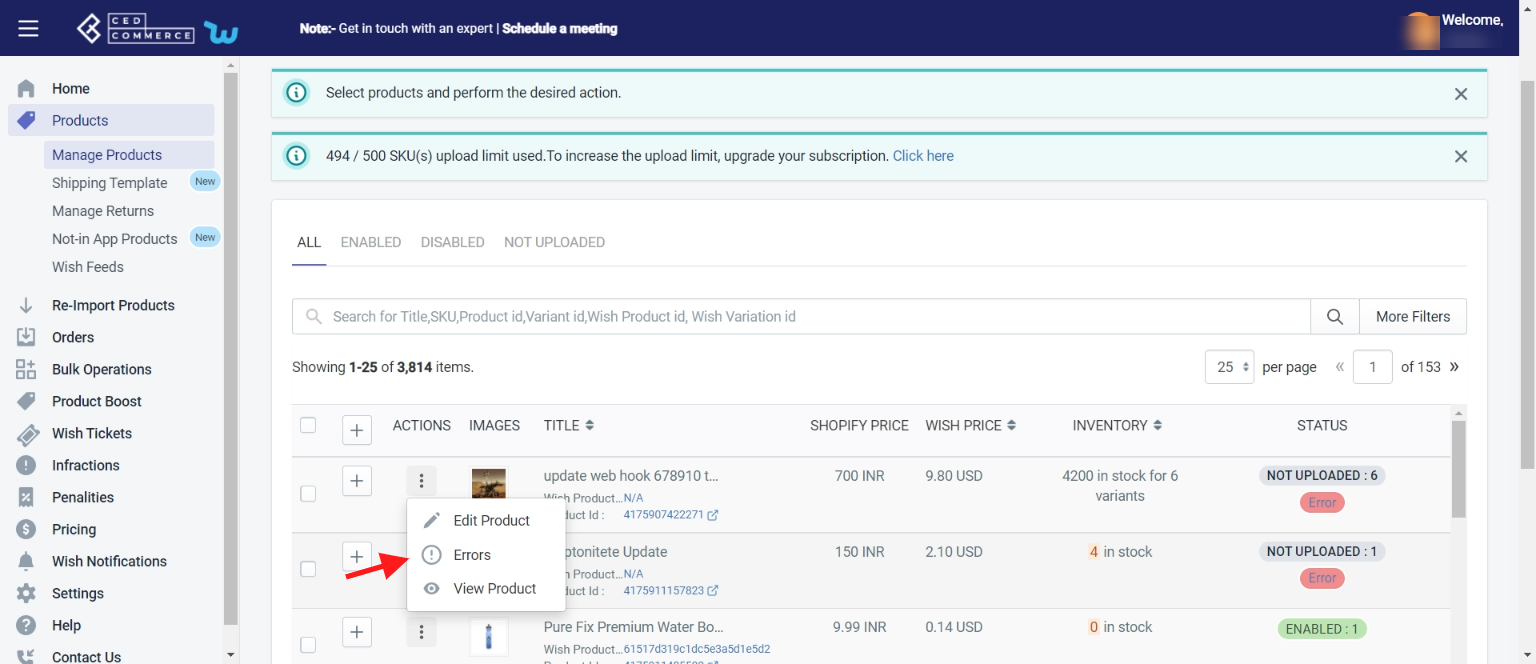
On Clicking on the Option, the following page appears
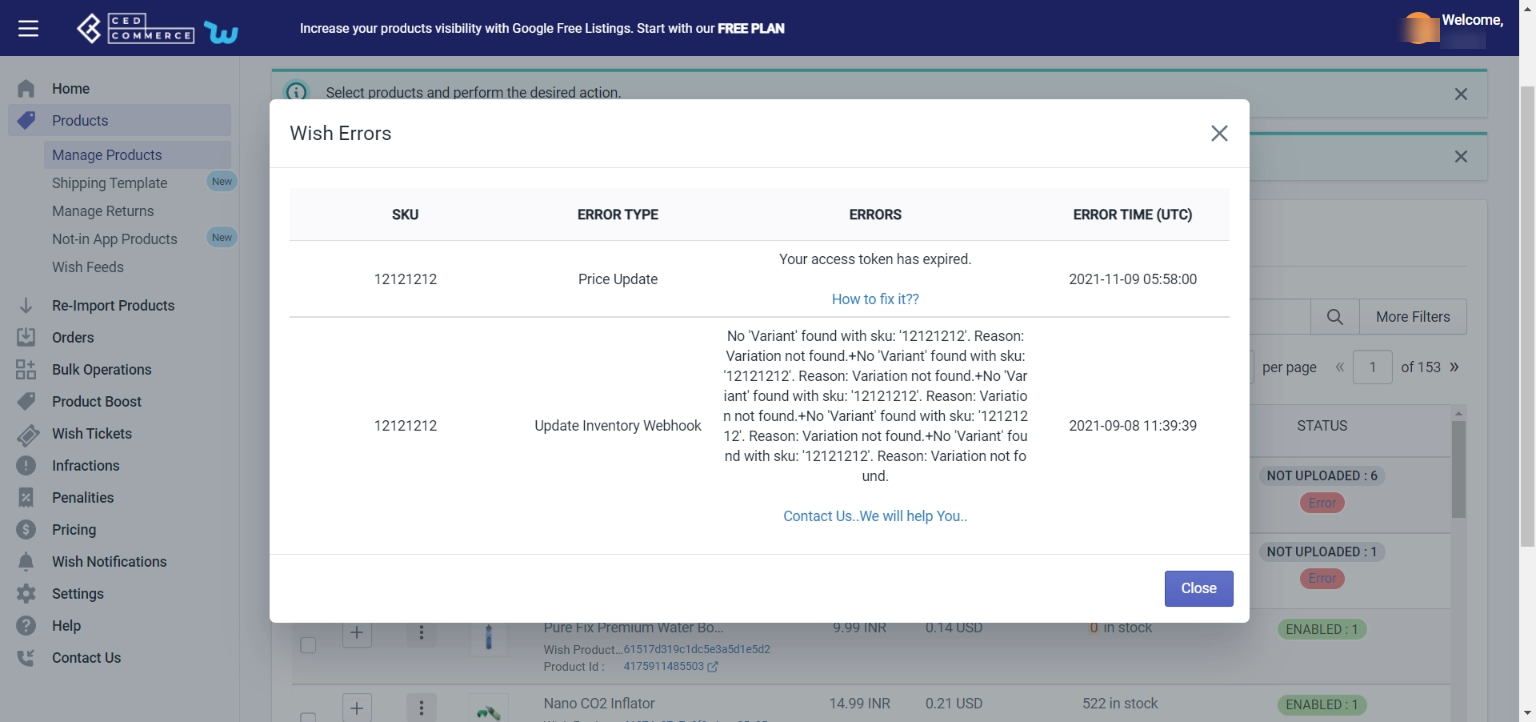
Here you can find
- Product SKU
- Type of error
- Errors(s)
- Error time
Under ‘errors’, you can easily see what errors are there in the product and how you can fix them. After clicking on “How to Fix it?”, you are redirected to the “Wish Integration knowledge base”, and you can find your solution here.
Or you may also contact an expert by clicking on “Contact Us”.
×












