- Overview
- How To Install Wish Integration App?
- Registration and Configuration Setup
- Product Section
- Manage Product
- Wish Fashion Experience
- Upload Products on Wish
- Disable Product on Wish
- Enable Product on Wish
- Sync Product from Shopify
- Update Shipping on Wish
- Update Inventory on Wish
- Update Status from Wish
- Update Price on Wish
- Delete Product from Wish
- Edit product details
- Upload Product as Simple on Wish
- Edit Product
- Error
- View product
- Enroll In Return
- Manage Product - Filter Options
- Manage Returns
- Not-in App products
- Wish Feeds
- Manage Product
- Templates
- Re-Import Product
- Activities
- Order Section
- Bulk Operations
- Product Boost
- Wish Tickets
- Infractions
- Penalities
- Pricing
- Wish Notifications
- Settings
- Contact Us
- Frequently Asked Question

4.1.7.Update Inventory on Wish ↑ Back to Top
If you want to update the inventory of any product on Wish, you need to choose this action.
How to update inventory on Wish.com?
- You can either select a product or select all options to choose all products whichever way you want.
- Click on “Choose Action to perform.”
- Choose the “Update inventory on Wish” option from the dropdown.
- And click on the Submit button.
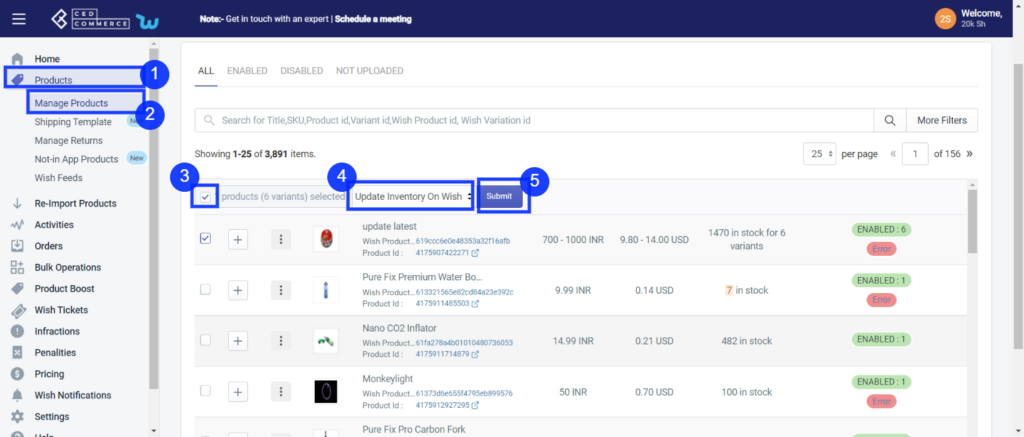
Once the status is updated; you will get confirmation, and the page will appear as follows-
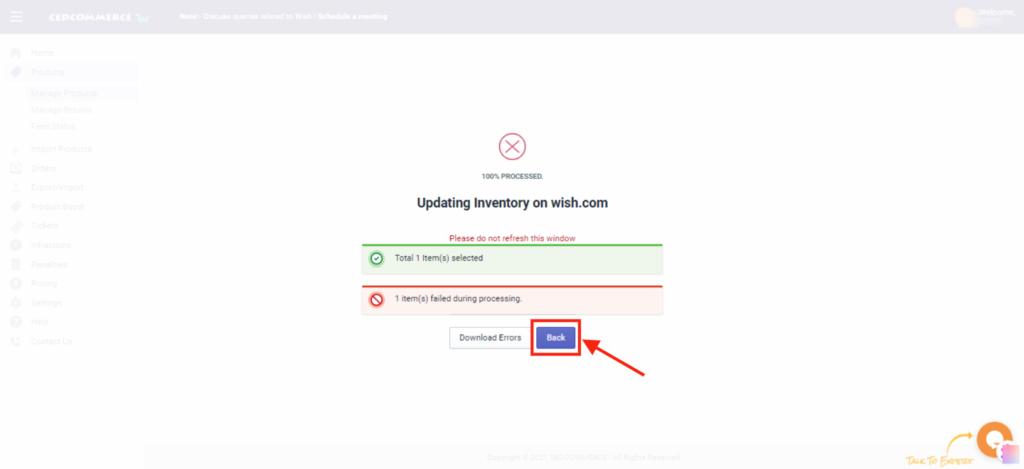
You will find that the products whose information is correctly inserted will be successfully updated. The products with certain incorrect information the inventory will fail to update during the processing, and the number will be displayed on your screen.
Note: You can check and rectify the errors in Product(s) by downloading the errors by clicking on the “Download errors” button via CSV.
After successfully inventory update of all the selected product(s) on Wish, you will reach this page and go back to the Manage Product section; you need to click on the “Back” button.











