- Overview
- How To Install Wish Integration App?
- Registration and Configuration Setup
- Product Section
- Manage Product
- Wish Fashion Experience
- Upload Products on Wish
- Disable Product on Wish
- Enable Product on Wish
- Sync Product from Shopify
- Update Shipping on Wish
- Update Inventory on Wish
- Update Status from Wish
- Update Price on Wish
- Delete Product from Wish
- Edit product details
- Upload Product as Simple on Wish
- Edit Product
- Error
- View product
- Enroll In Return
- Manage Product - Filter Options
- Manage Returns
- Not-in App products
- Wish Feeds
- Manage Product
- Templates
- Re-Import Product
- Activities
- Order Section
- Bulk Operations
- Product Boost
- Wish Tickets
- Infractions
- Penalities
- Pricing
- Wish Notifications
- Settings
- Contact Us
- Frequently Asked Question

4.1.3.Disable Product on Wish ↑ Back to Top
If you want to disable any product(s) from Wish.com temporarily due to certain reasons like no inventory available, then you need to choose this option.
How to disable products on Wish.com?
- You can either select a product or ‘select all’ option to choose all products whichever way you want.
- Click on “Choose Actions to perform”
- Choose the “Disable product on Wish” option from the dropdown
- And click on the Submit button.
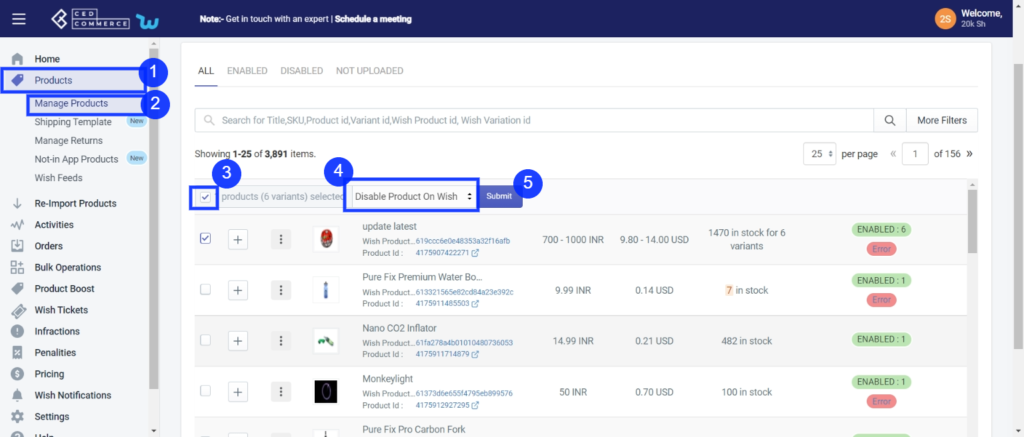
As soon as you select this option and click on the “Submit” button, the pop-up window appears as shown in the following image:
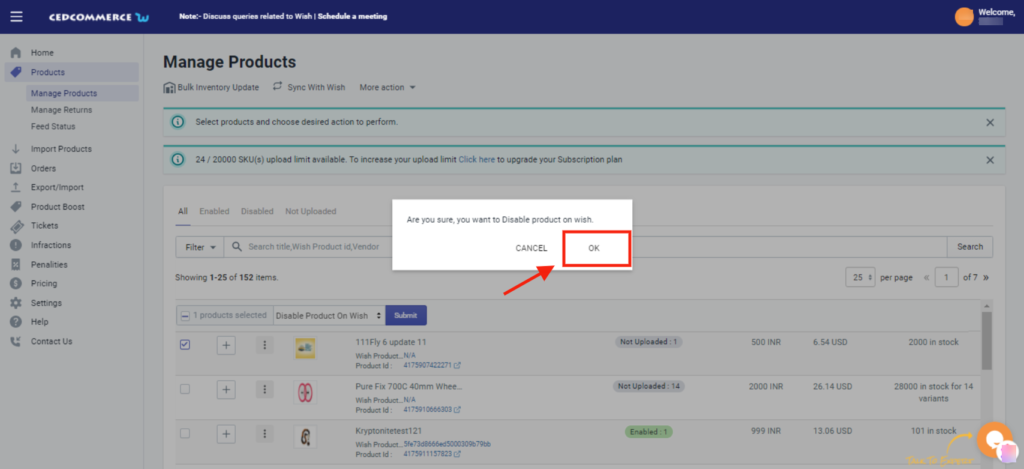
TIP TO REMEMBER: You are not removing any product(s) from Wish.com, instead, you are limiting its visibility to your buyers on Wish, by disabling it temporarily. Your product(s) will be visible in the Delete selection on Wish Panel.
Click on the OK button to proceed with the selected action.
×












