- Overview
- How To Install Wish Integration App?
- Registration and Configuration Setup
- Product Section
- Manage Product
- Wish Fashion Experience
- Upload Products on Wish
- Disable Product on Wish
- Enable Product on Wish
- Sync Product from Shopify
- Update Shipping on Wish
- Update Inventory on Wish
- Update Status from Wish
- Update Price on Wish
- Delete Product from Wish
- Edit product details
- Upload Product as Simple on Wish
- Edit Product
- Error
- View product
- Enroll In Return
- Manage Product - Filter Options
- Manage Returns
- Not-in App products
- Wish Feeds
- Manage Product
- Templates
- Re-Import Product
- Activities
- Order Section
- Bulk Operations
- Product Boost
- Wish Tickets
- Infractions
- Penalities
- Pricing
- Wish Notifications
- Settings
- Contact Us
- Frequently Asked Question

4.1.2.Upload Products on Wish ↑ Back to Top
The option helps you to upload selected products on Wish.
How to upload product on Wish?
- Select the products which you want to upload on Wish
- Click on “Choose Action to perform”
- Choose the “Upload product on wish” option from the dropdown.
- And click on the Submit button.
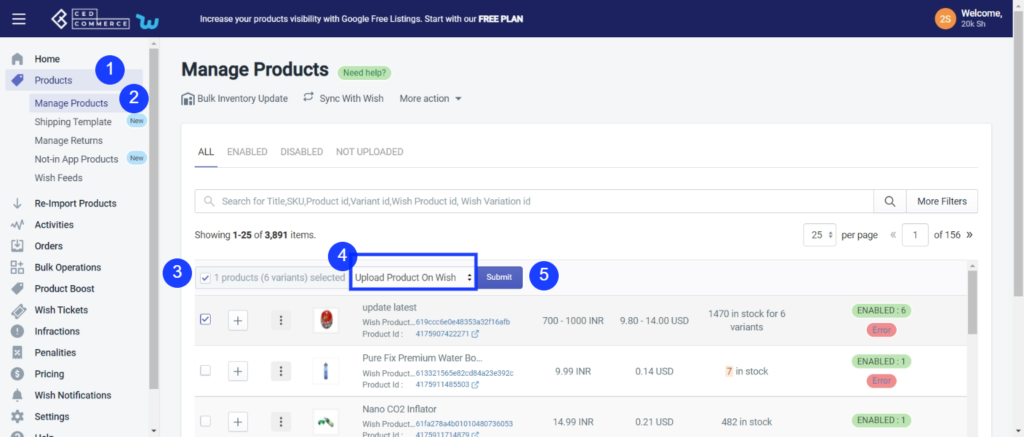
On clicking the “Submit” button, the selected product(s) starts uploading, and a confirmation page appears as shown in the image below:-
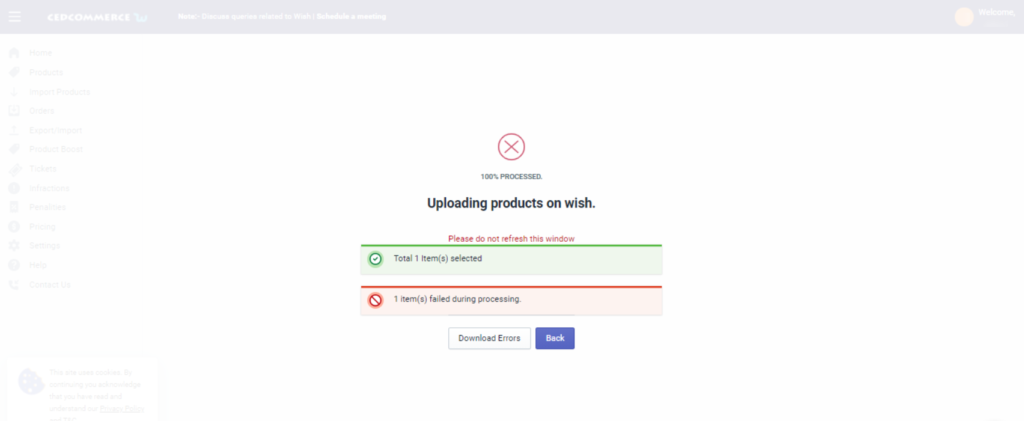
You will notice that the products whose information is correctly added will be successfully uploaded. In contrast, the products with certain incorrect information will fail to upload during the processing, and the number will be displayed on your screen.
Note: You can check and rectify the errors in Product(s) by downloading the errors by clicking on the “Download errors” button via CSV.
After successfully uploading all the selected product(s) on Wish, you will reach this page and go back to the Manage Product section; you need to click on the “Back” button.











