
4.Overview ↑ Back to Top
The Overview page of the CedCommerce Amazon Channel app is a comprehensive dashboard that serves as your central command center for efficiently managing all essential operations related to your Amazon- Shopify channel management. From staying updated on the latest app features to tracking your subscription details, monitoring recent activities, managing local selling, overseeing product statuses, and handling Amazon orders, the Overview page provides you with a holistic and user-friendly interface to manage your Amazon integration seamlessly.
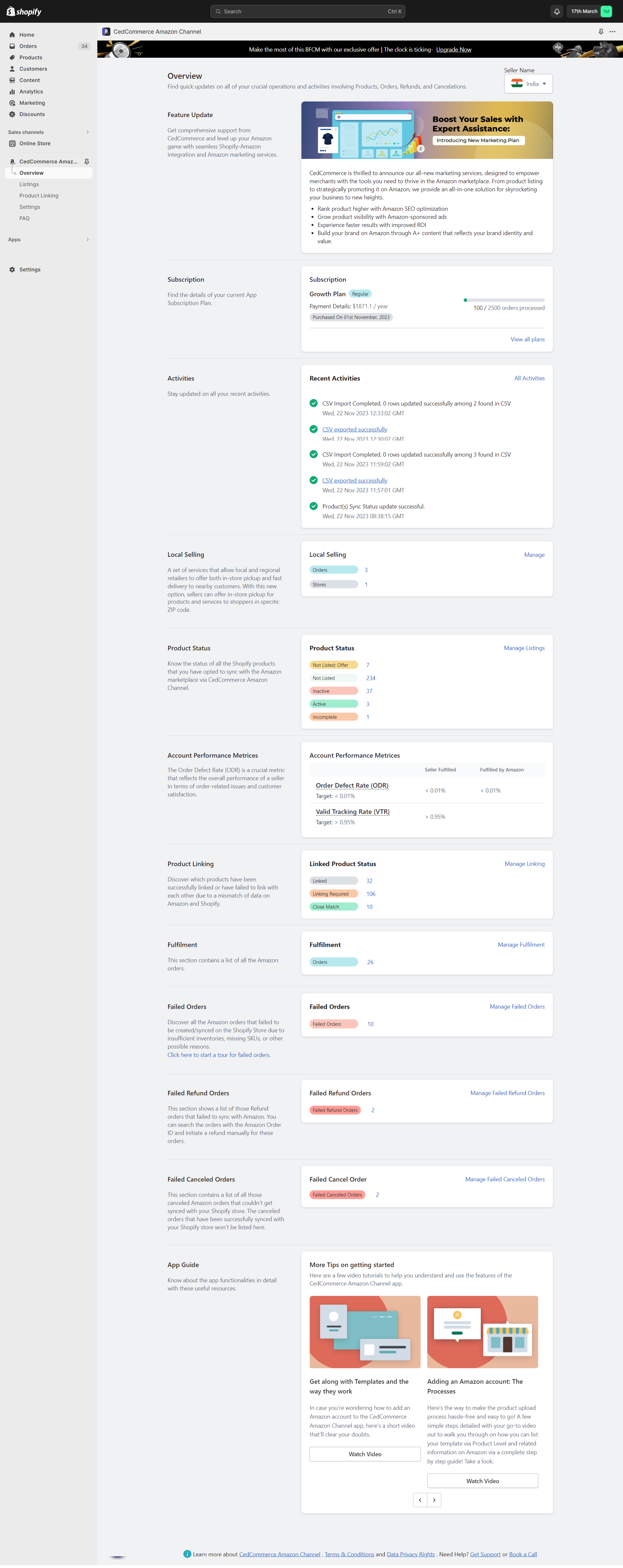
You get to access the following fields containing critical information about your store and its updates:
- Subscription
- Activities
- Local Selling
- Product Status
- Account Performance Metrices
- Product Linking
- Failed Orders
- Failed Refund Orders
- Failed Canceled Orders
- App Guide
- Fulfillment
Feature Updates
As soon as you land on the Overview page, you’ll have access to the most up-to-date information about the app’s latest updates and enhancements. We understand the importance of keeping you informed, so you’re always ready to leverage new features and improvements to enhance your Amazon integration experience. Click the Know More button to learn everything about this new feature.
Subscription
In the Subscription section, you’ll find a concise snapshot of your current subscription status. This includes valuable insights such as the total number of orders you’ve processed so far and the remaining credits in your subscription. This information empowers you to stay informed about your usage and plan details, ensuring a smooth and uninterrupted Amazon integration. You can also check all the plans from here, by clicking View all plans.
Activities
The Activities section offers a quick overview of your recent actions within the app. It provides real-time updates on the current status of these activities, helping you stay in the loop about ongoing processes. This real-time update is essential for ensuring that you’re always aware of the progress of your various operations. It shows the most recent activities, but to track the previous ones, click on the All Activities link.
Local Selling
Local selling and local delivery are services offered by Amazon to facilitate the sale and delivery of products on a more localized level. These services are designed to improve the customer experience by providing faster delivery options and supporting local businesses.
Nearby Commerce: Local selling and Buy Online, Pick Up In-Store (BOPIS) orders are made simpler with the Local Selling section. Here, you can get a comprehensive view of your BOPIS orders as well as the store locations you’ve saved in your account. This section streamlines your management of local selling activities. Click “Manage” to handle your local orders and stores.
Product Status
Keep your finger on the pulse of your product inventory with the Product Status section. This area provides a categorized breakdown of your products based on their current status on Amazon. By clicking on the numerical values, you can instantly access and manage products under each status category, ensuring optimal control over your offerings.
Account Performance Metrics
The Order Defect Rate (ODR) stands as a pivotal metric within the Amazon seller ecosystem, serving as a comprehensive indicator of a seller’s performance in managing order-related issues and ensuring customer satisfaction. A lower ODR is indicative of a seller’s commitment to providing a smooth and reliable shopping experience for customers.
Product Linking
The Product Linking section is designed to help you seamlessly integrate your Shopify products with Amazon listings. It gives you a clear overview of how many of your Shopify products have been successfully linked, how many need to be listed, and how many have close matches. If your products are already listed on Amazon then the section helps you to link your Amazon products with Shopify products. This section helps when products have different barcodes / SKU on Shopify & Amazon. This is a manual process of linking your already listed Amazon products with Shopify.
Fulfillment
Gain valuable insights into Amazon orders that have been created within your Shopify store. By clicking on the order count, you can effortlessly navigate to the Fulfilment section, where you can comprehensively view these orders. This seamless integration between platforms ensures that your order management is both efficient and effective.
Failed Orders
In the event that an order fails to be created on Shopify, the Failed Orders section is where you need to go. Clicking on the failed order count takes you to the dedicated Failed Order page. Here, you can diagnose and address the issues preventing order creation. Alternatively, the “Manage Failed Orders” link provides a convenient way to collectively handle these situations, allowing you to swiftly resolve any obstacles.
These are the usual reasons for order failure:
- The product is out of stock
- SKU not found in the Shopify store
Failed Refund Orders
Addressing refund orders that couldn’t be created on Amazon is made straightforward with the Failed Refund Orders section. Clicking on the count takes you to the dedicated Failed Refund Order page. Here, you can identify the reasons behind the failures and take corrective actions. Similarly, the “Manage Failed Refund Orders” link facilitates the streamlined management of these situations, ensuring timely and accurate refunds.
Reasons for failed refund orders:
- Some amount was more than the source order (refunding the amount higher than the order value (for example, if the order value is 10 & refund amount is 20).
- The refund reason is not properly mapped.
- The refund reason might be invalid.
- Adjustment bifurcation is not available, for example, a distinction between Shopify and Amazon refund processes. For instance, in the case of multiple items, only 1 order is created on Shopify, and the refund amount is set at the total order level. In contrast, on Amazon, specific changes must be specified for each individual item.
- Items are required for a refund. Refunding items on Shopify does not necessitate specifying individual products, allowing for a more streamlined process. In contrast, on Amazon, it is imperative to specify each product for a refund.
- Refund reason can not be empty.
- SKU(s) didn’t match, meaning mapped product or product linking is changed before completion of refund.
- The requested refund amount for the item price is not eligible (most likely, it is already refunded on Amazon and you are trying to refund the same through Shopify again).
- The requested refund amount for tax or shipping tax is not eligible( same as the above point).
- You exceeded your quota for the requested resources (API throttle error means you have already initiated a lot of refunds through the app).
Failed Cancel Orders
The failed cancel Order Section gives you a count of Canceled orders that failed to be created in Shopify. By clicking on the failed cancel order count, you’re directed to the Failed Cancel Order page.
There could be various reasons for failed cancel orders:
- Partial cancel order is not supported by the Amazon marketplace.
- Proper reason is not provided on Shopify.
App Guide
The App Guide section serves as a comprehensive resource hub for your convenience. Here, you can access a collection of video tutorials and troubleshooting tips that cover various aspects of the app’s functionality. Whether you’re a new user seeking guidance or an experienced user troubleshooting an issue, the App Guide provides you with valuable resources to navigate the app effectively.











