
3.1.Add new tickets for the users ↑ Back to Top
New Ticket can be created by all the members
- Admin
- Vendors
- Customer
How Does Vendor add a New Ticket?
To create the ticket via vendor, he should log in to his panel and from the left tabs click on MANAGE TICKETS
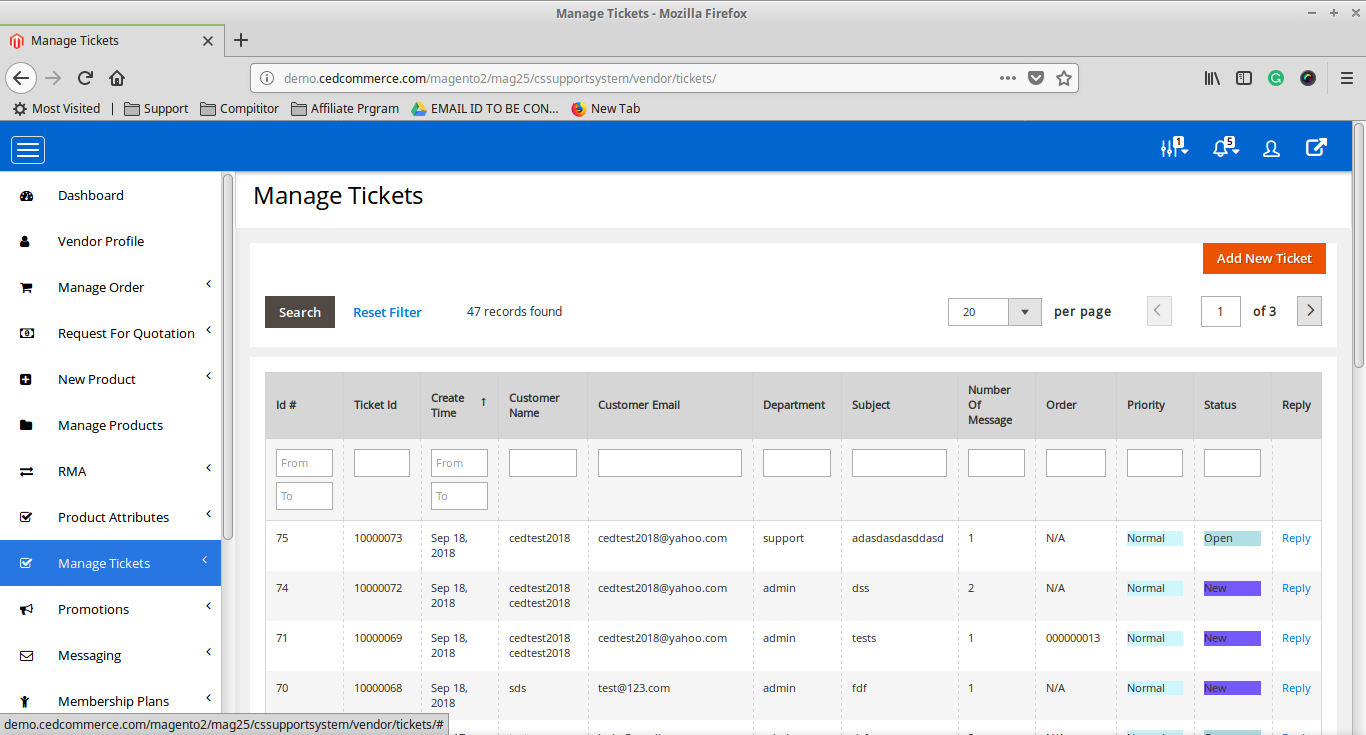
Click on Add New Ticket so that vendor can create new tickets
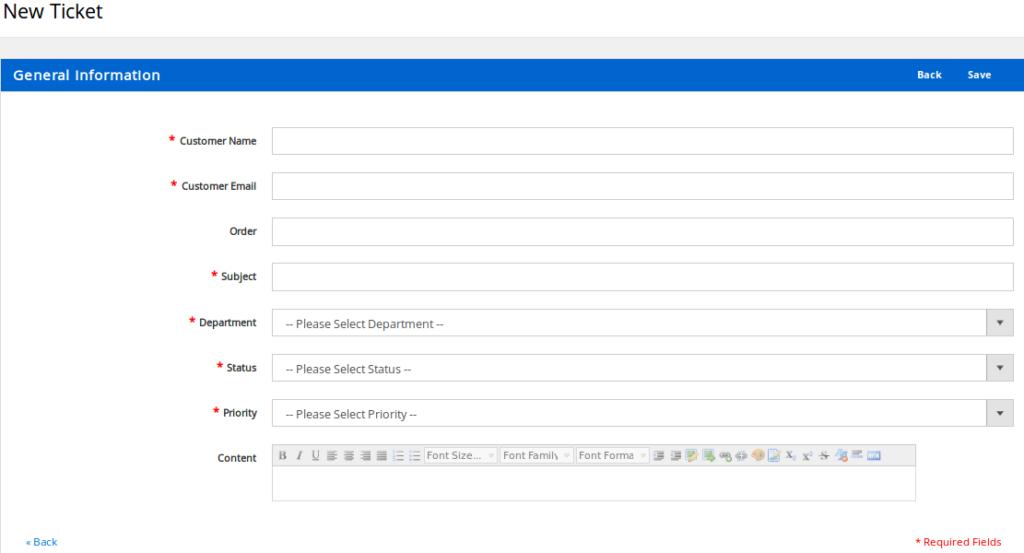
- Customer Name: Here vendor needs to add the customer name for whom he is creating a Ticket.
- Customer Email: Here vendor enter the Email of the customer so with the help of Name and Email; ticket is linked to the customer’s account.
- Order: If the vendor wants to add a reference of any order, he can add the order number to the specific ticket, so that it can be cleared, for which respect order is this ticket for. (This is not a Mandatory Field)
- Subject: This is the subject line for the ticket.
- Department: Different type of department are created by Admin of the site, (i.e. Admin / Technical Department / Payment / Refund and many more). Now here at the time of ticket creation, a vendor can select the department this ticket is respect to which department and related to that if a vendor has role-based login the ticket is assigned to the specific vendor role login.
- Status: This is the status of the ticket which can be assigned by the vendor, the status of the ticket can also be changed at any time.
- New
- Open
- Closed
- Waiting for Customer
- Resolved
- Priority: Vendor can select the importance level of a ticket from
- Normal
- Urgent
- ASAP
- Content: This is a text box <<BODY>> of the ticket where the complete detail of the ticket is mentioned.
How Does Customer add New Ticket?
If a customer wants to create a ticket for his query he can directly create the ticket from his account, for that he needs to login to his account on the website, and then navigate to My Account < Support System section.
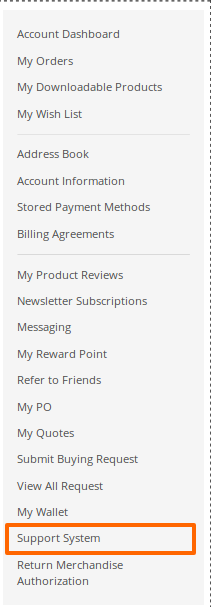
Clicking on the Support System will take to the respective panel of My Tickets.
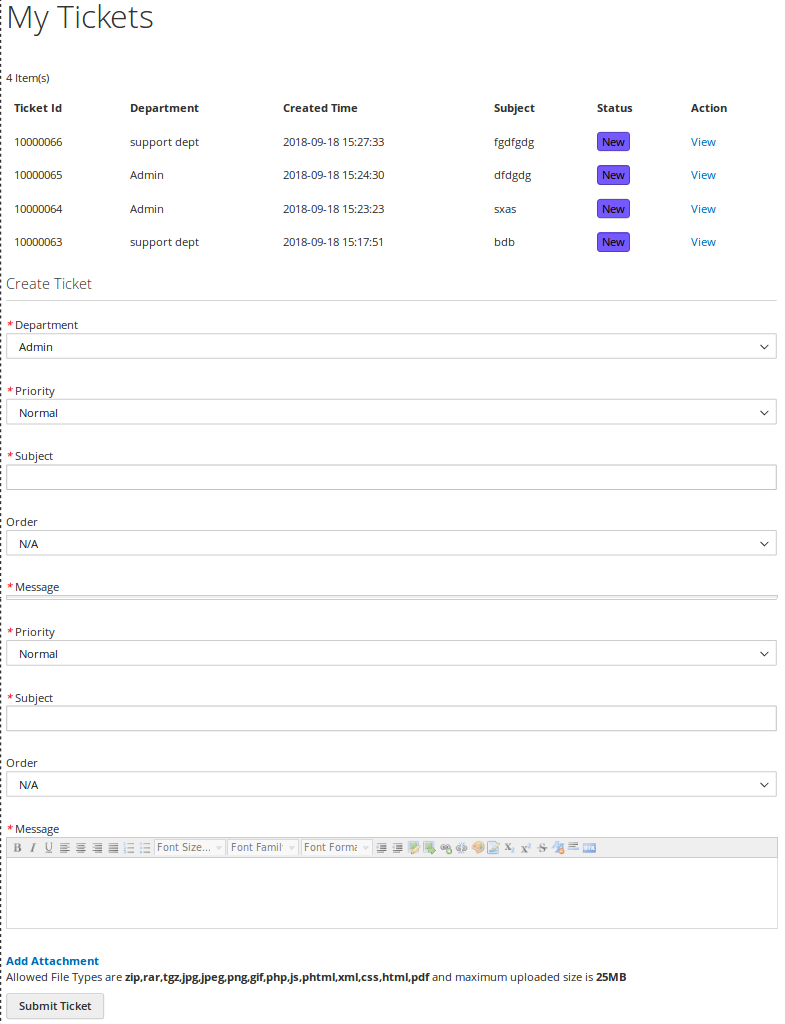
Here when the customer Check the screen on top he can find the list of his recently completed or running. Below he can find the complete panel of creating a Ticket.
- Department: Different type of department are created by Admin of the site, (i.e. Admin / Technical Department / Payment / Refund and many more). Now here at the time of ticket creation, a Customer can select the department this ticket is respect to which department and related to that if a vendor/admin has role-based login the ticket is assigned to the specific role login.
- Priority: Customer can select the importance level of a ticket from
- Normal
- Urgent
- ASAP
- Subject: This is the subject line for the ticket.
- Order: If the Customer wants to add a reference of his any previous order, he can add the order number to the specific ticket; so that it can be cleared, for which respect order is this ticket for. (This is not a Mandatory Field)
- Message: This is a text box <<BODY>> of the ticket where the complete detail of the ticket is mentioned by the customer.
- Add Attachment: For any reference or prove if any customer wants to add any file, he can even attach that.
Note: Allowed File Types that can be used in the attachment are are zip,rar,tgz,jpg,jpeg,png,gif,php,js,phtml,xml,css,html,pdf and maximum uploaded size is 25MB
After providing the detail customer can click on Submit Ticket to create the Ticket.











