
3.1.Manage RMA Request ↑ Back to Top
The vendor can change the status of the RMA based on the requirements. Also, can have a discussion with the user over the chat window.
To manage RMA request
- Go to the vendor panel.
- On the left navigation panel, click the RMA menu.
The menu appears as shown in the following figure:
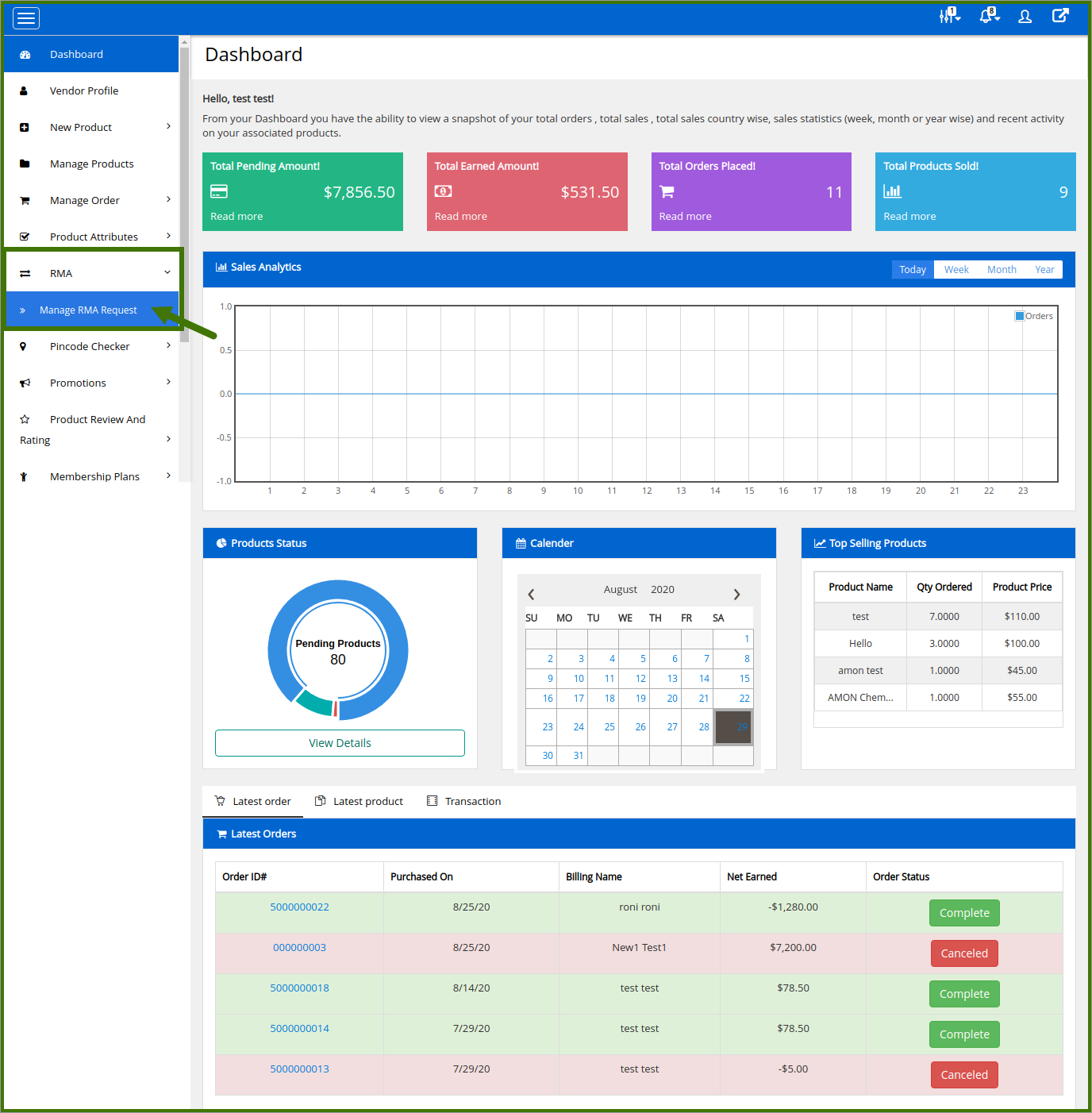
- Click Manage RMA Request.
The Manage Return Request page appears as shown in the following figure:
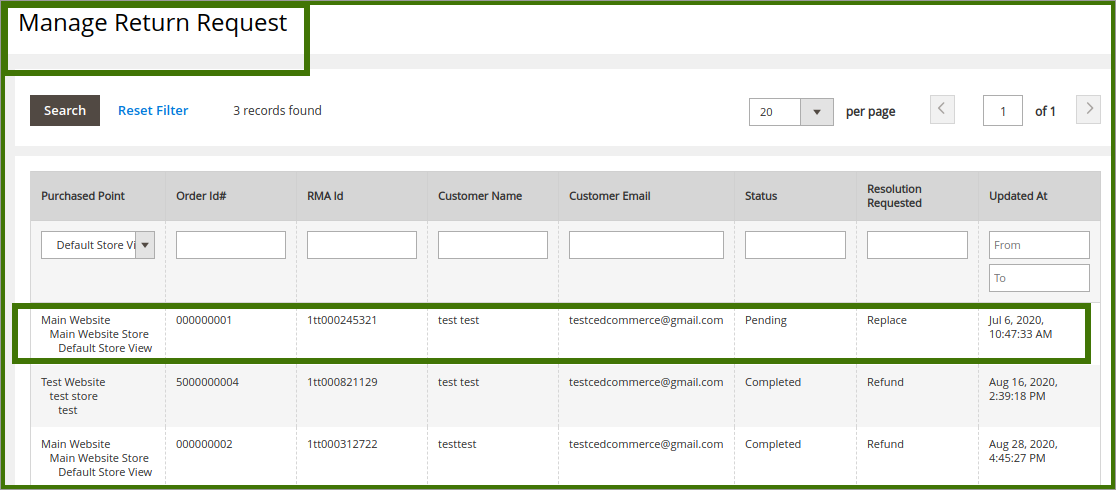
- Scroll down to the required RMA.
- Click on the row of the required RMA to view the details and set the status of the RMA accordingly.
The page appears where the RMA details appear as shown in the below figure:
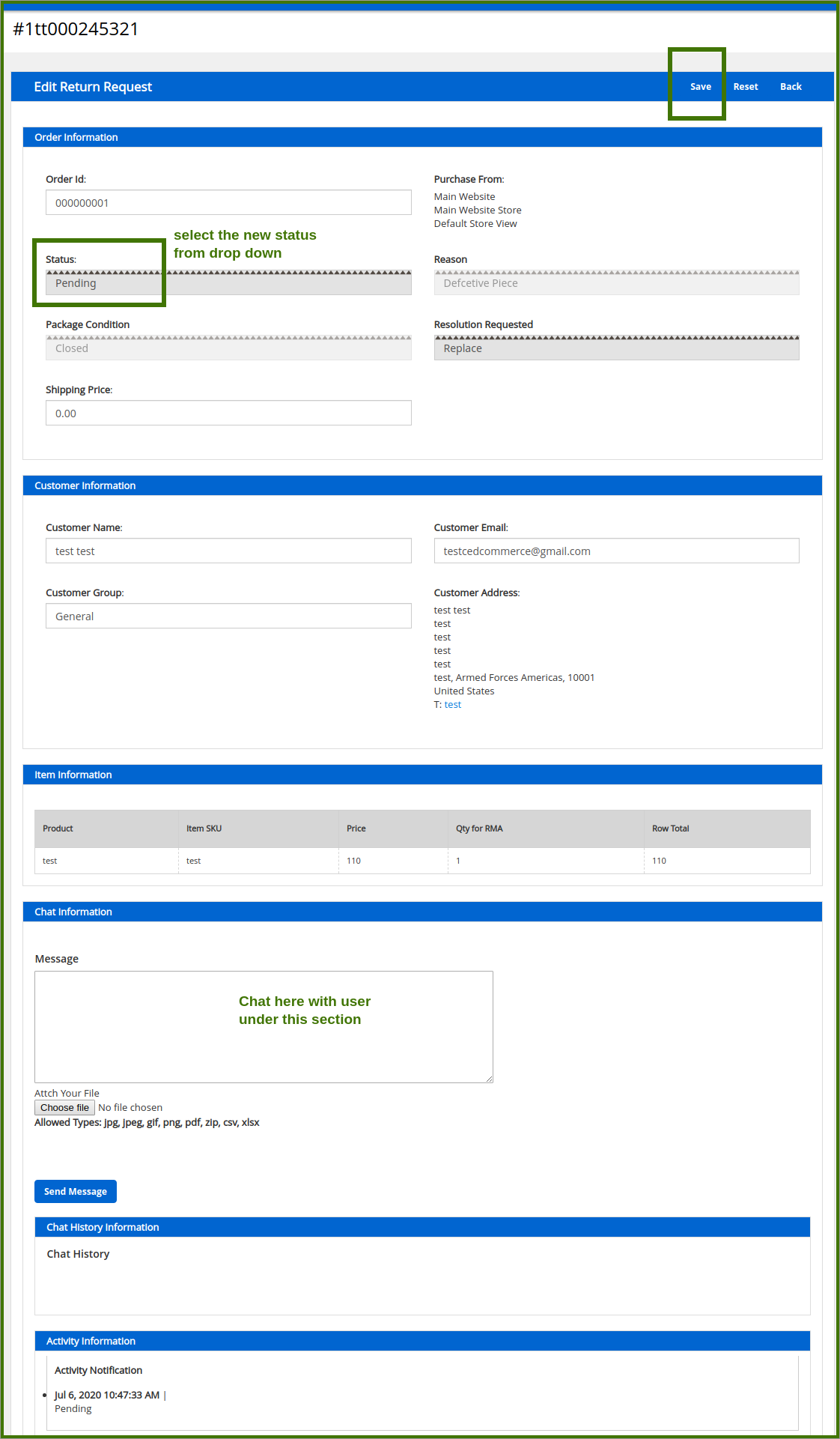
- Under the Order Information section, in the Status list, select the required status.
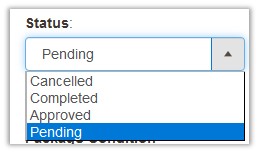
- Scroll down to the Chat Information section.
- Under Chat Information, do the following steps:
- In the Message box, enter the message text.
- Click the Browse button and select the required document to send it to the user if required.
- Click the Send Message button.
The message is sent to the user and appears under the Chat History section as shown in the above figure.
×












