
3.1.Lazada Seller/Developer Settings ↑ Back to Top
On clicking, Configuration, the page appears as shown in the following figure:
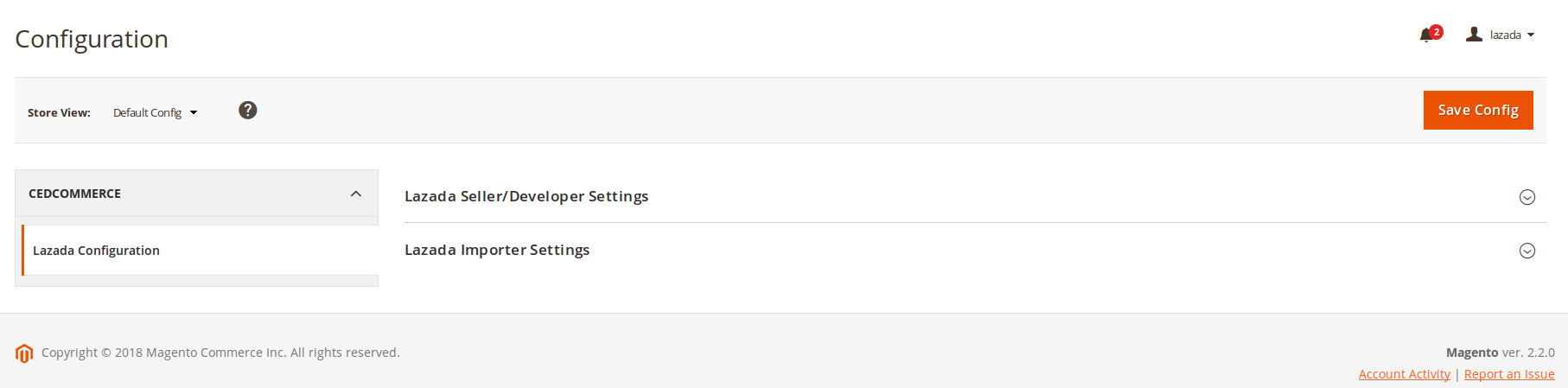
- In the right panel, click the Lazada Seller/Developer Settings tab.
- The Lazada Seller/Developer Settings tab gets expanded and the relevant fields appear as shown in the following figure:
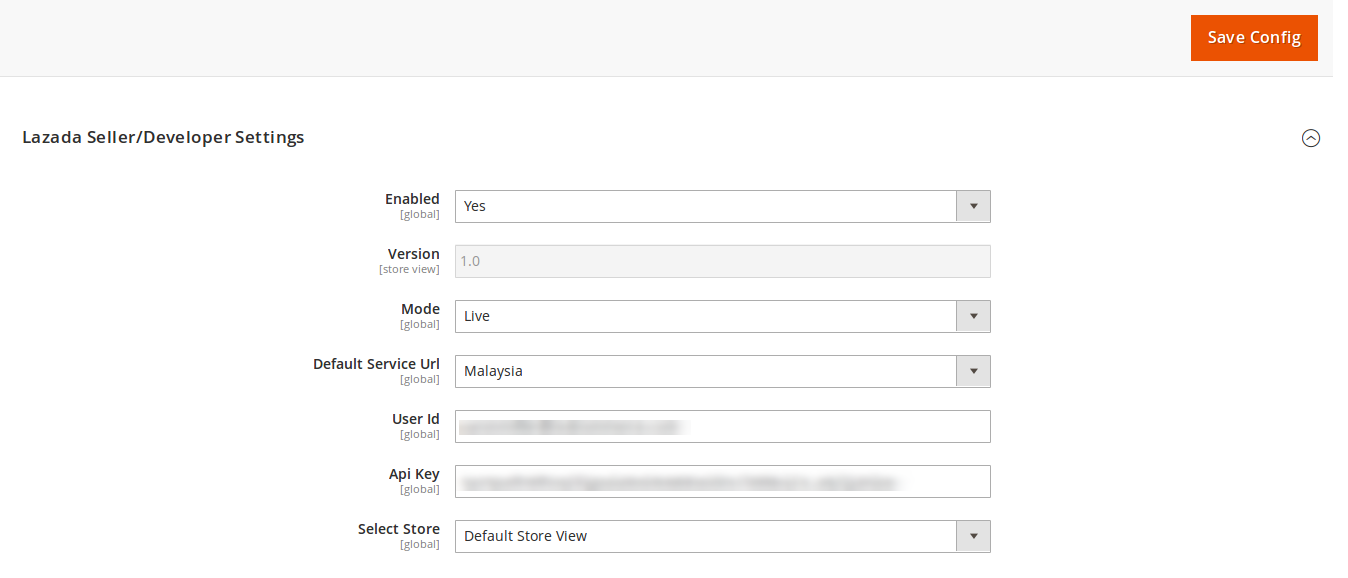
Now as asked, fill in the requisites that’s in line with your system and take the following steps:
- In the Enabled list, select Yes
- In the Mode list, select Live
- In the Default Service Url list, select the required option
- In the User Id box, enter the Lazada Seller Account user id
- In the Api Key box, enter the key value provided by the Lazada Support
- In Select Store, select the store to which you want to import the Lazada products
- At last, click the Save Config button to save the entered information
×












