- Overview
- Lazada Integration for Magento 2 Extension Installation
- Lazada Configuration Settings
- Manage Apps
- View Lazada Category Details
- View Lazada Category Attributes Details
- Manage Lazada Profiles
- Lazada Product Listing
- Lazada Feeds
- Manage Lazada Orders
- View Failed Lazada Orders
- Lazada Cron Details
- Knowledge base
- Help and Support

8.2.Submit Bulk Action on the Selected Products ↑ Back to Top
Admin can perform the following tasks through the Bulk Action feature:
- Validate Product: To validate the selected products before uploading to the Lazada website. It displays the corresponding validation error, if any. If there is no error, it confirms that the product is ready to upload.
- Upload Products: To validate and upload the selected products to the Lazada website. It displays the corresponding validation error, if any. If there is no error, then the selected products are validated and uploaded, and a success message appears.
- Update Products: To update the products edits on Lazada.
- Update Inventory & Price: To update the inventory and price of the selected products on Lazada. This action completes the entire job related to the product inventory and also it manages the quantity related issues. For example, if the user has changed the product price on the Magento 2 store and also wants to change the price on Lazada then this action is applicable. The price is updated when the user submits this action for the selected product.
- Delete Products: Removes the selected products from the Lazada website.
To submit the selected bulk action on the selected products
- Go to the Magento 2 Admin panel.
- On the left navigation bar, click the LAZADA INTEGRATION menu.
The menu appears as shown in the following figure:
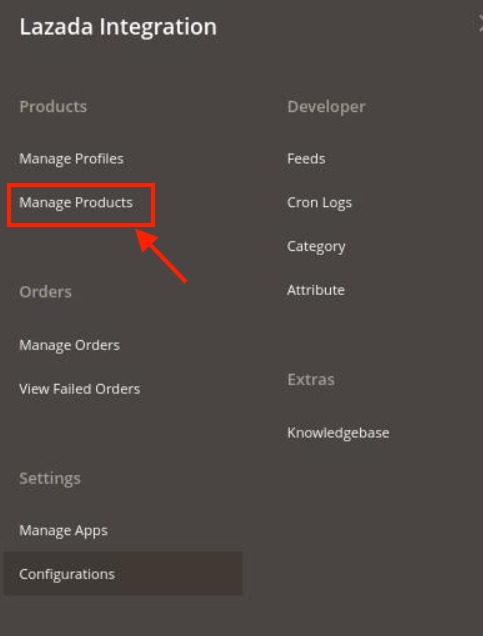
- Click on Product Listing.
The Lazada Product Listing page appears as shown in the following figure:
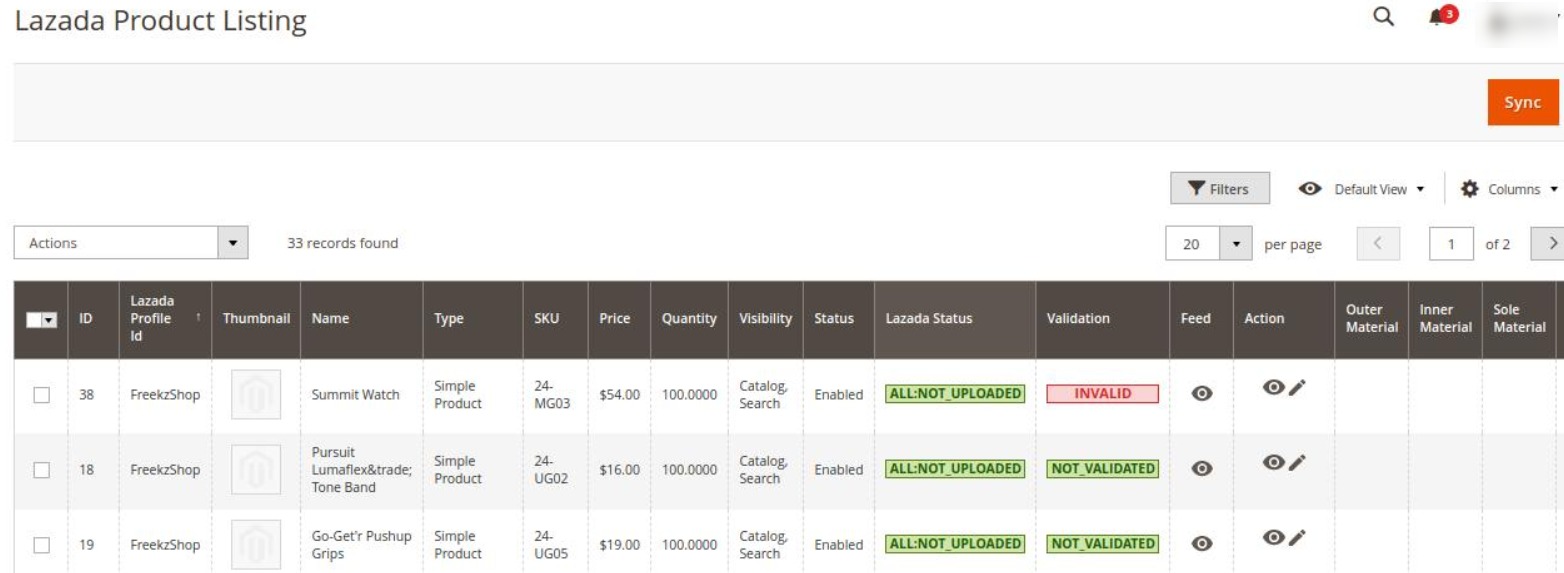
- To upload the selected products, do the following steps:
- Select the checkboxes associated with the required products.
- In the Actions list, click the arrow button.
A list appears as shown in the figure:
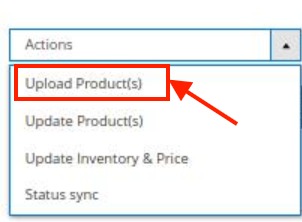
- Click Upload Products.
A confirmation dialog box appears. - Click the OK button.
The selected products are uploaded and a success message appears on the page.
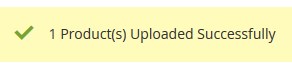
- To update the selected products, do the following steps:
- Select the check boxes associated with the required products.
- In the Actions list, click the arrow button.
A list appears as shown in the figure:
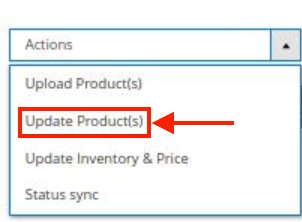
- Click Update Products.
A confirmation dialog box appears. - Click the OK button.
The selected products are updated and a success message appears on the page.
- To update the inventory and price of the selected products, do the following steps:
- Select the checkboxes associated with the required products.
- In the Actions list, click the arrow button.
A list appears as shown in the figure:
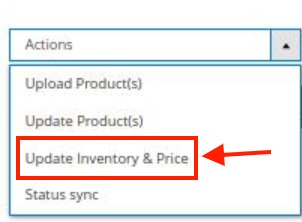
- Click on Update Inventory & Price.
A confirmation dialog box appears. - Click the OK button.
The inventories and the prices of the selected products are updated and a success message appears on the page.

- To sync status of the selected products, do the following steps:
- Select the checkboxes associated with the required products.
- In the Actions list, click the arrow button.
A list appears as shown in the figure:
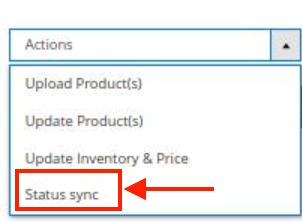
- Click on Status Sync.
A confirmation dialog box appears. - Click the OK button.
The status of selected products is synced and a success message appears on the page.

×












