- Overview
- Lazada Integration for Magento 2 Extension Installation
- Lazada Configuration Settings
- Manage Apps
- View Lazada Category Details
- View Lazada Category Attributes Details
- Manage Lazada Profiles
- Lazada Product Listing
- Lazada Feeds
- Manage Lazada Orders
- View Failed Lazada Orders
- Lazada Cron Details
- Knowledge base
- Help and Support

9.Lazada Feeds ↑ Back to Top
After uploading the product on Lazada or after updating the product inventory or the product price, the user can check the status of the feed and sync the selected feeds from the Lazada Feeds page.
To view and manage the product feeds
- Go to Magento Admin Panel.
- On the left navigation bar, click the LAZADA INTEGRATION menu.
A menu appears as shown in the following figure:
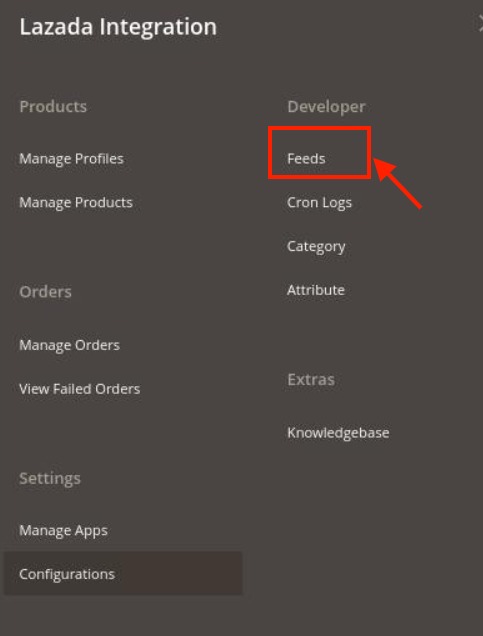
- Click Feeds.
The Lazada Feeds page appears as shown in the following figure:
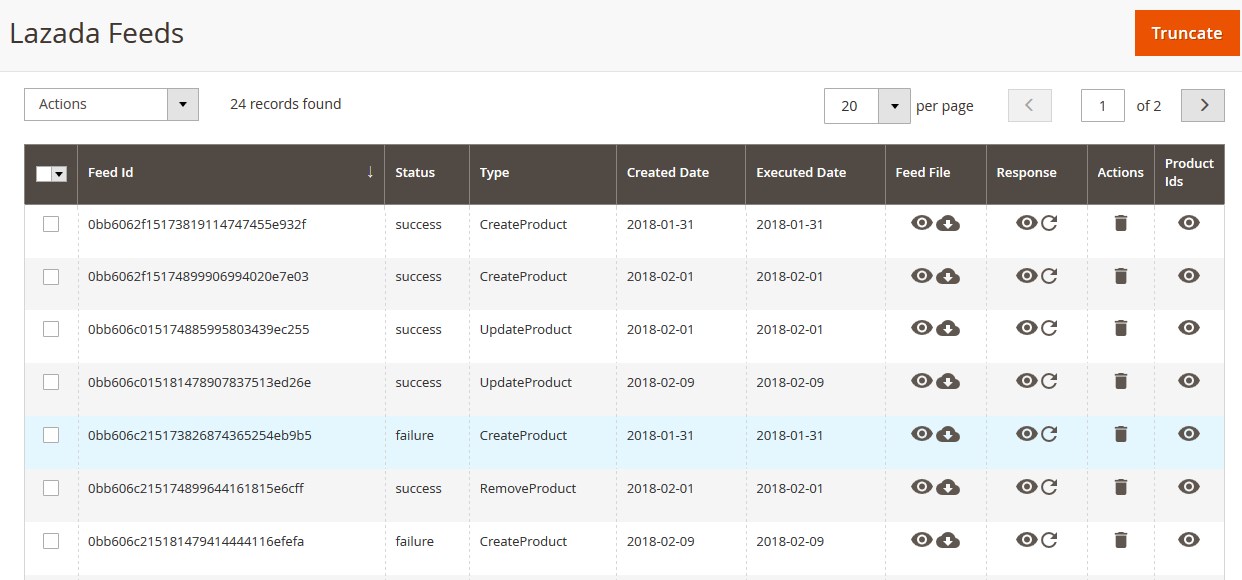
- Do the following tasks if required:
- View the status of the feed in the Status column.
- To synchronize the specific feed between Lazada and Magento 2, do the following steps:
- Scroll down to the required row.
- In the Response column of the respective row, click the Sync
 icon.
icon.
- To view the Feed response, do the following steps:
- Scroll down to the required row.
- In the Response column of the respective row, click the View Feed Response
 icon.
icon.
The page appears as shown in the following figure:
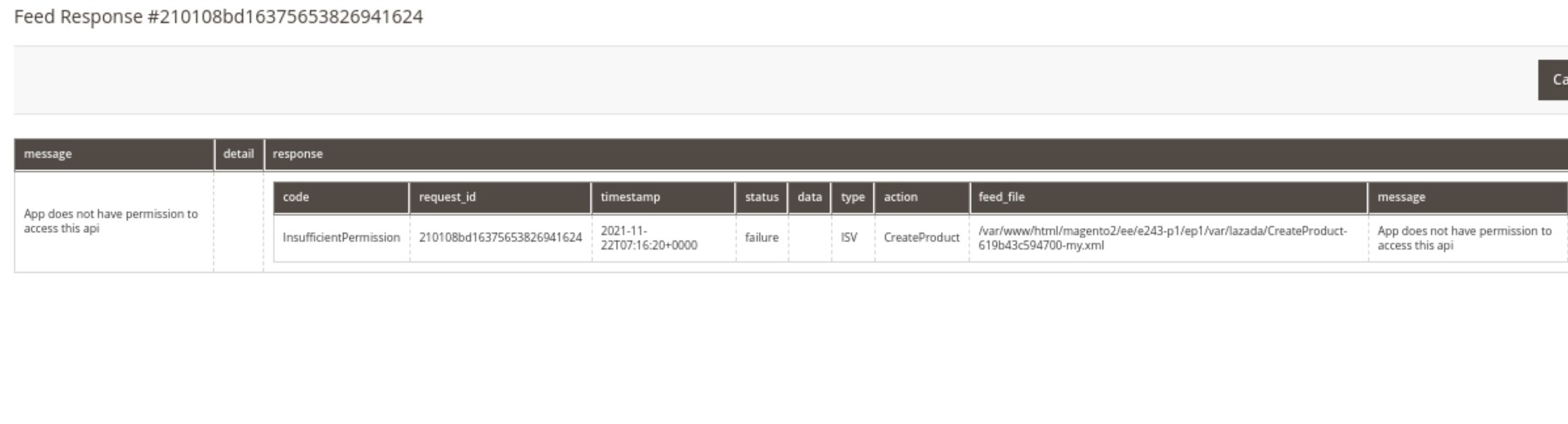
- To view the Feed File, do the following steps:
- Scroll down to the required row.
- In the Feed File column of the respective row, click the View Feed file
 icon.
icon.
The page appears as shown in the following figure:
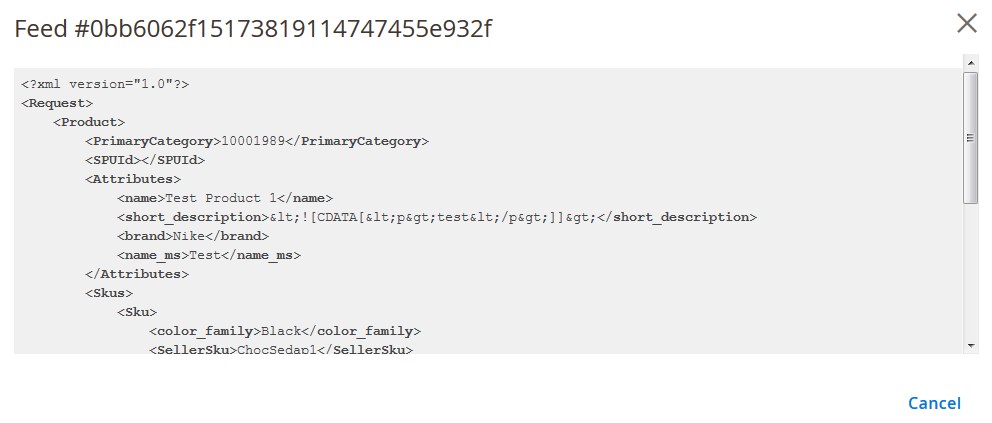
- To download the Feed File, do the following steps:
- Scroll down to the required row.
- In the Feed File column of the respective row, click the Download file
 icon.
icon.
- To delete the specific feed, do the following steps:
- Scroll down to the required row.
- In the Actions column of the respective row, click the Delete Feed
 icon.
icon.
- To delete the selected feeds, do the following steps:
- Select the check boxes associated with the feeds those are no required.
- In the Action list, click the Arrow button.
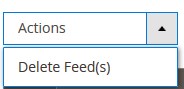
- Click Delete Feeds.
A confirmation dialog box appears. - Click the OK button.
The selected feeds are deleted.
- To view the Product Ids in the specific feed, do the following steps:
- Scroll down to the required row.
- In the Product Ids column of the respective row, click the View Product Ids
 icon.
icon.
The page appears as shown in the following figure:

- View the status of the feed in the Status column.
×












