- Overview
- Installation of Extension
- Jet Configuration Settings
- Use Extension With Test API Mode
- Importing Jet Categories and Mapping them With Magento Categories
- Fill Required Product Information
- Selected Product Upload
- Bulk Product Upload
- Selected Product Archive
- Bulk Product Archive
- Selected Product Unarchive
- Bulk Product Unarchive
- Attribute Mapping In Jet Integration
- Add Shipping Exception
- Add Return Exception
- Check Rejected Upload Files
- Import and Acknowledge Order
- Shipment of an Order
- Shipment and Cancellation of Jet Orders
- Failed Jet Orders
- Fetch and Submit Return
- Jet Refund
- Base Knowledge
- Cron Status
- Help and Support

18.Shipment of an Order ↑ Back to Top
- Merchant can send shipment of Jet Order for all the requested quantity of Items that are ordered.
- Order status on jet will be In-progress if any item’s shipment is Pending from Merchant side.
- When shipment all items quantity sent on Jet then order status will change to Complete on jet.
Merchant can also cancel the whole Order by “Quantity to Cancel” field value equal to the “Qty Available for Ship”.
Example: If merchant want to cancel the Jet order at Shipment time he can do it by setting “Quantity to Ship” value 0 & “Quantity to Cancel” value equal to the “Qty Available for Ship” for each & every item of an Order.
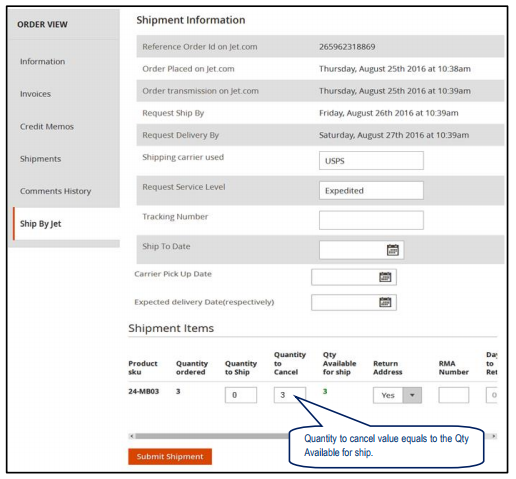
Note:
- Cron Schedule will fetch the latest order on jet in every 10 minutes.
- Whenever latest orders imported from Jet.com a Notification appears in the Admin panel’s notification area for those orders get Auto-Acknowledged.
- Jet Policy Order should be acknowledged within 15 minutes of Window time.
- If No Order is imported, then please check Failed Jet Orders.
- According to the jet they prefer FILL OR KILL Order fulfillment policy system if order cancellation rate goes beyond their expected range then Merchant Account will be closed.
×












