- Overview
- Installation of Extension
- Jet Configuration Settings
- Use Extension With Test API Mode
- Importing Jet Categories and Mapping them With Magento Categories
- Fill Required Product Information
- Selected Product Upload
- Bulk Product Upload
- Selected Product Archive
- Bulk Product Archive
- Selected Product Unarchive
- Bulk Product Unarchive
- Attribute Mapping In Jet Integration
- Add Shipping Exception
- Add Return Exception
- Check Rejected Upload Files
- Import and Acknowledge Order
- Shipment of an Order
- Shipment and Cancellation of Jet Orders
- Failed Jet Orders
- Fetch and Submit Return
- Jet Refund
- Base Knowledge
- Cron Status
- Help and Support

19.Shipment and Cancellation of Jet Orders ↑ Back to Top
Shipment & Cancellation Test of jet Order can be done from the Ship by Jet tab in the Order view page.
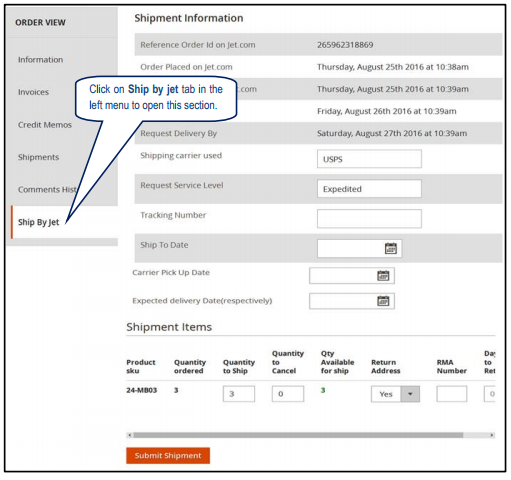
Here the merchant needs to enter the following things:
- Tracking number (*required).
- Quantity to Ship (*required).
How many quantity Merchant can ship of any item? Its value cannot be greater than Qty Available for Ship.
- Quantity cancelled (by default 0).
- How many quantity of an Item Merchant wants to cancel to ship (i.e. reject to ship)?
- Note: To perform Shipment & cancellation TEST API Call You need to set
- Quantity to Ship: 0
- Quantity to Cancel: 1
- But in Live API Mode You Should not set Quantity to Cancel value grater then 0 (until you want to Cancel Order Item on Jet)
- Note: Cancelling order will reduce Merchant Performance on Jet
- Return location address (optional) by selecting ‘Yes’ from the dropdown. It means if customer generates a return request for this order then this product will be returned to the address set in the return location Jet System Configuration Settings.
- Days to Return (optional).
- RMA Number (optional).
- Ship to Date (*required).
- Expected Delivery Date (*required).
- Carrier Pick Up Date (*required)
By Clicking on Submit Shipment button
- Order Shipment send on Jet.com
- Order Invoice and Shipment will be created automatically in Magento 2.
- Order Status will change to Complete on Jet.com.
- The status of order will change to Completed into Magento 2.
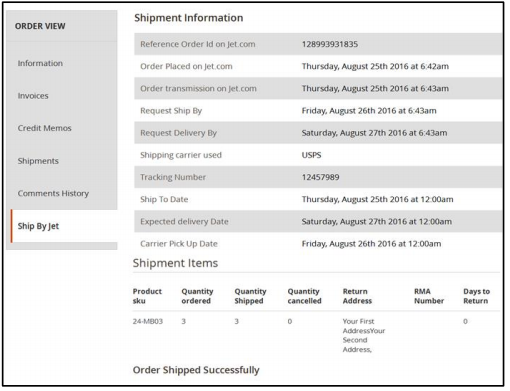
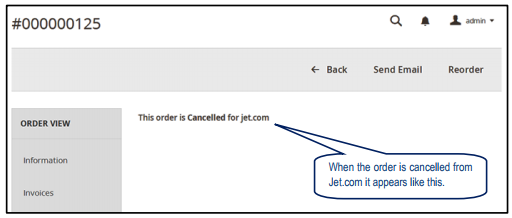
×












