- Overview
- Installation of Extension
- Jet Configuration Settings
- Use Extension With Test API Mode
- Importing Jet Categories and Mapping them With Magento Categories
- Fill Required Product Information
- Selected Product Upload
- Bulk Product Upload
- Selected Product Archive
- Bulk Product Archive
- Selected Product Unarchive
- Bulk Product Unarchive
- Attribute Mapping In Jet Integration
- Add Shipping Exception
- Add Return Exception
- Check Rejected Upload Files
- Import and Acknowledge Order
- Shipment of an Order
- Shipment and Cancellation of Jet Orders
- Failed Jet Orders
- Fetch and Submit Return
- Jet Refund
- Base Knowledge
- Cron Status
- Help and Support

21.Fetch and Submit Return ↑ Back to Top
Returns are generated by Jet.com whenever customer returns the product to jet. Returns can be generated only for completed order.
To generate a return: –
- Login to your Jet Partner Panel
- Go to the Test mode > API menu
- Click on the Return Generator link
- Select the order for which the return has to be generated
- Click on the Submit button The created returns will be listed in the return panel with the status Created and the merchant (admin) will be notified about it by notification in the admin panel.
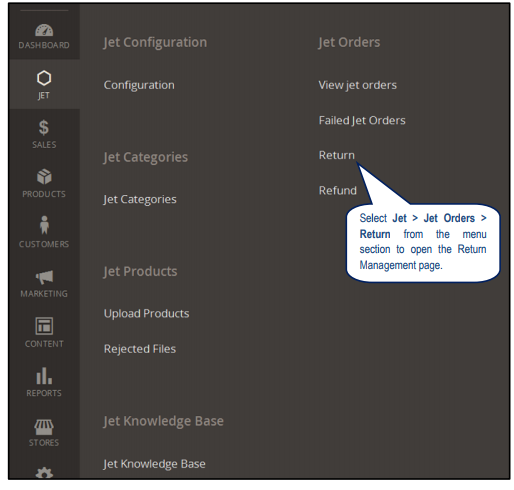
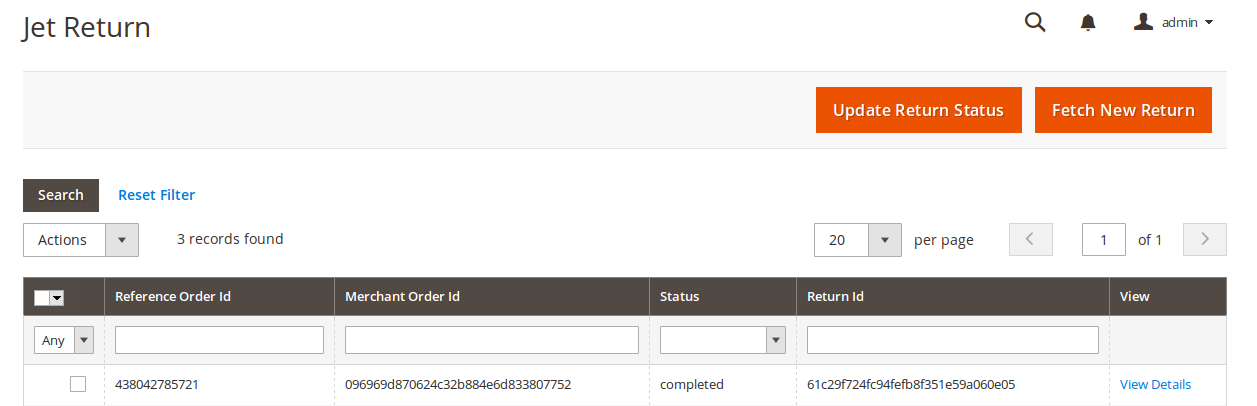
- Click on Fetch New Return button to fetch new returns immediately.
- To Edit the order, click on any row in the grid that appears listed on this page.
For completing the return, the merchant needs to enter some required information. Hence the merchant needs to click on the Edit link. It will open a form that contains all the necessary fields which the merchant has to fill for completing the return.
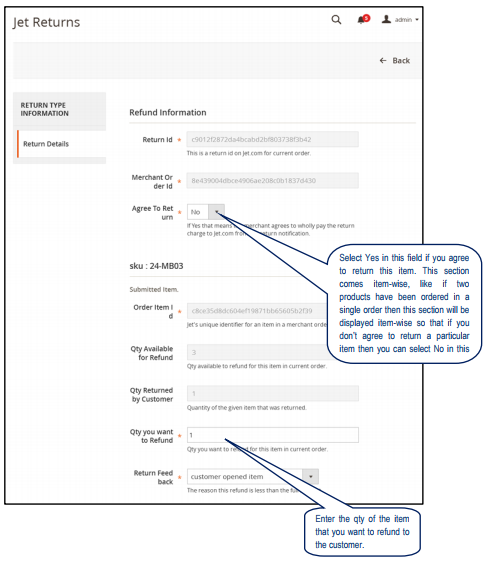
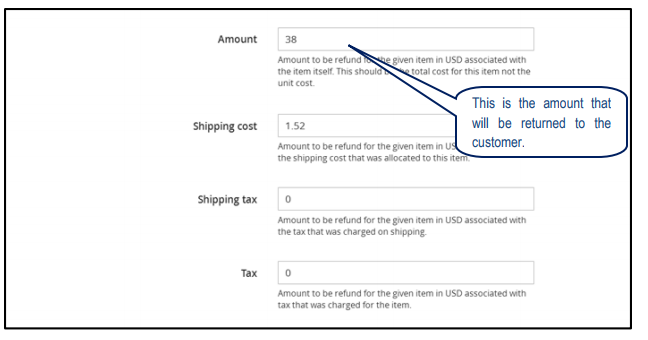
- Agree to Return: select “Yes” if you accept the return for this order, otherwise “No”.
- Generate Return for the Item: select “Yes” if you agree to return the product and send information to Jet.
- Qty Refunded: enter the quantity that has to be refunded to the customer.
- Return Feedback: enter the feedback about the return.
- Shipping Cost: shipping cost of the item that will be refunded to the customer.
- Shipping Tax: amount charged on the shipping.
- Tax: tax amount charged on the item.
All the rest of the fields will be pre-filled.
On clicking the Submit Return button, return will be completed on jet.com.
As soon as the Return is completed, the Credit-memo for that order is also generated in Magento 2 so as to complete the return process of that order in Magento 2 as well.
- After your test process is complete you will get the live mode API Keys.
- You can obtain these keys from Jet Partner Panel > Live mode > API > Get API Keys or if no products are uploaded in Live mode, then keys can be obtained directly from Jet Partner Panel > Live mode > Dashboard.
- You should replace these keys in the configuration settings to upload the product in live mode.
×












