- Overview
- Installation of Extension
- Jet Configuration Settings
- Use Extension With Test API Mode
- Importing Jet Categories and Mapping them With Magento Categories
- Fill Required Product Information
- Selected Product Upload
- Bulk Product Upload
- Selected Product Archive
- Bulk Product Archive
- Selected Product Unarchive
- Bulk Product Unarchive
- Attribute Mapping In Jet Integration
- Add Shipping Exception
- Add Return Exception
- Check Rejected Upload Files
- Import and Acknowledge Order
- Shipment of an Order
- Shipment and Cancellation of Jet Orders
- Failed Jet Orders
- Fetch and Submit Return
- Jet Refund
- Base Knowledge
- Cron Status
- Help and Support

22.Jet Refund ↑ Back to Top
If a customer returns that product/order directly to the merchant without the involvement of jet.com, then the merchant needs to send a request on jet.com for completing this type of return. To manage this type of return there is a panel ‘Jet Refund’.
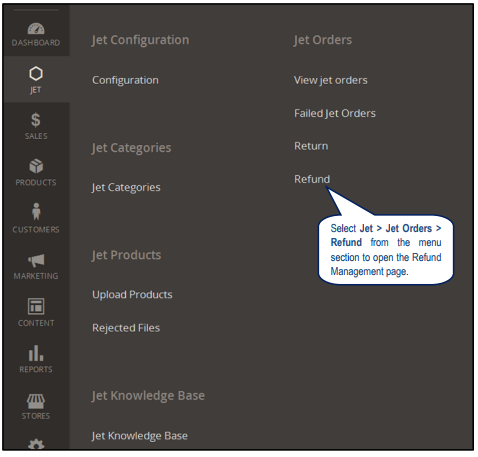
- Click Refund and you’ll be navigated to a page as shown below:
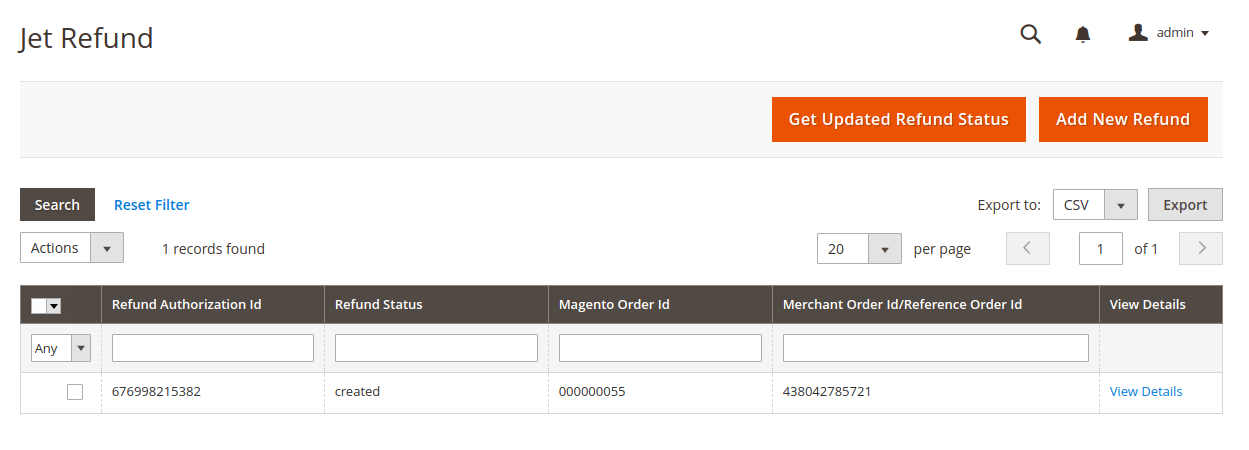
- Click Add New Refund button to create a new Refund.
- Click Get Updated Refund Status button to get Updated Refund Status immediately.
- If any jet.com product will be returned directly to the merchant, then to complete this return the merchant needs to click on ‘Create New Refund’ button.
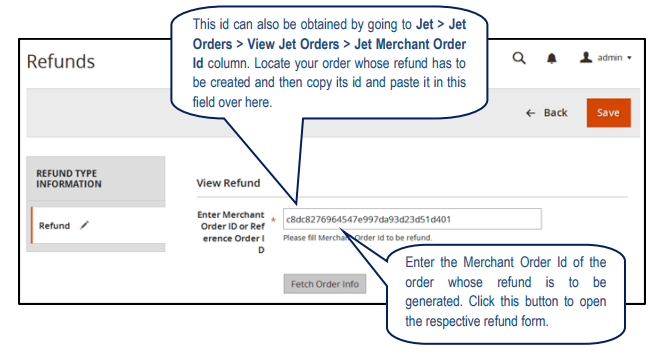
- The respective order details get displayed item-wise in the new section (s) that gets listed below.
- Click on the “Add” button adjacent to the SKU tab to display the form shown below.
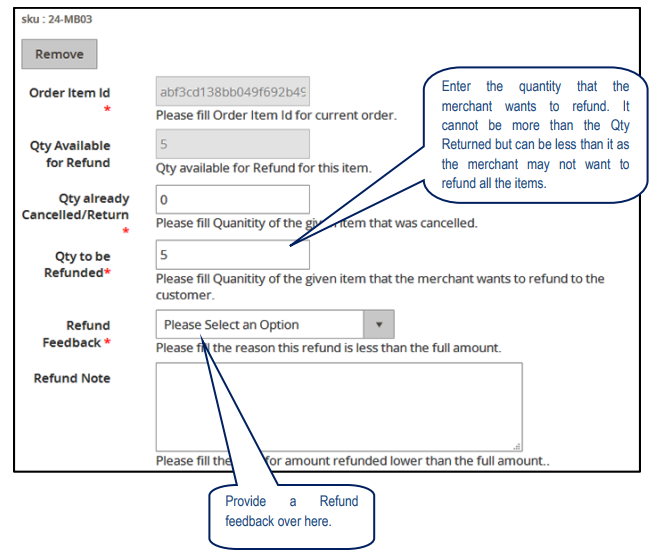
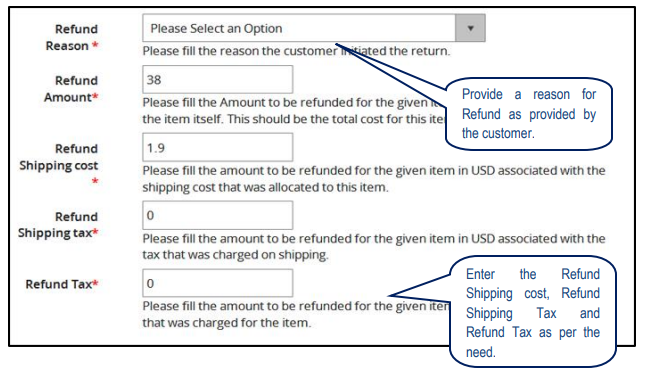
- Refund id: Refund id that the merchant will get from jet.com.
- Refund Merchant Id: Merchant id of the merchant.
- Order item id: Item id that has been ordered.
- Qty Requested: Total items ordered in the current order.
- Qty Already Refunded: Items which have been already refunded to the customer.
- Qty Available for Refund: Number of items which can be refunded.
- Qty Returned: Total quantity returned by the customer (should be <= shipped qty).
- Qty Refunded: Qty which the merchant wants to refund (should be <= returned qty).
- Refund tax: Tax applied on the products returned.
- Refund Amount: Amount that jet has to return to the customer.
- Refund Shipping Cost: Shipping cost applied on the returned product.
- Refund Shipping tax: Shipping tax applied on the returned product.
- Refund Feedback: Merchant’s feedback about the returned product.
- Refund Reason: Reason why customer has returned the product.
×












