- Overview
- Installation of Extension
- Jet Configuration Settings
- Use Extension With Test API Mode
- Importing Jet Categories and Mapping them With Magento Categories
- Fill Required Product Information
- Selected Product Upload
- Bulk Product Upload
- Selected Product Archive
- Bulk Product Archive
- Selected Product Unarchive
- Bulk Product Unarchive
- Attribute Mapping In Jet Integration
- Add Shipping Exception
- Add Return Exception
- Check Rejected Upload Files
- Import and Acknowledge Order
- Shipment of an Order
- Shipment and Cancellation of Jet Orders
- Failed Jet Orders
- Fetch and Submit Return
- Jet Refund
- Base Knowledge
- Cron Status
- Help and Support

8.Bulk Product Upload ↑ Back to Top
To upload multiple products on jet or to upload all the products on jet, batch upload feature can be used.
- Select all the required products and choose “Bulk Product Upload” from the mass Action drop-down and click on the Submit button. The products will get uploaded.
- The process of Upload will be visible to the merchant and if any error appears like UPC number is not given, or Brand and Manufacturer Part Number is not given, etc. then the Upload process will break and the error will be listed in the Rejected Files panel.
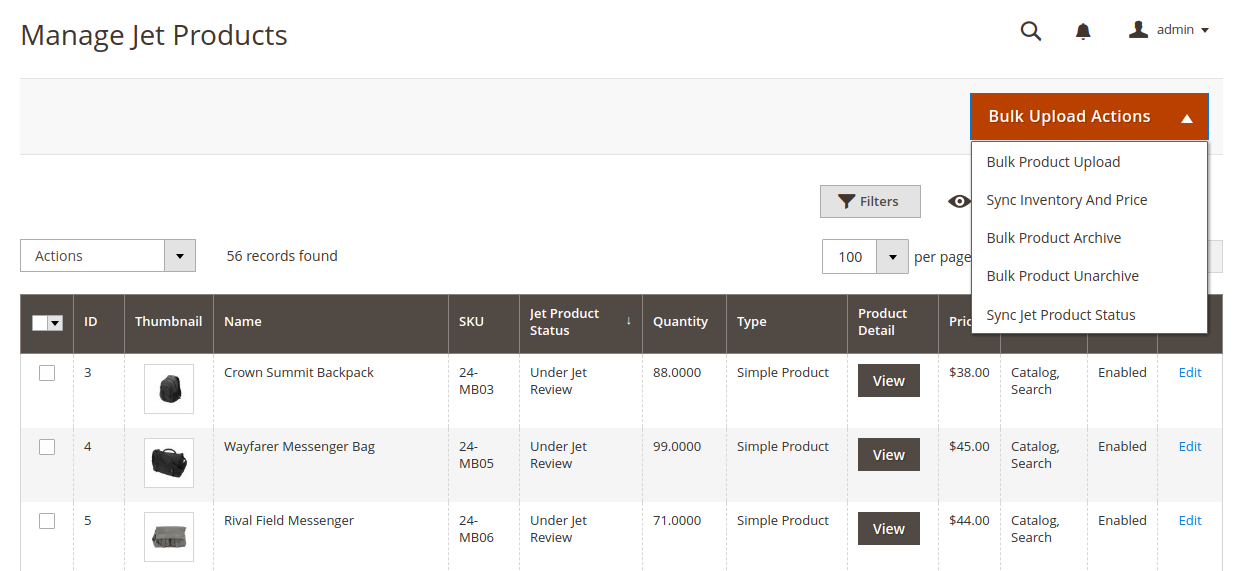
- Select the products to be uploaded and choose Bulk Product Upload option from the Mass Action drop-down and click Submit button.
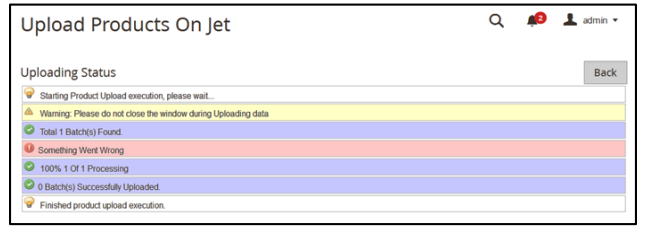
×












