
7.2.View and Delete the Failed Orders ↑ Back to Top
The users can view the list of failed Game orders on the Game Failed Orders page.
In the following conditions, Orders are not imported from Game:
- If any product in the Game Order is Out of Stock in the Magento 2 store.
- If any product in the Game Order is disabled in the Magento 2 store.
- If any Product does not exist in Magento 2 store or is deleted from the Magneto 2 store after uploading on Game.
- If the selected Payment Method in Game System Configuration Setting is not available in the Magento 2 store.
To view Game failed orders
- Go to the Magento 2 Admin panel.
- On the left navigation bar, click the GAME INTEGRATION menu.
The menu appears as shown in the following figure: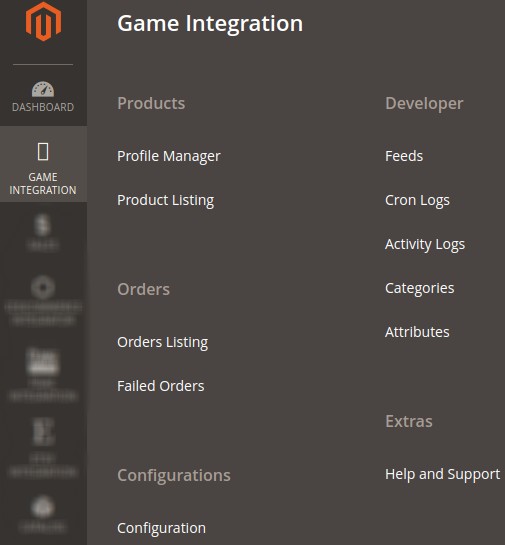
- Click Failed Orders.
The GameFailed Order page appears as shown in the following figure: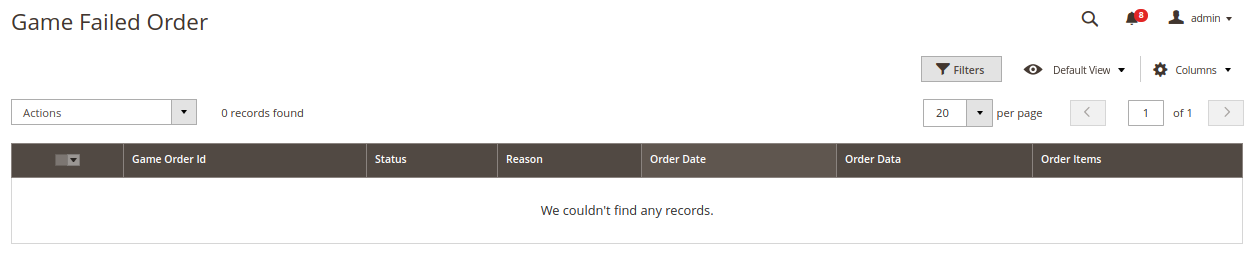
- This page displays the failed orders with the order id and the reason for the failure.
- To view the order data details, do the following steps:
- Scroll down to the required failed order row.
- In the Order Data column of the respective row, click the View
 icon.
icon.
The Order Data page appears as shown in the following figure: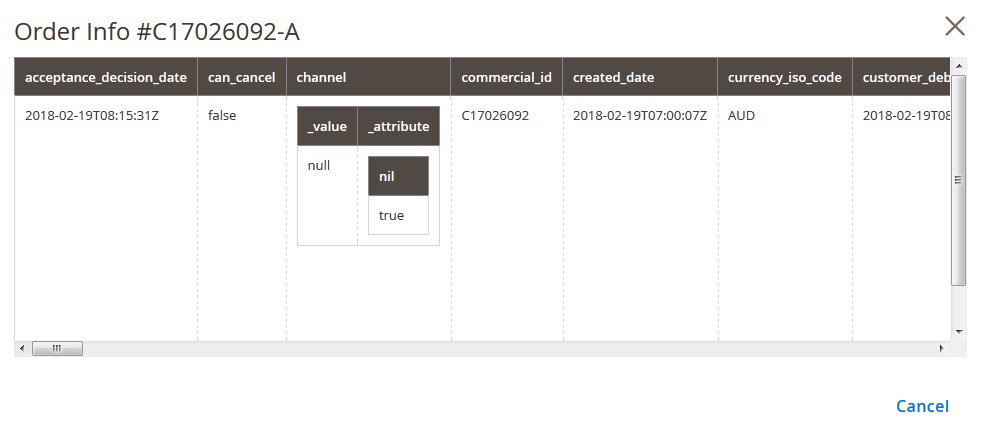
- The specific order data details appear on this page.
- Click the Cancel button to close the page.
- To delete the selected failed orders, do the following steps:
- Go to the Game Failed Order page.
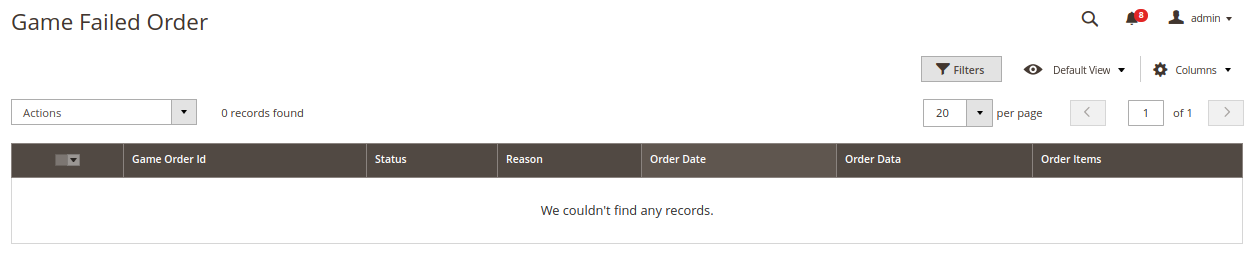
- Select the check boxes associated with the failed orders those are no more required.
- Click the Actions list Arrow button.
A menu appears as shown in the following figure: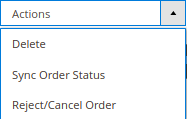
- Click Delete.
A confirmation dialog box appears. - Click the OK button.
The selected failed orders are deleted. - Click Sync Order Status. A confirmation dialog box appears.
- Click the OK button.
The selected failed orders get synced. - Click Reject/Cancel Orders. A confirmation dialog box appears.
- Click the OK button.
The selected failed orders get rejected/canceled.
- Go to the Game Failed Order page.
×












