
8.Cdon Feeds ↑ Back to Top
After uploading the product on Cdon or after updating the product inventory or the product price, the user can check the status of the feed and sync the selected feeds from the Cdon Feeds page.
To view and manage the product feeds
- Go to Magento 2 Admin Panel.
- On the left navigation bar, click the CDON INTEGRATION menu.
A menu appears as shown in the following figure:
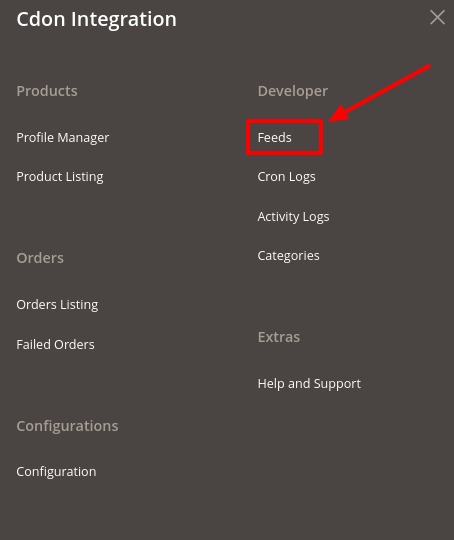
- Click Feeds.
The Cdon Feeds page appears as shown in the following figure: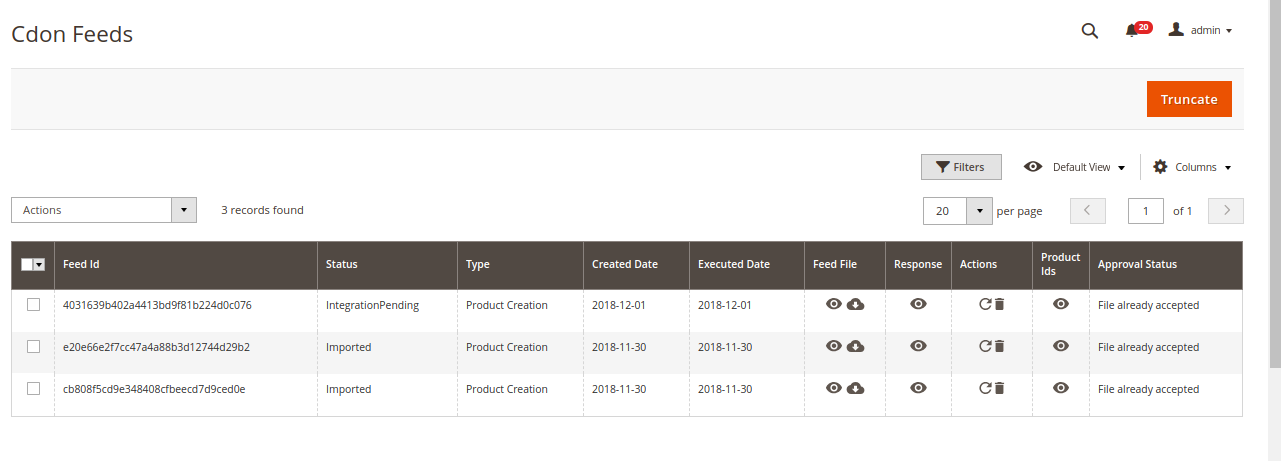
- Do the following tasks if required:
- View the status of the feed in the Status column.
- To synchronize the specific feed between Cdon and Magento 2 store, do the following steps:
- Scroll down to the required row.
- In the Response column of the respective row, click the Sync
 icon.
icon.
- To view the Feed response, do the following steps:
- Scroll down to the required row.
- In the Response column of the respective row, click the View Feed Response
 icon.
icon.
The page appears as shown in the following figure:
- To view the Feed File, do the following steps:
- Scroll down to the required row.
- In the Feed File column of the respective row, click the View Feed file
 icon.
icon.
The page appears as shown in the following figure: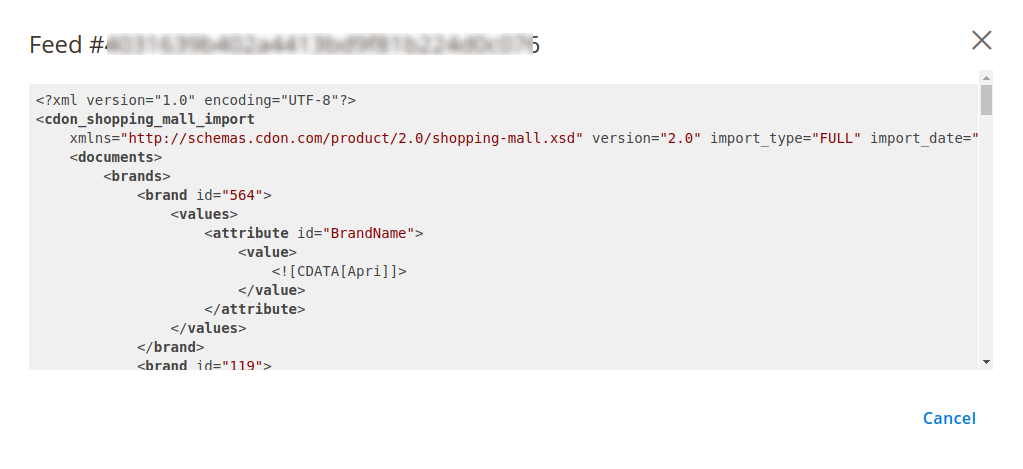
- To download the Feed File, do the following steps:
- Scroll down to the required row.
- In the Feed File column of the respective row, click the Download file
 icon.
icon.
- To delete the specific feed, do the following steps:
- Scroll down to the required row.
- In the Actions column of the respective row, click the Delete Feed
 icon.
icon.
- To view the Product Ids in the specific feed, do the following steps:
- Scroll down to the required row.
- In the Product Ids column of the respective row, click the View Product Ids
 icon.
icon.
The page appears as shown in the following figure:
Bulk Actions on Feeds,
- Select the checkboxes associated with the required feeds.
- In the Actions list, click the arrow button.
A list appears as shown in the figure:
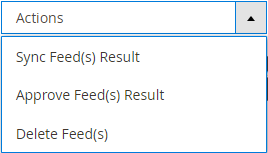
- To synchronise the feed result, click on Sync Feed(s) Result.
- To approve the feed result, click on Approve Feed(s) Result.
- To delete the feeds in bulk, click on Delete Feed(s).
×












