
5.1.How to Edit / Create a Profile? ↑ Back to Top
Once you’re on the Edit/Create Profile page, start entering the details as per your requirements for the profile you are creating.
Profile Name
Fill in the desired name for the profile you are creating. It should be unique (Not already in use as a Profile) and should not be more than 80 characters.

Select Upload Rules for AliExpress
With the Select Upload rules for AliExpress, you can filter the products on the basis of their properties; on which you wish to assign a new profile.
- The first condition lets you choose the “And” and “Or” conditions in technical terms. For this, you can either choose “All condition” or “Any condition” respectively.
How does “Override” work?
Suppose, earlier you have created a profile Shirts of a particular product set. Some of the products of profile Shirts are mutual (common/same) in the profile you are creating currently, let’s say Full Sleeved Shirts.
Now, if you enable the override option, the mutual products will get removed from the profile Shirts and would be linked to your “new current” profile Full Sleeved Shirts.
Consequently, whenever you upload the profile Full Sleeved Shirts to AliExpress, those mutual products will get updated automatically with the details furnished under profile Full Sleeved Shirts (instead of Shirts). Therefore, be cautious while executing the changes.
Note:
- All Conditions = All the conditions you apply need to be true for the desired result.
- Any Condition = Either of the conditions you apply when true will fetch results when true.
Next, based on several product properties you can set the parameters for products. First, one being “Product Type”, click on it, a drop-down will appear with options like Attribute Set, Name, & Category. Select the filter as per your requirements.
- The second dropdown bar consists of the “Condition” that you can apply to this filter. Click on it, and choose the option from the drop-down menu like equals, not equals, contains, does not contain.
- The last bar enables you to choose from the available set of products. You can choose the desired option from the drop-down menu by selecting Simple, Configurable, or by entering details in the search bar.
- To know the number of products satisfying the rule click on “Run Query”. You will see the number of products in that particular rule.
- You can add multiple rules. To add the rules click on Add More and follow the same steps to create the rules.
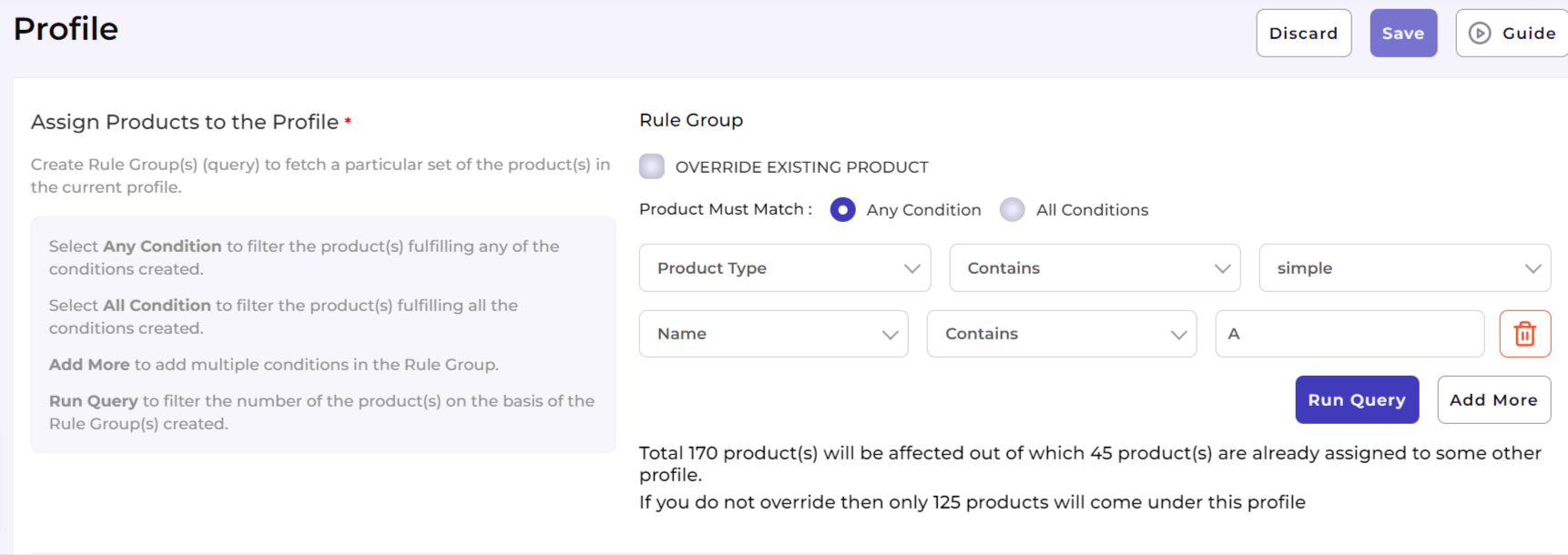
Select Product Category
The app lets you select the categories that best suit the products you have assigned to the given profile that is being created/edited. Use the search bar to enter the category name or the drop-down to manually select the category. Further mapping of Magento attributes with AliExpress attributes will be based upon the selected category.
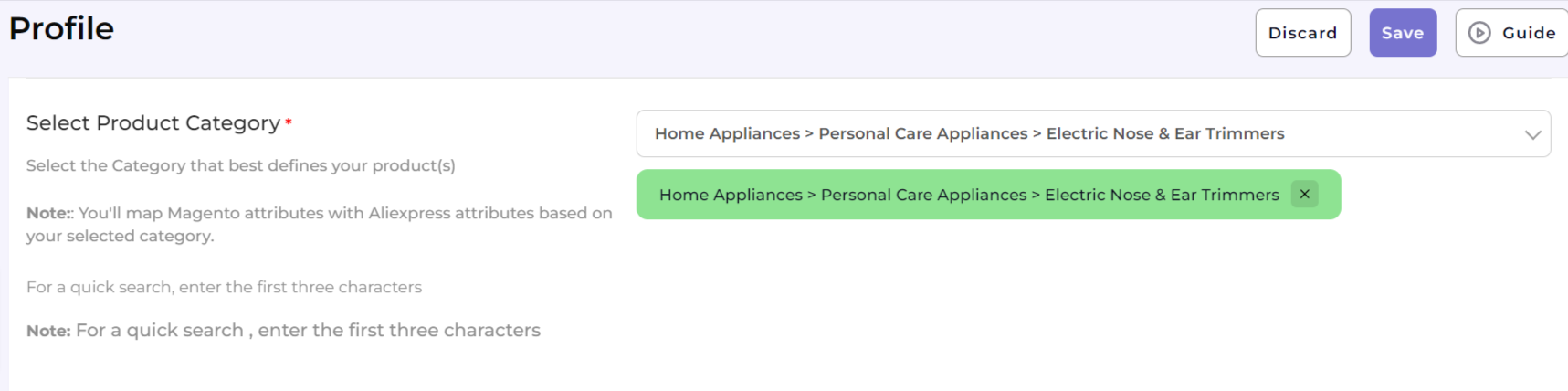
Select attribute mapping
Through “Attribute Mapping” you can enhance your product catalog and additional product information.
Mapping attributes will give you three options: “Required”, “Variation” and “Recommended”. Required Attributes are compulsory, whereas Variation and Recommended attributes are optional. To proceed further, you can choose either two, three, or only the Required attributes.
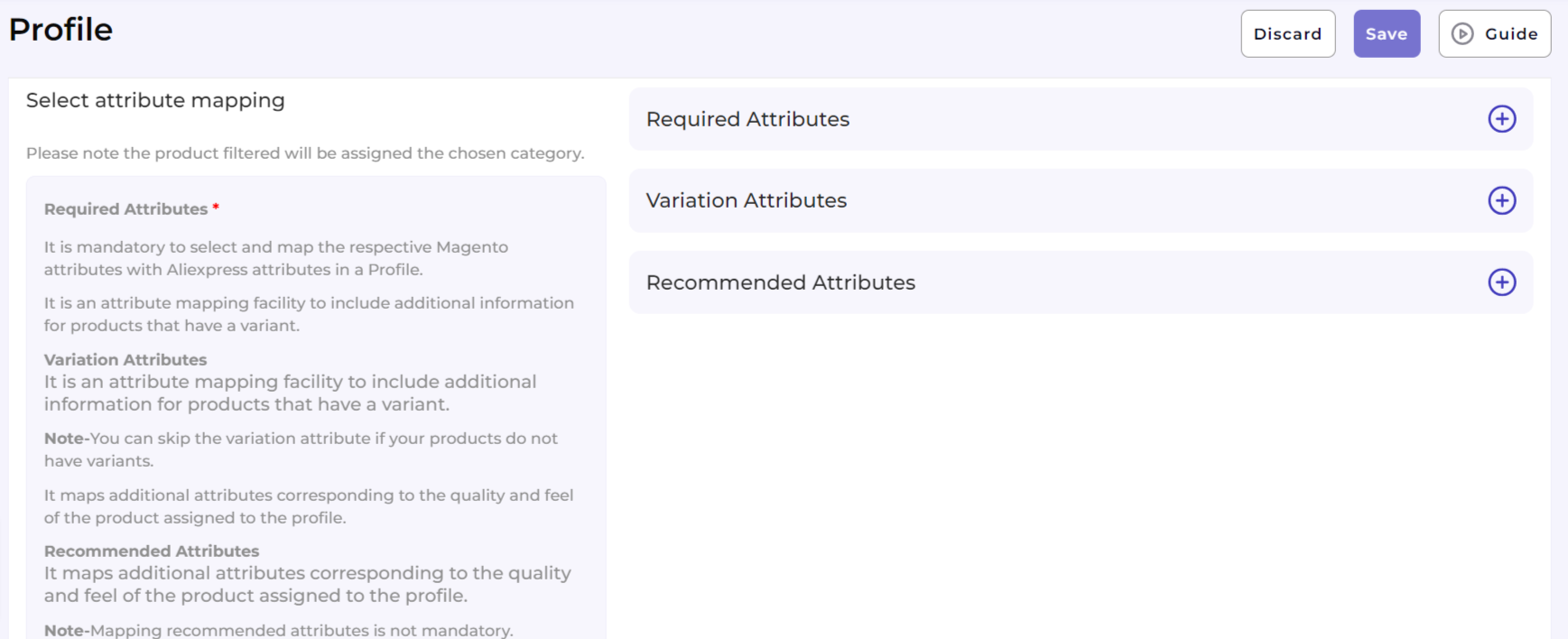
Required Attributes
These are the compulsory attributes that must be selected for the mapping of Magento attributes with AliExpress attributes.
Under Required Attributes, the attribute mapping is done on the basis of Product Unit type, Inventory Deduction Strategy, Weight, Length, Height, Width, Shipping Preparation time, Shipping Template, Service Template, Brand Name, Origin, and Material to the category that you have selected in the previous step.
Note: You need to select between Attributes and Fixed when entering the details for Required Attributes. With Attributes, you get a dropdown option to choose from an option whereas when opting for a fixed type you need to enter a fixed value that will get mapped with the AliExpress attribute. The fixed value you will enter must range between the following-
- For Weight, the fixed value must range between 0.001 to 500 kgs
- For Length, the fixed value must range between 1 to 700 cm
- For Height, the fixed value must range between 1 to 700 cm
- For Width, the fixed value must range between 1 to 700 cm
Variation Attributes
These attributes help in adding additional information about the variants of the product(s). This is an optional attribute in case you have no variant of the product(s).
Under Variations, the attribute mapping is done on the basis of Size, Color, and Ships from details.
Note: You need to select between Attributes and Fixed when entering the details for Required Attributes. With attributes, you get a dropdown option to choose from an option whereas when opting for a fixed type you need to enter a fixed value that will get mapped with the AliExpress attribute.
Value Mapping
The value mapping for each variation for a product becomes necessary as it helps upload the product with the required attributes recognized on AliExpress. For instance, suppose you need to upload a product to AliExpress that is carnelian red in color. However, the options available on AliExpress include only Red as a variable option. The Value Mapping option in the Variation mapping section lets you map your color value of Carnelian red with Red, i.e. when you upload the product on AliExpress it will be listed under Red color.
Note: Select Product Category > Variation Attributes > Map Type: Attributes > Select a field from Standard Magento Attributes to Map > Click on Value Mapping
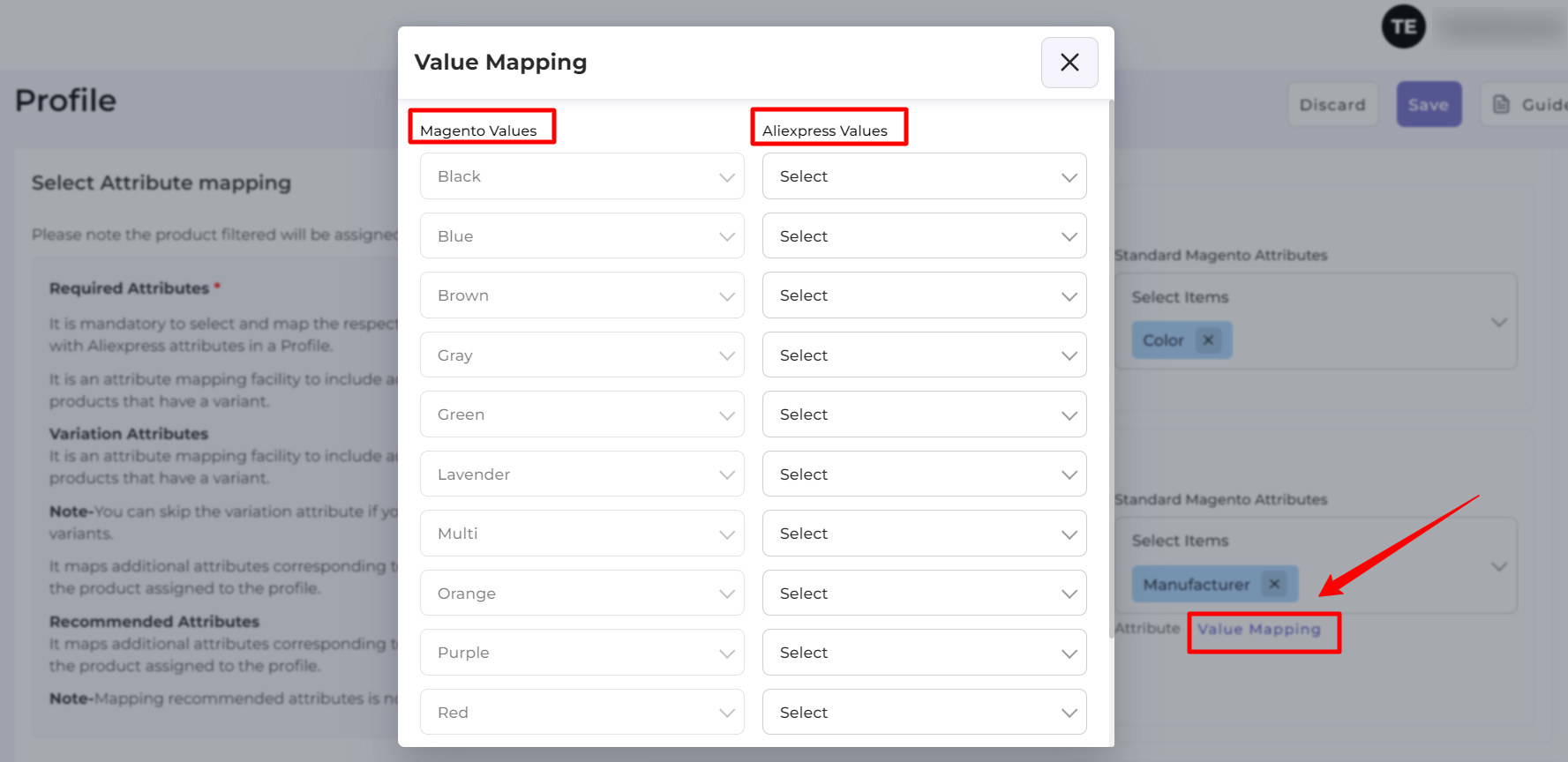
Recommended Attributes
These attributes help in adding quality to your product listing with more features. These are optional. Based on the Parent category selection you may be asked to fill in the recommended attributes as per your choice.
Note: You need to select between Attributes and Fixed when entering the details for Required Attributes. With attributes, you get a dropdown option to choose from an option whereas when opting for a fixed type you need to enter a fixed value that will get mapped with the AliExpress attribute.
Once completed, click Save.
Title SEO Optimization
A good product title should contain all the important information about the product. It not only helps your customers understand better about your products but also gives you a much-needed SEO boost in the marketplace as well as on the Google SERPs.
The App lets you optimize your title for AliExpress by entering three values for the Product Title to be displayed for products that will be assigned to a given category. You can optimize your product title by using a combination of either of the four options available to you that includes,
- Title
- SKU
- Brand
- Category
- Attribute Set
Note: Users can also enter create a custom field by entering the values they wish to use for creating the SEO optimized title for their products that will fall under the given Profile.

Price Rule
The app lets you modify the price for your items that will be placed under a given Profile by allowing you to optimize the pricing using several conditions.
If you wish to list your product on AliExpress for the same price that you sell them on your Magento Store, Select None from the dropdown menu.
If you wish to increase the price of your products when listing on AliExpress, you can select either of the two options.
Fixed Increment: Increases the price of the product by a fixed value. For instance, the price of your product is $20, and you wish to increase the price to $25 using Fixed Increment, select the Option for fixed increment and enter the value 5.

Percent Increment: Increases the price of the product by a percentage value. For instance, the price of your product is $20, and you wish to increase the price to $25 using Percent Increment, select the Option for Percent Increment and enter the value 25.

If you wish to decrease the price of your products when listing on AliExpress, you can select either of the two options.
Fixed Decrement: Decreases the price of the product by a fixed value. For instance, the price of your product is $50, and you wish to decrease the price to $40 using Fixed Decrement. Select the Option for fixed decrement and enter the value 10.

Percent Decrement: Decreases the price of the product by a percentage value. For instance, the price of your product is $50, and if you wish to decrease the price to $40 using Percent Decrement, select the Option for Percent Decrement and enter the value 20.












