
10.How to use Feed Section of the App ↑ Back to Top
The Feeds section helps you monitor the status of the feeds. All the product feeds uploaded in bulk get listed here and theirs whether pending or completed can be tracked from here.
You can find the Feeds section on the collapsable panel on the left side of your screen at the last position from the top.
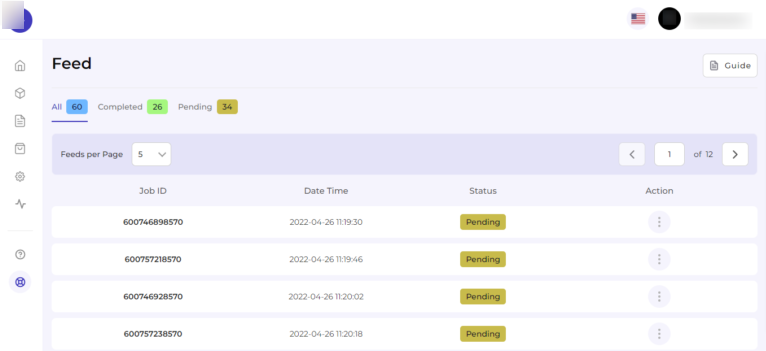
Also, the Feeds section lets you segregate and view feeds based on All, Completed, and Pending. Let’s discuss each option one by one –
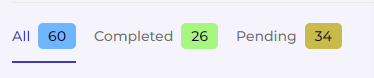
- All – The option allows you to view all completed or pending feeds.
- Completed – The option allows you to view only those feeds that are completed/verified.
- Pending – The option allows you to view only those still pending feeds to be verified.
How to verify pending feeds?
- Go to the Feeds section.
- Click on the Pending feed grid to view pending feeds.
- Now, click on “three dots” under the Actions tab.
- Click on the “Verify” option to review the error details of the feeds so that you can take action accordingly.
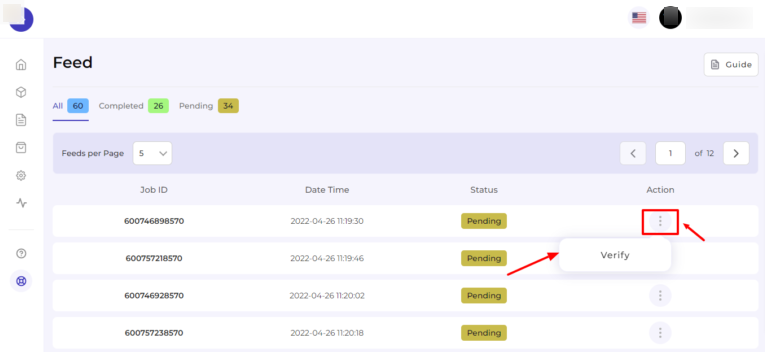
- You will find the complete Error details of that pending feed.
×












