
11.Import/Export ↑ Back to Top
The Import/Export section allows you to perform bulk actions with the help of an XLSX file. It allows you to perform actions related to Product updates.
Product Update
The section helps you to import/export basic product information. That means, if you wish to update any product information which is to be displayed in our app and on AliExpress, then this section helps you to do so in just a few clicks.
It has two sections –
- Common Information
- Category Attributes

Let’s understand the purpose and process of using each section one by one.
Common Information
Here you can export basic product information such as the product attributes such as title, description, price etc by filtering with the product status in the XLSX file and then importing the updated product information XLSX file.
How can we export common product information?
- Go to the “Import/Export” section
- Click on the dropdown button from the left nav bar and select the “Product update” option
- Under the “Common Information” tab and in the “Export Product Information XLSX file,” section you will have to select options from the following dropdowns-
- Product status – The option allows you to refine your product selection criteria based on their statuses. Here, you get the following status options to choose from –
- Not uploaded
- Onselling
- Editing required
- Auditing
- Offline
- Error
- Not ready
- Columns – the option allows you to select the product attribute fields which you want to export in the XLSX file and edit them.
- Description
- Title
- Price
- Sale price
- Weight
- Product status – The option allows you to refine your product selection criteria based on their statuses. Here, you get the following status options to choose from –
- Once the desired options are chosen, as shown in the image below, you must confirm the export process by clicking on the “Export file” button.
- Please make sure not to edit the id column data. Also, do not change the column headings or file names you have exported; the rest of the other attribute data you can change.
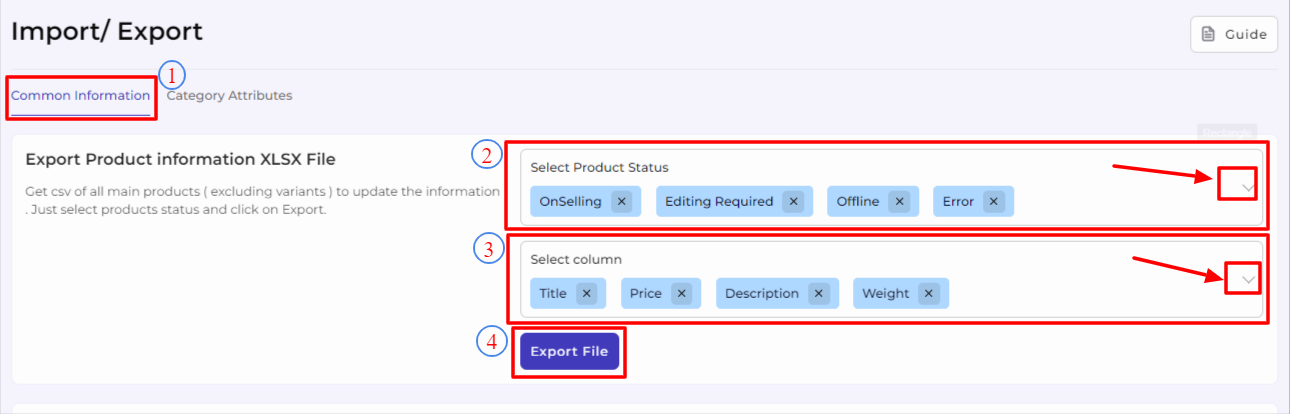
How to import an updated product XLSX file?
- Go to the “Import/Export” section.
- Click the dropdown button and select the “Product update” tab from the left navigation bar option.
- Under the “Common Information” tab in the “Import updated product XLSX file” section, click on “Upload file” to browse the exported product XLSX file.
- Once selected and uploaded the file as shown in the image below, simply confirm the import process by clicking on the “Import file” button.

- As soon as the file starts to import, you will get an “Importing product” progress message as shown below.

- Once done, you get a “Result” message like this-

Category Attributes
Here you can bulk export based on category attributes via the XLSX file and then import the updated product category attributes XLSX file.
How to export product attributes XLSX file?
- Go to the “Import/Export” section.
- Click the dropdown button and select the “Product update” option from the left nav bar.
- Under the “Category Attributes” tab in the “Export Product attributes XLSX file,” section you will have to select options from the following dropdowns-
- Category – The option allows you to refine product selection criteria based on categories. You can select the desired product category from the dropdown.
- Attributes – the option allows you to select the product category attribute fields you want to export in the XLSX file and edit them.
- Product unit type
- Inventory deduction strategy
- Weight
- Length
- Height
- Width
- Origin
- Brand name
- Type
- Model number
- Shipping preparation time
- Shipping template
- Service template
- Ships from
- Color
- Plug type
Note:- The above list can vary based on the selected category’s attributes.
-
- Status – The option allows you further refine your selection criteria based on the following product statuses-
- Not uploaded
- Onselling
- Editing required
- Auditing
- Offline
- Error
- Not ready
- Status – The option allows you further refine your selection criteria based on the following product statuses-
- Once you choose from the desired options, as shown in the image below, you must confirm the export process by clicking on the “Export file” button.
- Please make sure not to edit the container_id column data. Also, do not change the column headings or file names you have exported; the rest of the other attribute data you can change.
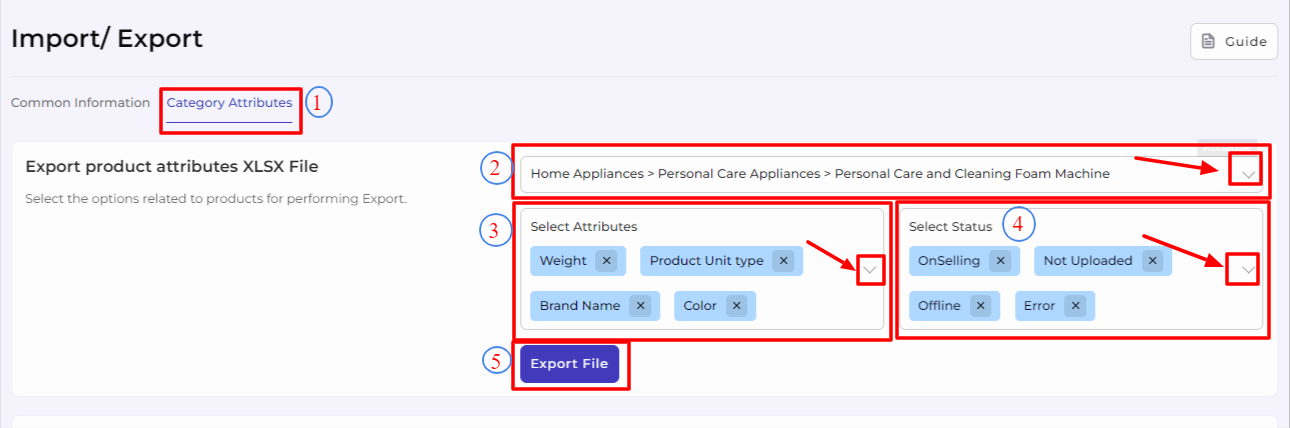
How to import an updated product sheet?
- Go to the “Import/Export” section.
- Click the dropdown button and select the “Product update” option in the left nav bar.
- Under the “Category Attributes” tab in the “Import updated product sheet,” section, click on “Upload file” to browse the exported product XLSX file.
- Once selected and uploaded the file, simply confirm the import process by clicking on the “Import file” button.

- As soon as the file starts to import, you will get an “Importing product” progress message as shown below.

- Once done, you get a “Result” message like this-












