
2.2.Settings On Shopee ↑ Back to Top
Various options for settings such as ‘General settings’ and ‘Schedulers’ are mentioned in this section.
For setting options, follow these steps:
- Go to your Woocommerce admin panel below the CedCommerce Menu, which is on the left navigation bar.
- Click on the Shopee section of the panel.
- Look for the Setting option for the upper panel, as can be seen in the screenshot below:
- Package Weight: You can mention the weight of the package in this section.
- Package Length: You can mention the length of the package in this section.
- Package Height: You can mention the height of the package in this section.
- Package Width: You can mention the width of the package in this section.
- Pre-order: Select ‘Yes’ or ‘No’ for Pre-Order for the product.
- Days to Ship
- Product Condition: Select the condition of the product as ‘New Product’ or ‘Old Product’ as per the condition of the product.
- Markup Type: Select the kind of markup type from Fixed decrease, Fixed increase, percentage increase, percentage decrease. This feature will let you add an extra charge to your products on Shopee.
- Markup Price: Mention the markup price for your product under the given section. The markup price is set as per the markup type that you have selected in the above section. Taking an example: In case you have chosen fixed increase/decrease, you just have to mention the number (4, 5, or such) as to how much increase or decrease you want at the product’s price; in case you have selected percentage, mention by what percentage (3.5, 4.5, or such) you wish to have the increment/decrement in the product price.
- Conversion rate: Mention the conversion rate for the price of the product.
- Logistics: Select from the provided options for the logistics
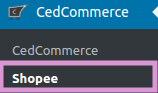

General Settings
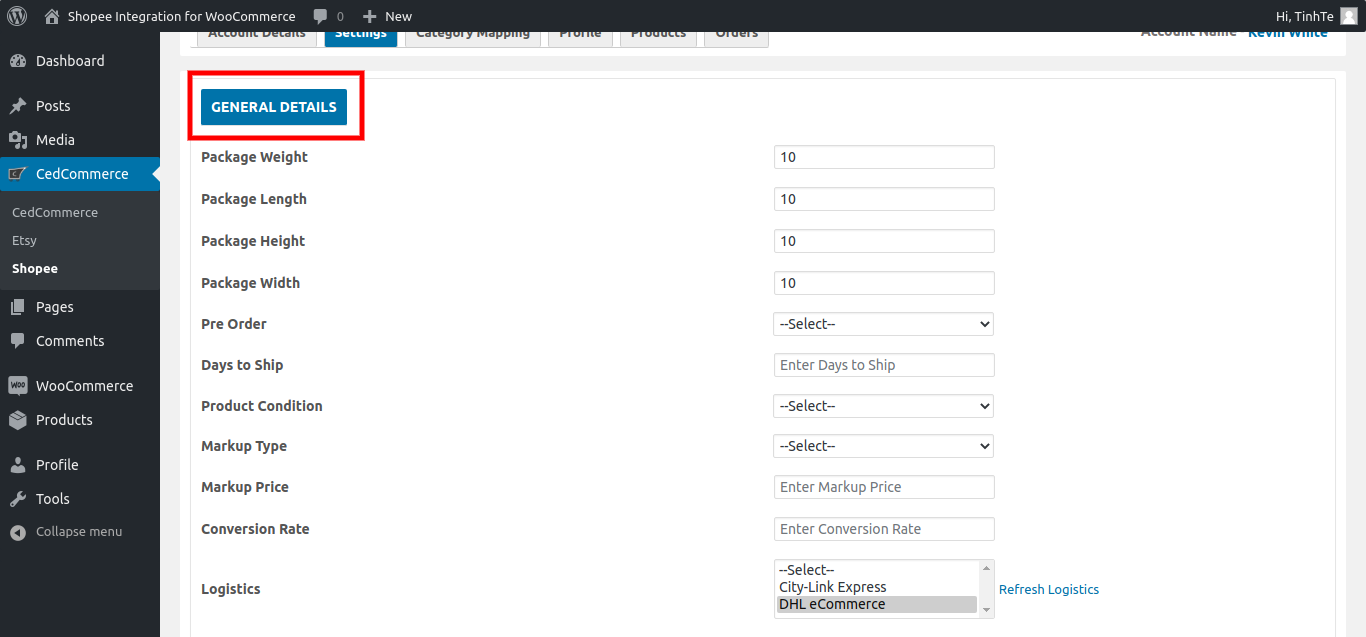
:
:
(i) City-Link Express.
(ii) DHL eCommerce.
×












