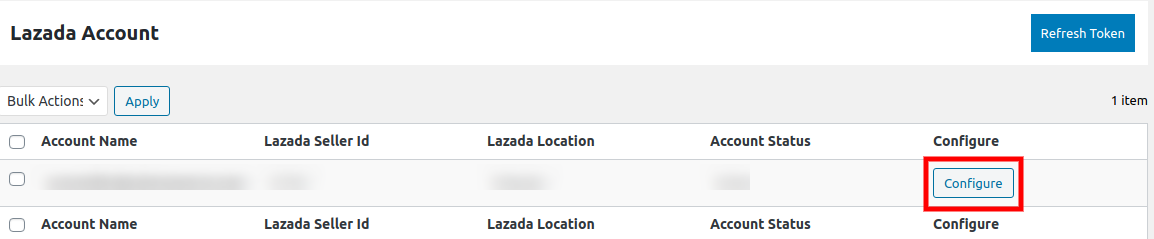2.How To Get Started With Lazada Seller Account? ↑ Back to Top
You can get the seller account on Lazada Marketplace here: Lazada
Once you open this link, you will be redirected to the Lazada Marketplace.
Next, you have to choose among the seven countries of SOUTH-EAST ASIAN regions in which you want to sell as mentioned in the screenshot:
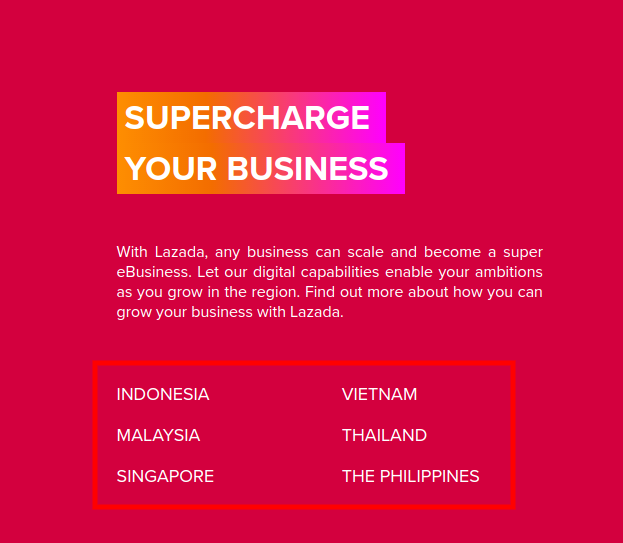
- Indonesia.
- Malaysia.
- Singapore.
- Vietnam.
- Thailand.
- The Philippines.
After choosing the country, you will be redirected to a seller’s login page of that country.
If you are an existing seller then you can sign in just by entering your Email and password or you can also sign with your Phone number and password as mentioned in the screenshot:
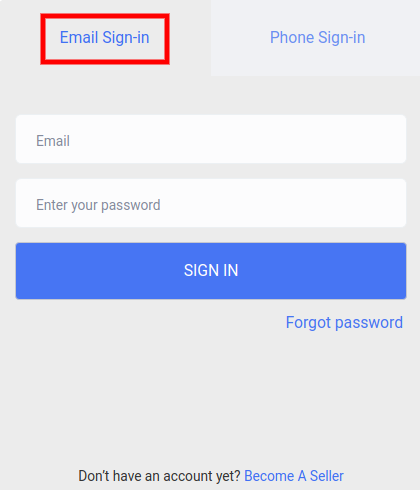
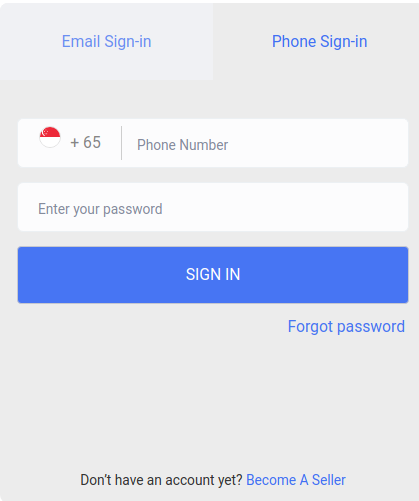
But if you don’t have a seller account on Lazada then you have to click on “BECOME A SELLER” placed next to Don’t have a seller account on the seller registration page of Lazada as mentioned in the screenshot:
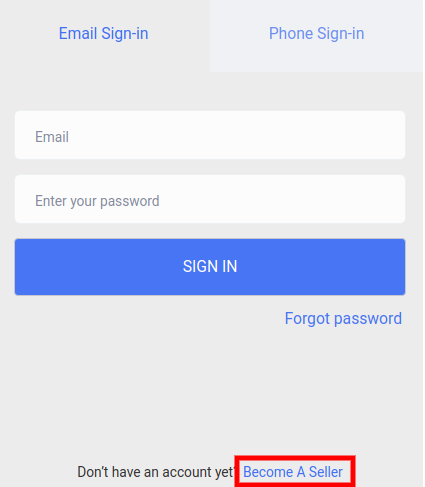
Once you have performed the above step, you will be redirected to a page where you have to choose between amongst the 3 as mentioned in the screenshot:
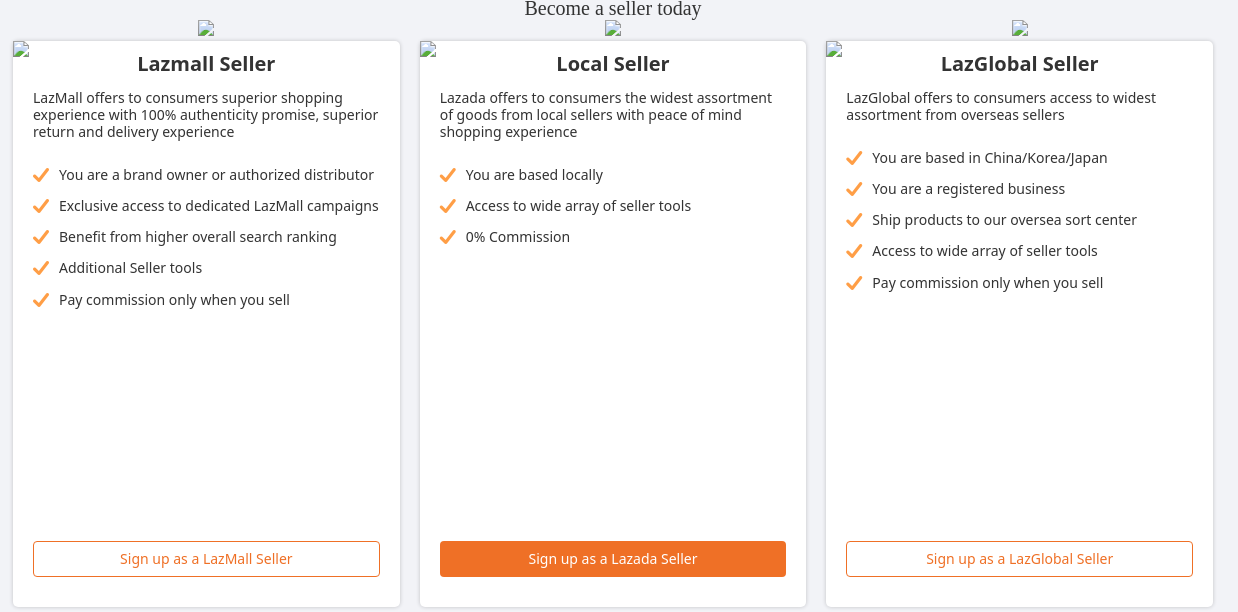
- Lazmall Seller.
- Local Seller.
- LazGlobal Seller.
Once you have selected amongst the 3 a registration form will appear which you must be filling by providing your details as mentioned in the screenshot:
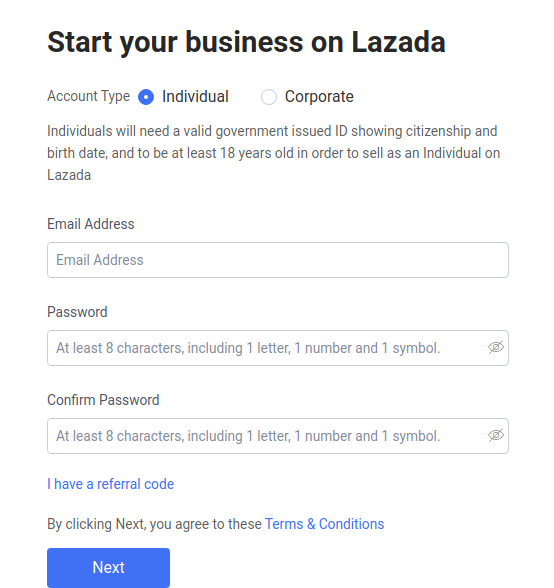
OR
You can also have the option of registering yourself from our Lazada plugin. All you have to do is that just follow these simple steps that are discussed below:
- Once you have logged in, then Go to the WooCommerce admin panel, right below the CedCommerce Menu on the left navigation bar, click on the Lazada as mentioned in the screenshot:
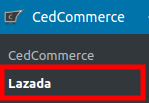
- The next page displays the Account name, Lazada Seller Id, Lazada location, Account Status, and Configure.
- Add your Lazada account, through the “ONE CLICK AUTHORIZATION” step just by hitting the “ADD ACCOUNT” as mentioned in the screenshot:
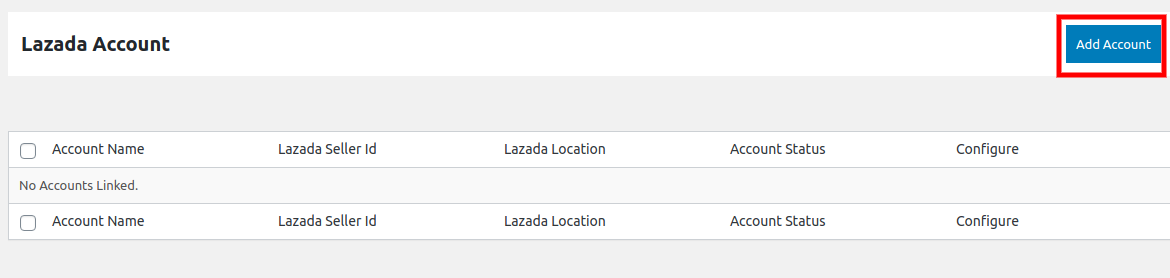
- On clicking ADD ACCOUNTS button, it will appear a box where you have to enter your “EMAIL ID” and click on the “REQUEST REFRESH TOKEN” placed next to it after that hit the “AUTHORIZE” button mentioned in the screenshot:
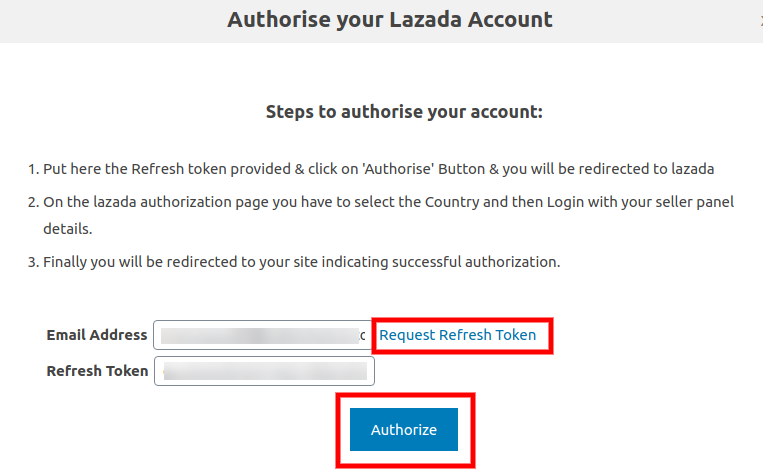
- After hitting authorize button, you will be redirected to a “Sign In and Authorization Permission” page where you will select the country in which you want to sell from the dropdown as mentioned in the screenshot:
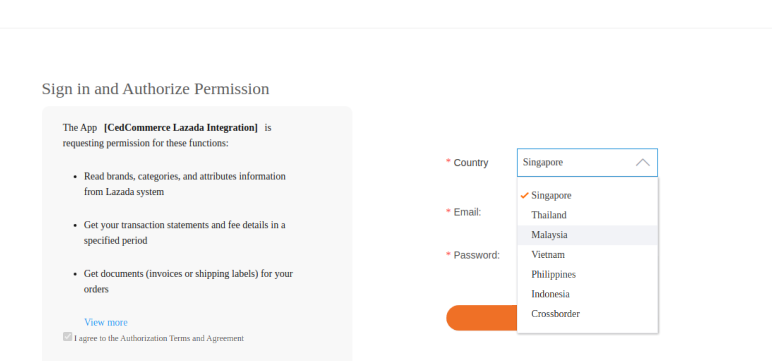
- After selecting the country enter the Email and password and hit the “SUBMIT” button placed below it as mentioned in the screenshot:
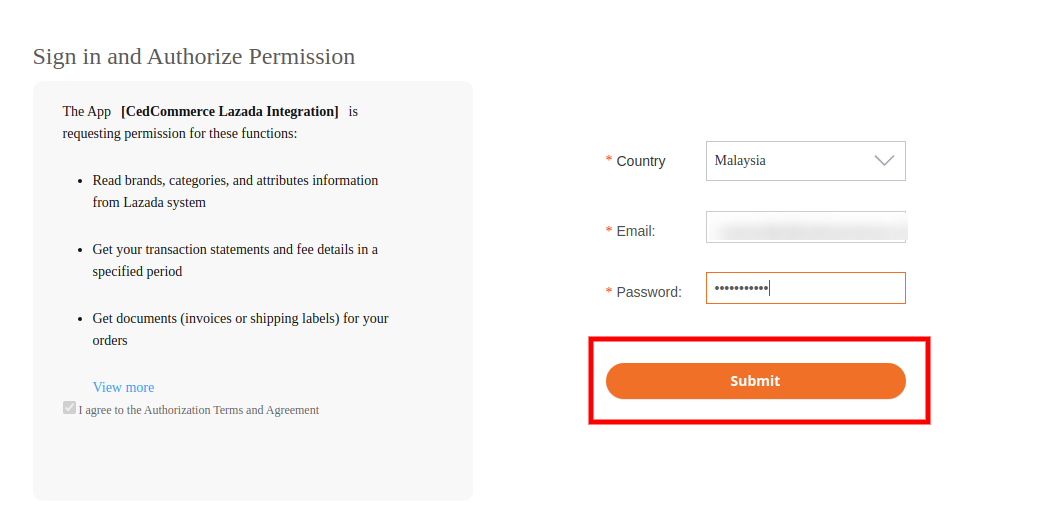
- On submitting, the Authorization of your account has been completed and now you will be able to visible all your details on the dashboard and hit the “CONFIGURE” tab as mentioned in the screenshot: