
7.2.Submit Shipment or Cancel the Order ↑ Back to Top
To cancel the order or submit shipment
- Go to the WooCommerce Admin panel.
- On the left navigation bar, click the Jet menu.
- In the right panel, click the Orders tab.
The page appears as shown in the following figure:
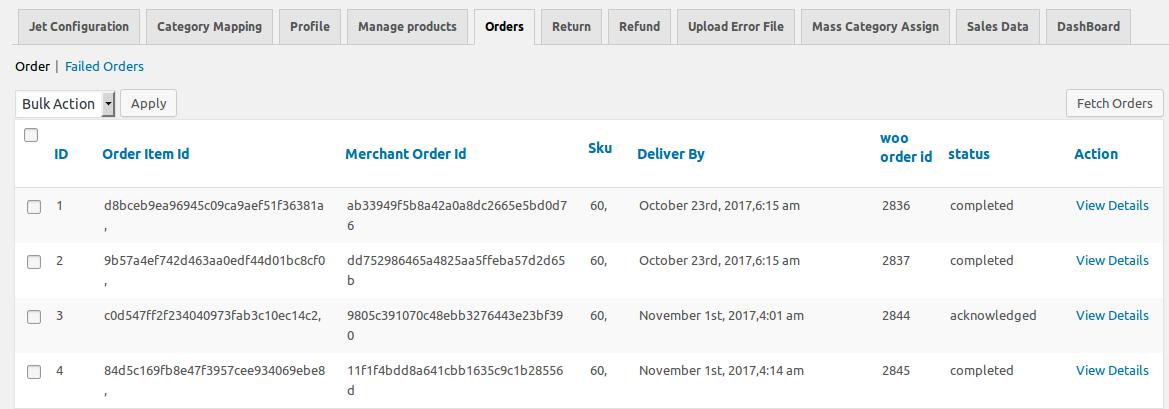
- Scroll down to the required order.
- In the Action column of the respective row, click the corresponding View Details link.
The Edit Order page appears. - Scroll down to the Jet Order Management section.
The section appears as shown in the following figure:
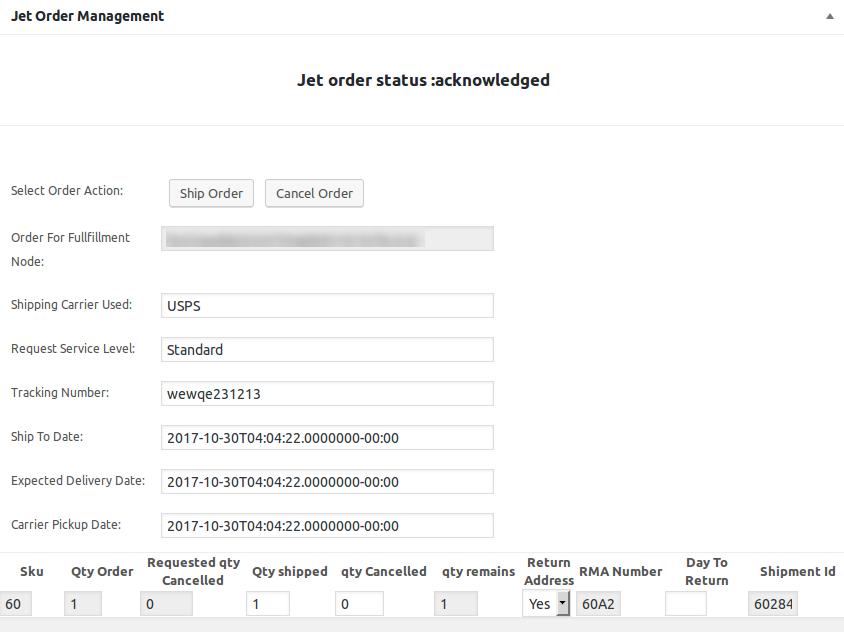 Admin can cancel the order or can ship the order based on certain requirements.
Admin can cancel the order or can ship the order based on certain requirements. - Click the Cancel Order button to cancel the Order.
A confirmation dialog box appears. - Click the OK button.
The order is canceled. - To ship the order, enter the required values in the following fields:
- : The number given to package when it is shipped.
- : The date when the order is sent out to a customer
- : The date when the order has to reach the customer.
- : The date when the order has to be picked up.
- Quantity Shipped: The number of items that the admin wants to deliver.
- qty Cancelled: The number of items that the admin wants to cancel.
- Click the Ship Order button.
The order is shipped and a success message appears.
×












