
7.3.Delete the Selected Orders ↑ Back to Top
To delete the selected orders
- Go to the WooCommerce Admin panel.
- On the left navigation bar, click the Jet menu.
- In the right panel, click the Orders tab.
The page appears as shown in the following figure:
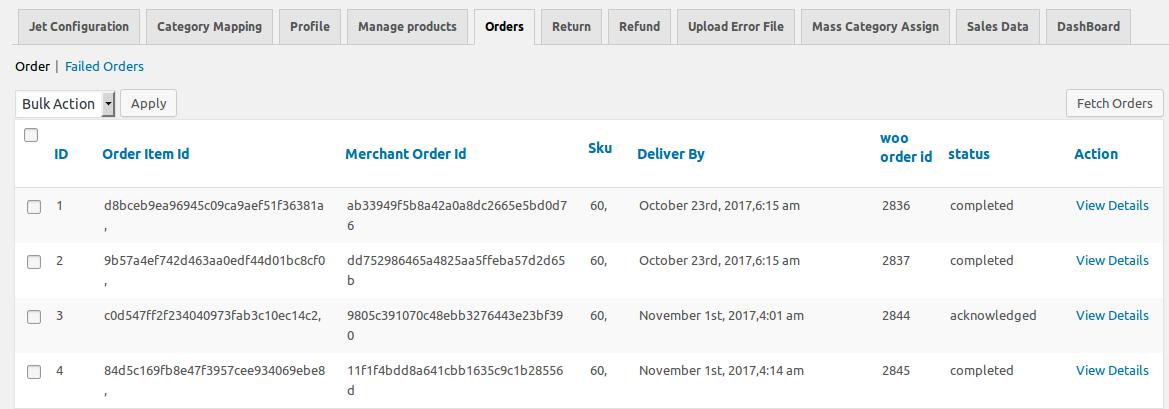
- Select the checkboxes associated with the orders those are no more required.
- In the Bulk Action list, select Delete, and then click the Apply button.
A confirmation dialog box appears. - Click the OK button.
The selected orders are deleted.
×












