
3.Jet Configuration Settings ↑ Back to Top
NoAfter obtaining the API user, the Secret, the Fulfillment Node ID values from Jet.com, the WooCommerce store owner has to paste them on the CONFIGURATION DETAILS page of the admin panel.
To Set up the Jet Configuration settings in the WooCommerce Admin panel:
- Go to the WooCommerce Admin panel.
- On the left navigation bar, click the Jet menu.
The menu appears as shown in the following figure:
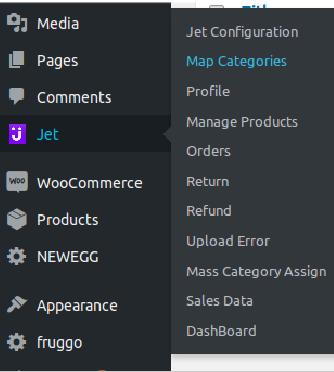
- Click Jet Configuration.
The page appears as shown in the following figure:
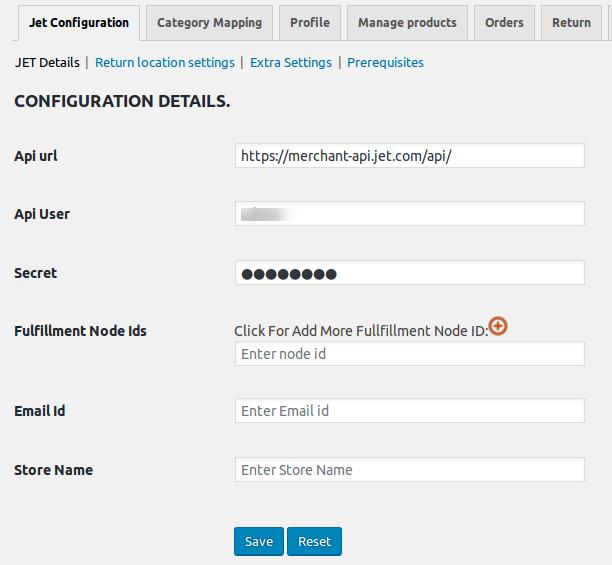
- Under CONFIGURATION DETAILS, do the following steps:
- In the Api User box, enter the API user value copied from the Jet partner panel.
- In the Secret box, enter the Secret value copied from the Jet partner panel.
- In the Fulfillment Node Ids box, enter the Fulfillment Node Id value copied from the Jet partner panel.
Note: Click the plus icon to add multiple Fulfillment Node Ids. -
In the Email Id box, enter the email id to receive the notifications when the orders are placed.
Note: If not entered, then the default id sales@test.com is used. -
In the Store Name box, enter the name of the store.
- Click the Save button.
- On the Jet Configuration tab, click Return location settings.
The page appears as shown in the following figure:
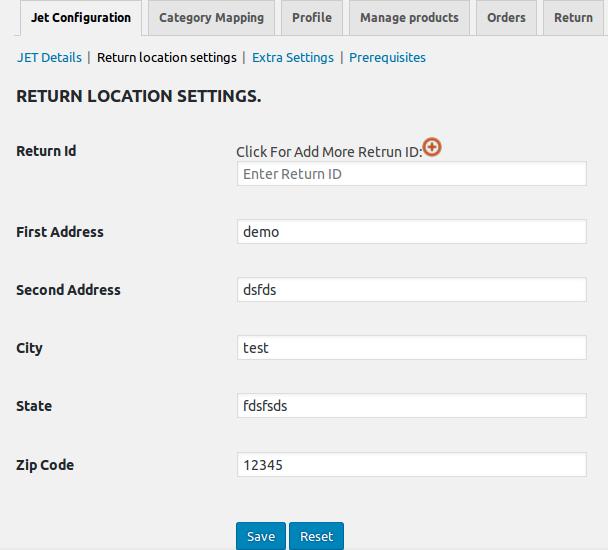
- Under RETURN LOCATION SETTINGS, enter the information in the following fieldds:
- Return Id: Return Id that is used by the customers while returning the order item.
Note: Click the plus icon to add multiple Return Ids. - First Address: Enter the address where the product has to be returned if any return is generated for the completed orders.
- Second Address: Enter another address where the product has to be returned if any return is generated for the completed orders.
-
Enter City, State, and Zip Code related to the address where the product has to be returned if any return is generated for the completed orders.
- Return Id: Return Id that is used by the customers while returning the order item.
- Click the Save button.
- On the Jet Configuration tab, click Extra Settings.
The page appears as shown in the following figure:
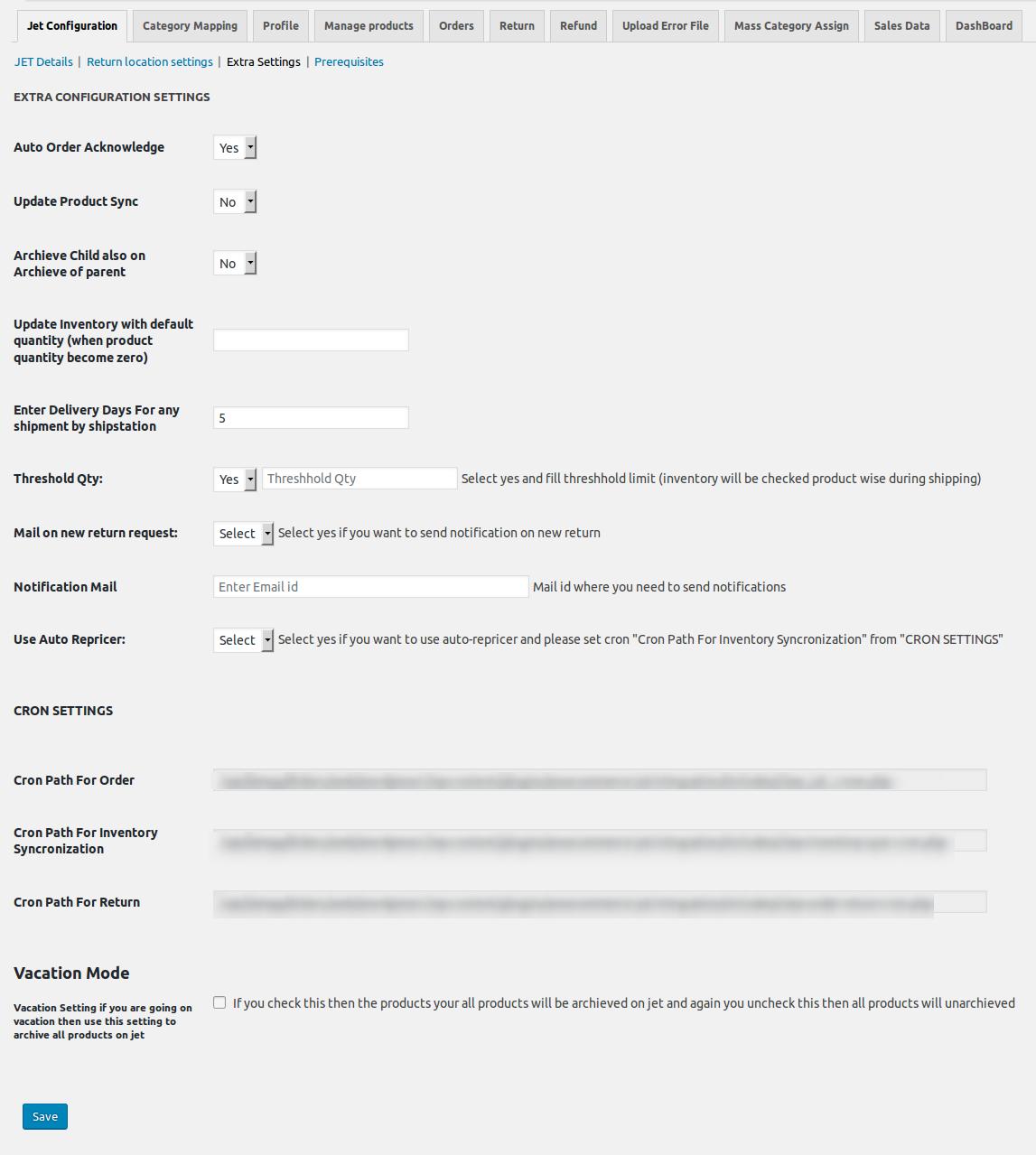
- Under EXTRA CONFIGURATION SETTINGS, enter the required information in the following fields:
- Auto Order Acknowledge: Select Yes to enable the auto-acknowledgment when the order is placed.
- Update Product Sync: Select Yes to synchronize the product edits with Jet.com.
- Archive Child also on Archive of parent: Select Yes if wanted to archive the sub-products when the product is archived.
- Update Inventory with default quantity (when product quantity become zero): Enter the number to define the default quantity used to update the inventory with it when the product quantity turns to zero.
- Enter Delivery Days For any shipment by shipstation: Number of days to define the number of delivery days for any shipment through Shipstation.
- Threshold Qty: Threshold quantity is the minimum count of an item that the store owner wants to keep in stock. Select Yes to enable the Threshold quantity, and then enter the threshold limit.
- Mail on new return request: Select Yes to send notification on new return creation.
- Notification Mail: Email Id to where the admin wants to send the notifications.
- Use Auto Repricer: Select Yes if the admin wants to use auto-repricer.
Note: Set the Cron Path For Inventory Synchronization location under the CRON SETTINGS section. - Under CRON SETTINGS, set the location for the following cron jobs:
- Cron Path For Order
- Cron Path For Inventory Synchronization
- Cron Path For Return
- Under Vacation Mode, select the check box to archive all products on jet.
- Click the Save button.
- On the Jet Configuration tab, click Prerequisites.
The page appears as shown in the following figure:
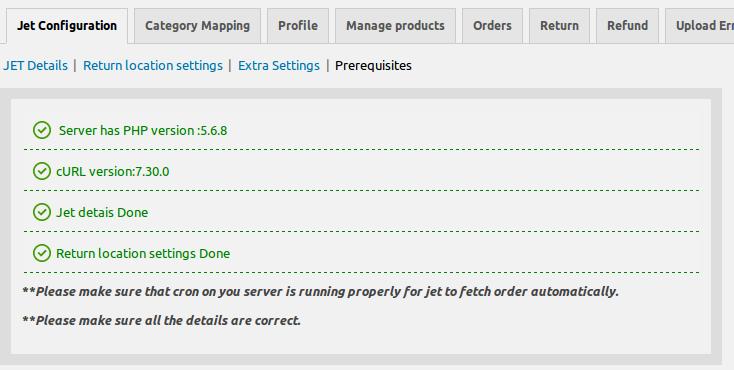
Any warnings related to any missing information appears on this page. It is just to check and ensure that all the provided details are correct and the cron on the server is running properly for Jet.com to fetch order automatically.
×












