- Overview
- How To Install Wish Integration App?
- Registration and Configuration Setup
- Product Section
- Manage Product
- Wish Fashion Experience
- Upload Products on Wish
- Disable Product on Wish
- Enable Product on Wish
- Sync Product from Shopify
- Update Shipping on Wish
- Update Inventory on Wish
- Update Status from Wish
- Update Price on Wish
- Delete Product from Wish
- Edit product details
- Upload Product as Simple on Wish
- Edit Product
- Error
- View product
- Enroll In Return
- Manage Product - Filter Options
- Manage Returns
- Not-in App products
- Wish Feeds
- Manage Product
- Templates
- Re-Import Product
- Activities
- Order Section
- Bulk Operations
- Product Boost
- Wish Tickets
- Infractions
- Penalities
- Pricing
- Wish Notifications
- Settings
- Contact Us
- Frequently Asked Question

8.2.Failed Order ↑ Back to Top
The Shopify store owner can view the list of failed Wish orders over here.
To manage the Failed orders
- Go to the Wish Integration App.
- Click the Order menu.
- Click the failed Order.
- The Wish Failed Order Details page appears.
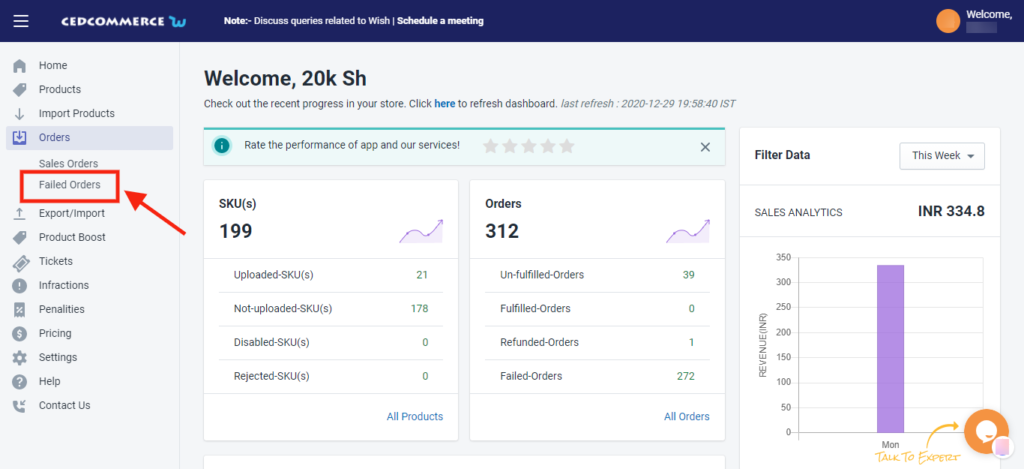
Orders are not imported from Wish and shown in the Failed Order section due to the following reasons:
- Whenever a seller receives an order for a particular product that is Out of Stock in the Shopify store.
- Or, when the Product SKU does not exist in the Shopify store or the product SKU is different on Wish and Shopify store in that case orders will not fetch.
Each failed order is listed with Wish Order ID, the reason why it was failed, order date, and actions.
It displayed the list of failed orders under the following tabs-
- Failed – displays the list of orders failed due to reasons like Out of stock, etc.,
- Shipped – displays the list of orders that were marked shipped directly from Wish but failed due to various reasons.
- Refunded – displays the list of orders that were marked refunded.
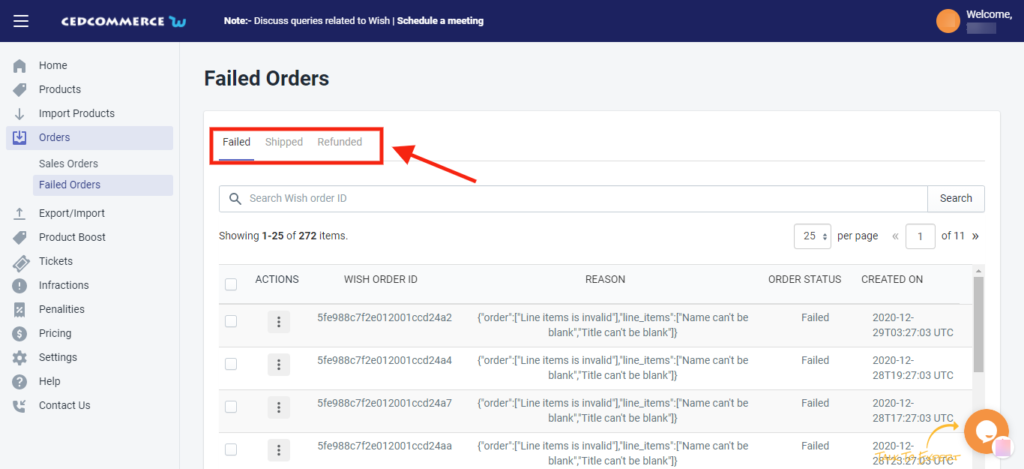
To view the Failed Order details, do the following steps:
- Scroll down to the required failed order.
- In the respective row of the failed order, click the View
 icon.
icon.
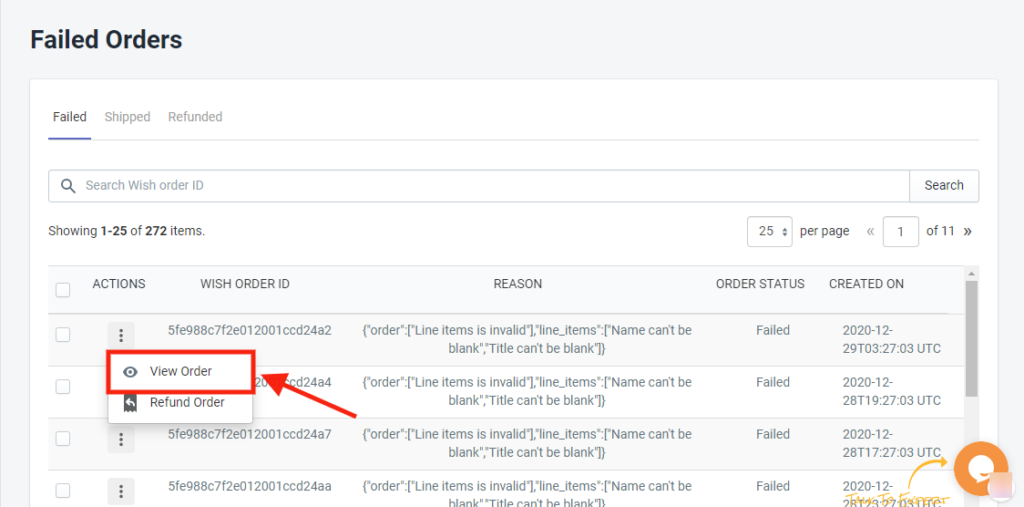
- The page appears as shown in the following figure:
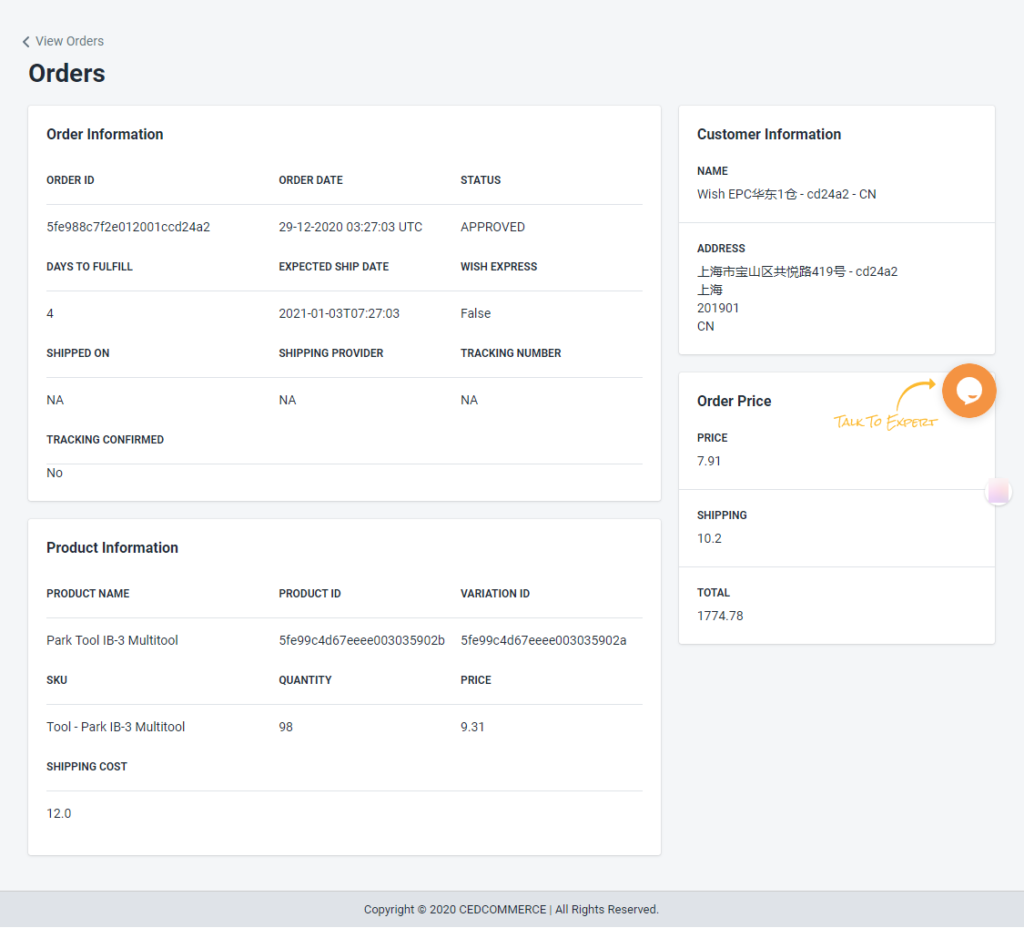
All the details of the failed order will appear on this page.
To cancel the Failed Order on Wish, do the following steps:
- Scroll down to the required failed order.
- In the respective row of the failed order, click the Cancel icon.
- A confirmation dialog box appears.
- Click the OK button.
- The failed order is canceled.
×












