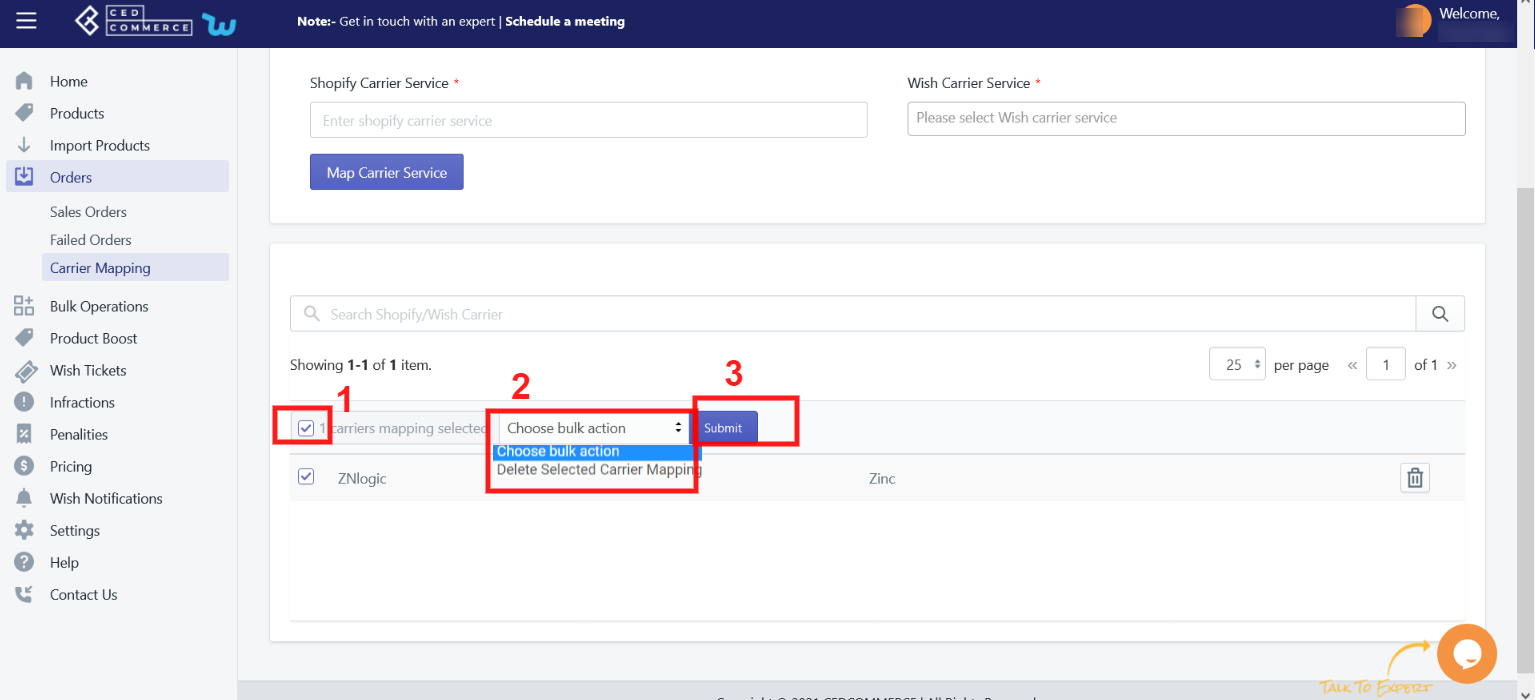- Overview
- How To Install Wish Integration App?
- Registration and Configuration Setup
- Product Section
- Manage Product
- Wish Fashion Experience
- Upload Products on Wish
- Disable Product on Wish
- Enable Product on Wish
- Sync Product from Shopify
- Update Shipping on Wish
- Update Inventory on Wish
- Update Status from Wish
- Update Price on Wish
- Delete Product from Wish
- Edit product details
- Upload Product as Simple on Wish
- Edit Product
- Error
- View product
- Enroll In Return
- Manage Product - Filter Options
- Manage Returns
- Not-in App products
- Wish Feeds
- Manage Product
- Templates
- Re-Import Product
- Activities
- Order Section
- Bulk Operations
- Product Boost
- Wish Tickets
- Infractions
- Penalities
- Pricing
- Wish Notifications
- Settings
- Contact Us
- Frequently Asked Question

8.3.Carrier Mapping ↑ Back to Top
The Carrier mapping section helps you link your Shopify carrier with the Wish carrier. Wish accepts only limited shipping carriers and forbids any other carrier service. Most of the time the shipping carrier is available on both Shopify and Wish but has a different name. For example, ZNlogic (on Shopify) & Zinc (on Wish). Due to this, sellers often face difficulty and get confused about choosing the apt carrier option. It also results in wrong tracking detail as Shopify carriers do not sync with Wish (Wish does not allow any other carrier).
In case you are using a different carrier in your Shopify store, you can easily map it with the available Wish Shipping carriers so that the shipment details can be updated on other platforms.
Steps to map(link) Shopify carrier with Wish carrier
Step 1: Write the Shopify carrier name in the box.
Step 2: Now choose the Wish shipping carrier from the drop-down.
Step 3: Click ‘Map Carrier Service’.
Step 4: A confirmation popup appears and your Shopify carrier is now linked with Wish carrier service.
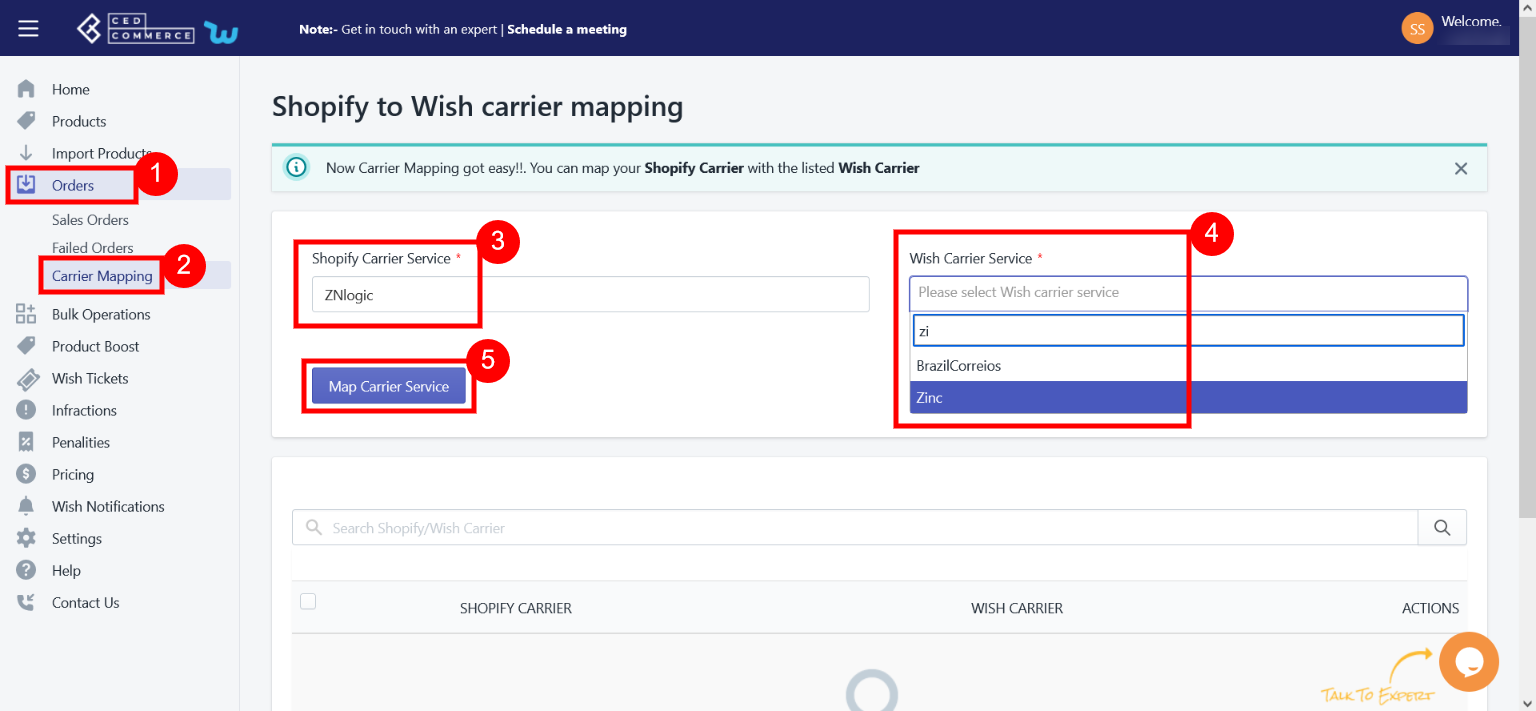
Note: Tracking number must be acceptable by Wish and with the same carrier name.
You can also perform bulk operations, and delete all shipping carriers at once.
To delete all/ some mapped carrier services, click on the ‘Check Box’ and choose ‘Delete Selected Carrier Mapping’ from the drop-down menu, then click ‘Submit’. After confirmation, the selected shipping carrier would be deleted.