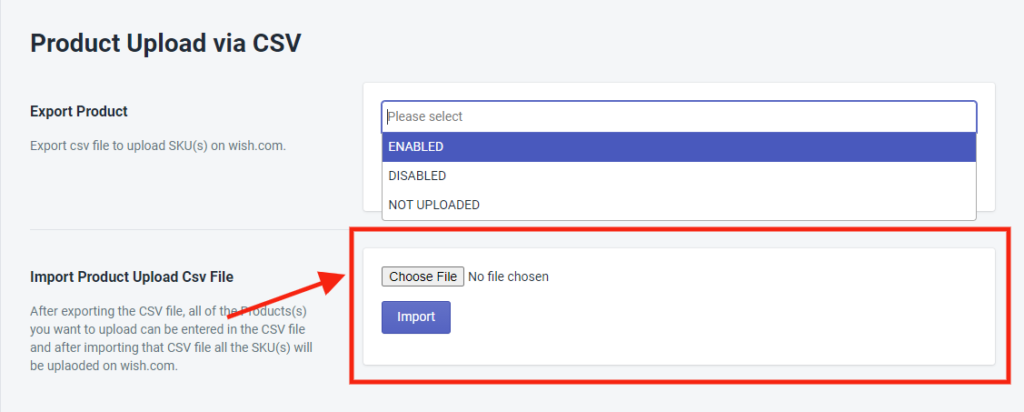- Overview
- How To Install Wish Integration App?
- Registration and Configuration Setup
- Product Section
- Manage Product
- Wish Fashion Experience
- Upload Products on Wish
- Disable Product on Wish
- Enable Product on Wish
- Sync Product from Shopify
- Update Shipping on Wish
- Update Inventory on Wish
- Update Status from Wish
- Update Price on Wish
- Delete Product from Wish
- Edit product details
- Upload Product as Simple on Wish
- Edit Product
- Error
- View product
- Enroll In Return
- Manage Product - Filter Options
- Manage Returns
- Not-in App products
- Wish Feeds
- Manage Product
- Templates
- Re-Import Product
- Activities
- Order Section
- Bulk Operations
- Product Boost
- Wish Tickets
- Infractions
- Penalities
- Pricing
- Wish Notifications
- Settings
- Contact Us
- Frequently Asked Question

9.1.Product Upload ↑ Back to Top
Product Upload via CSV
The Product Upload section enables you to upload Shopify products on Wish.com via CSV file. Here you need to follow these two steps-
- Export product
- Import CSV product upload files.
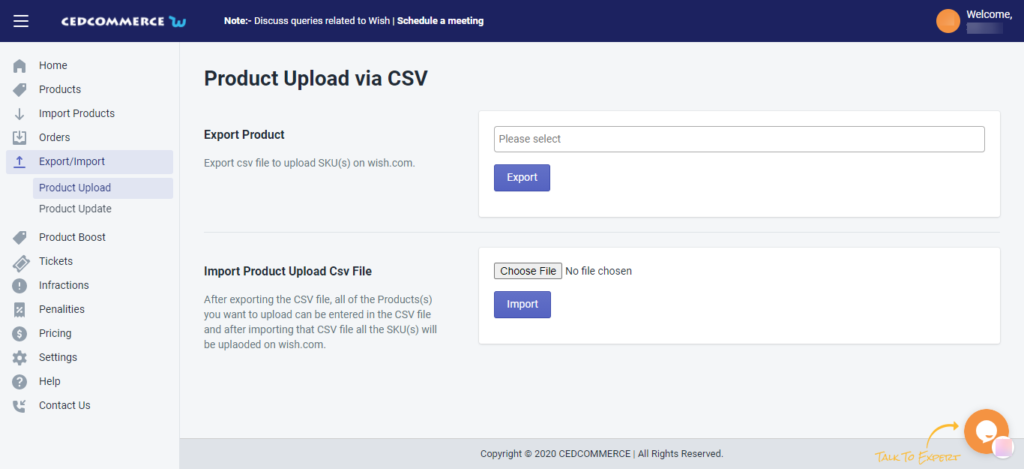
Export Product
The section enables you to export the CSV files on Wish.com in order to upload product SKU(s) on your seller panel. To Export Product via CSV file, you need to select any or all of the given product status-
- Enabled – select the CSV file of enabled products
- Disabled – select the CSV file of disabled products
- Not Uploaded – select the CSV file of products that are not uploaded
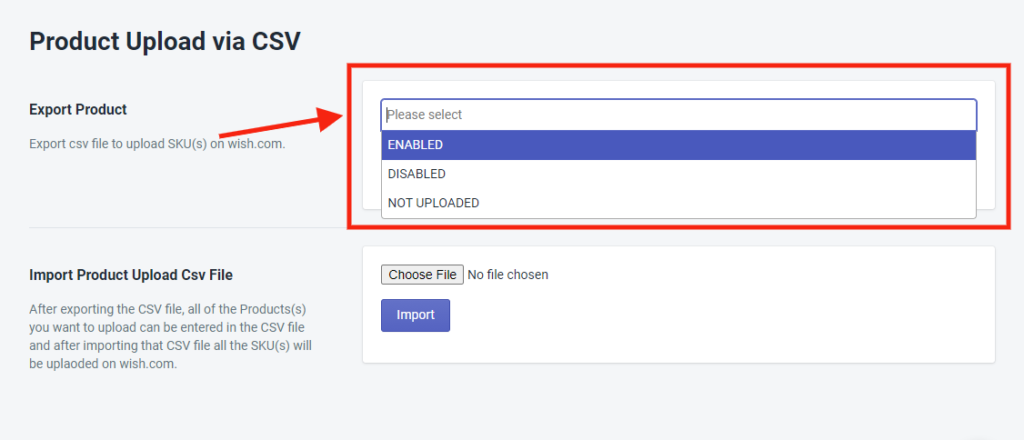
Import Product Upload CSV file
Once you’ve exported the CSV file, you can add the SKU(s) of all the products you wish to upload on Wish.com in the CSV file.
After that, all you need to do is to add the CSV file here, by clicking on the “Choose file” option as given in the image below and click on “Import”. All the SKU(s) of newly uploaded products will automatically be uploaded on Wish.com.