- Overview
- How To Install Wish Integration App?
- Registration and Configuration Setup
- Product Section
- Manage Product
- Wish Fashion Experience
- Upload Products on Wish
- Disable Product on Wish
- Enable Product on Wish
- Sync Product from Shopify
- Update Shipping on Wish
- Update Inventory on Wish
- Update Status from Wish
- Update Price on Wish
- Delete Product from Wish
- Edit product details
- Upload Product as Simple on Wish
- Edit Product
- Error
- View product
- Enroll In Return
- Manage Product - Filter Options
- Manage Returns
- Not-in App products
- Wish Feeds
- Manage Product
- Templates
- Re-Import Product
- Activities
- Order Section
- Bulk Operations
- Product Boost
- Wish Tickets
- Infractions
- Penalities
- Pricing
- Wish Notifications
- Settings
- Contact Us
- Frequently Asked Question

9.2.Product Update ↑ Back to Top
CedCommerce Wish Integration’ allows you to perform multiple bulk operations in one go. If there is any change needed in the title, description, MSRP, or anything, you don’t need to do it one by one, for each product.
With the Bulk operation feature, you can simply download CSV files, make edits in one go, and re-upload products on Wish in a few minutes.
This feature by Cedcommerc is introduced to save sellers from repetitive and redundant tasks and give sellers the freedom to edit product listings at ease.
To upload the products in bulk you need to follow the steps given below:
- Go to the “Bulk Operation”.
- Click on Product Update.
- From the drop-down menu choose between “Product variant & Update product”
- Then select “Product status” i.e. enabled/ disabled or not uploaded.
- Now you need to export the format of the file by clicking on ”Export”.
- Make necessary changes in the exported CSV file and save it.
- Now import that updated CSV file on the app from the “Import” button. As a result, all the details in the CSV get updated on the app.
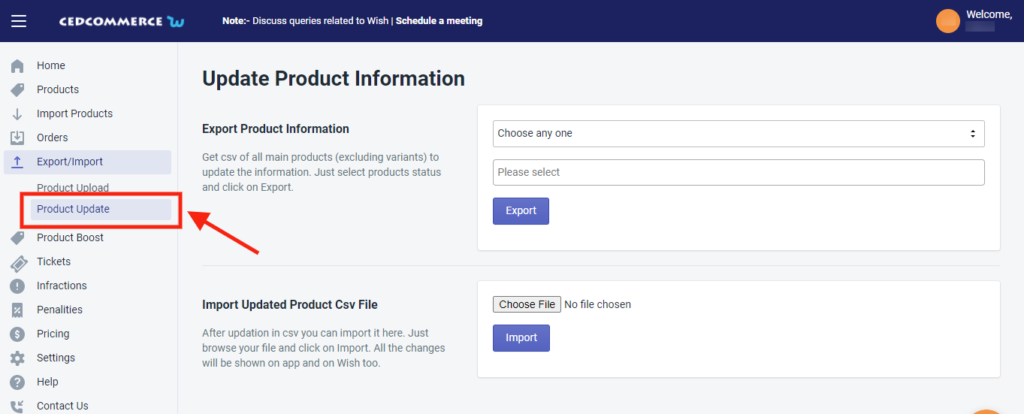
Export product information – You can export any product’s info from here. All you need is to choose-
- Options- “Update Product” or “Update Variant”
- Choose – “Enabled”, “Disabled” and “Not uploaded” options.
- And lastly, click “Export.”
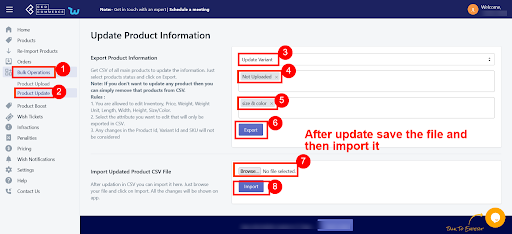
Note: If you don’t want to update any product then you can simply remove those products from the CSV file.
Product Id can’t be changed.











