- Overview
- How To Install Wish Integration App?
- Registration and Configuration Setup
- Product Section
- Manage Product
- Wish Fashion Experience
- Upload Products on Wish
- Disable Product on Wish
- Enable Product on Wish
- Sync Product from Shopify
- Update Shipping on Wish
- Update Inventory on Wish
- Update Status from Wish
- Update Price on Wish
- Delete Product from Wish
- Edit product details
- Upload Product as Simple on Wish
- Edit Product
- Error
- View product
- Enroll In Return
- Manage Product - Filter Options
- Manage Returns
- Not-in App products
- Wish Feeds
- Manage Product
- Templates
- Re-Import Product
- Activities
- Order Section
- Bulk Operations
- Product Boost
- Wish Tickets
- Infractions
- Penalities
- Pricing
- Wish Notifications
- Settings
- Contact Us
- Frequently Asked Question

5.1.1.How to Create Shipping Template? ↑ Back to Top
Under Products Tab, go to the Shipping Template option.
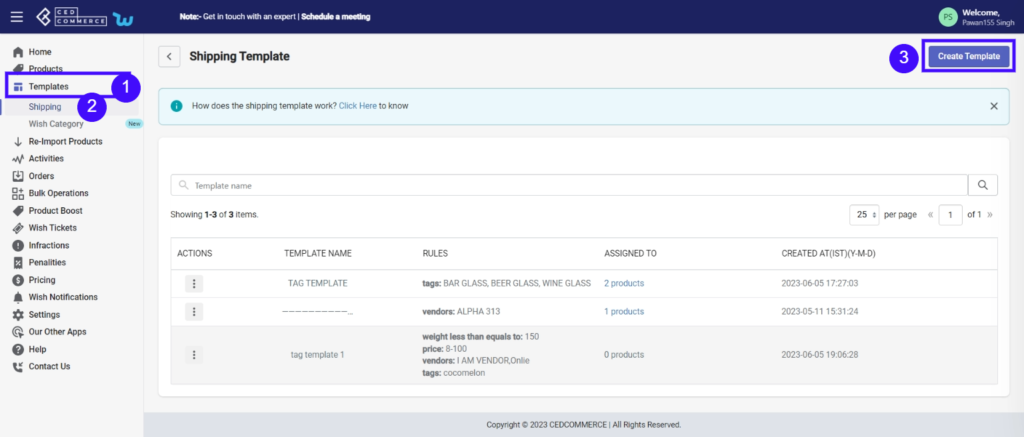
The shipping template section allows you to perform the following tasks:
Create Template: When you click on the ‘Create Template’ tab, the next screen appears. You can create your template by following these simple steps.
Step 1: Template Name- Create a template name at your convenience.
Step 2: Apply filters for- Choose from the various filters available.
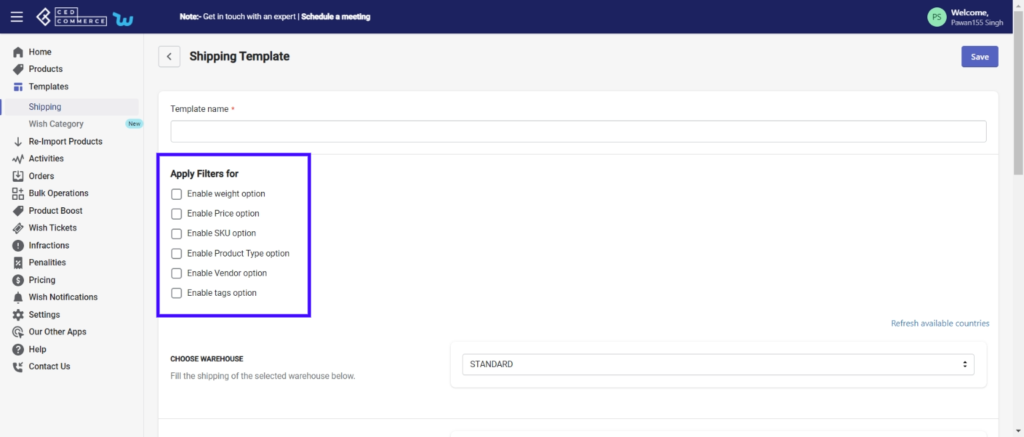
- Enable Weight option: You can decide the shipping costs based on the product’s weight. All products within a set weight range will be charged the same shipping fee.
- Enable Price option – You may quickly list products based on their prices, and you can charge the same shipping fee for all products that fall within the chosen price range.
- Enable SKU option– Seller can differentiate products based on the product’s SKU and set similar shipping prices for desired SKU products.
- Enable Product Type option– With this filter, you can list products based on their product type and can fix a similar shipping charge for such product type. For example, you can set identical shipping prices on all jewelry or attire.
- Enable Vendor option– This option lets you filter products based on vendor. And you can set a similar shipping charge for all products from that vendor.
- Enable Tag option: If you have applied any tag to the products like a brand name or anything as such, you can filter products on the basis of the same.
(Note: If you choose two filter options simultaneously, the second one will prevail)
Step 3: Choose Warehouse- After deciding the name and choosing the suitable filter, select a warehouse-type depending on the location of the warehouse. It could be ‘Standard or Express AU (For Australia) or Express US(For USA).
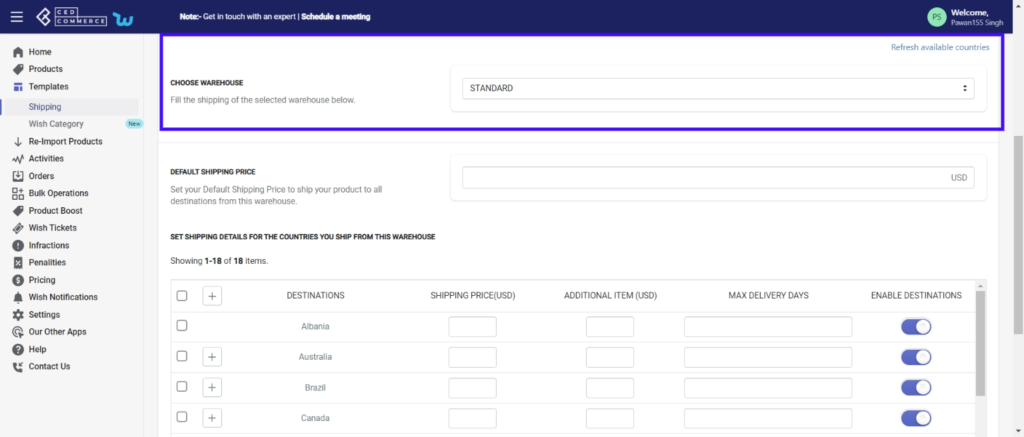
Step 4: Also, you can enable or disable any destination/country by clicking on the slide button. Shipping templates also lets you choose from different states of a country and you can enable or disable your shipping templates for that particular state. The countries that have states enabled are:
USA
Brazil
France
Australia
How to set the shipping price and maximum delivery days?
- Click on the ‘+ icon’, a list of all states in that country will be displayed. You can scroll through and find the names of all states.
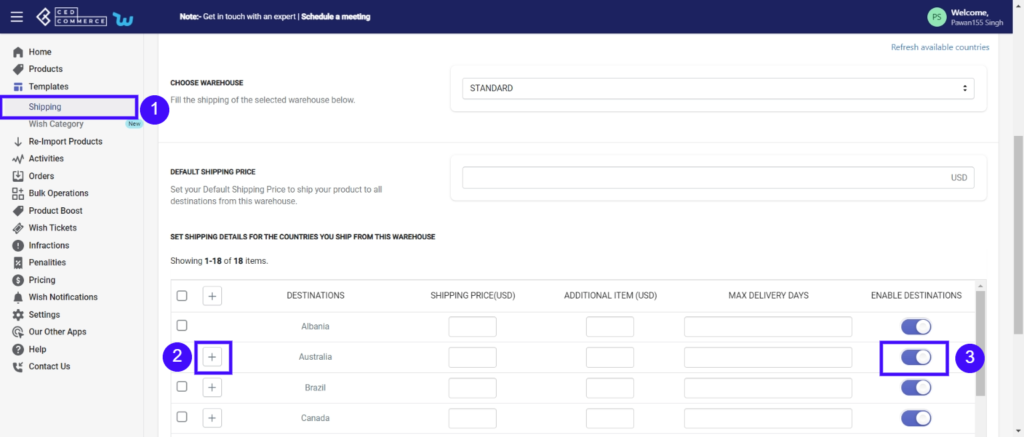
- Select ‘Use Region’ from the drop-down menu and set the shipping price.
- Select ‘Use Region’ from the drop-down menu and now set maximum delivery days. You set desired delivery days under which you can ship the product, and the same will be visible on Wish.com.
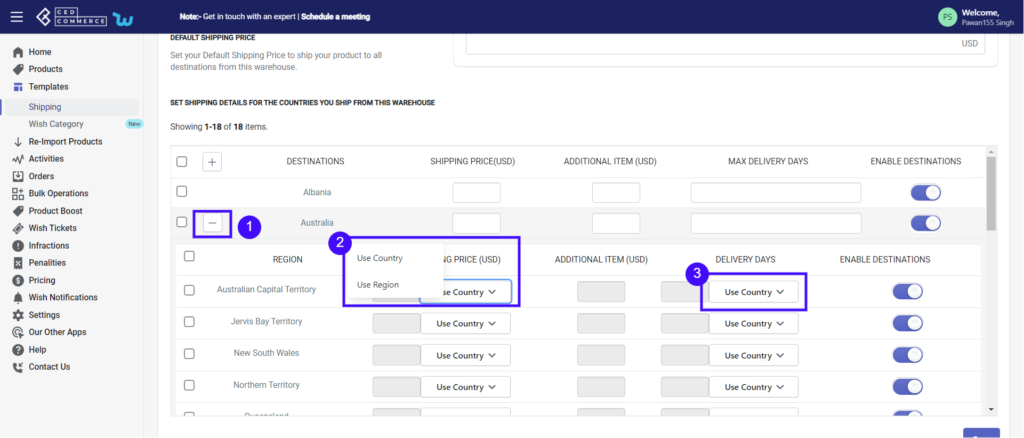
- Type/Write the Shipping price and maximum delivery days for that state or you can also perform the bulk operation by clicking on the drop-down menu and choosing between shipping Price and delivery days.
- Click ‘Apply to all listed regions’.
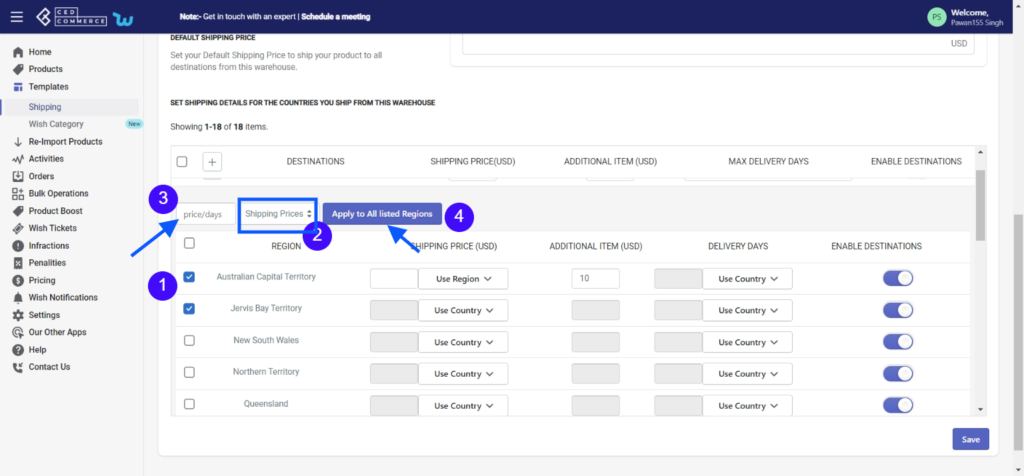
- You can disable a particular region of that country by clicking on the slide button and then the shipping template would not apply to that state.

Note: Whenever a country is already enabled from the merchant center of the Wish marketplace, It can’t be modified or disabled from this ‘Wish Marketplace Integration’.
Step 5: Save the template by clicking on the ‘Save Tab‘ on the top right of the page, and now your template is ready.
Note: You can set different shipping prices for different countries, and if no shipping price is set for any particular country, the ‘default shipping price’ shall prevail.
Default shipping price is a predefined price that applies for all products and countries if no other shipping price is set.











