- Overview
- How To Install Wish Integration App?
- Registration and Configuration Setup
- Product Section
- Manage Product
- Wish Fashion Experience
- Upload Products on Wish
- Disable Product on Wish
- Enable Product on Wish
- Sync Product from Shopify
- Update Shipping on Wish
- Update Inventory on Wish
- Update Status from Wish
- Update Price on Wish
- Delete Product from Wish
- Edit product details
- Upload Product as Simple on Wish
- Edit Product
- Error
- View product
- Enroll In Return
- Manage Product - Filter Options
- Manage Returns
- Not-in App products
- Wish Feeds
- Manage Product
- Templates
- Re-Import Product
- Activities
- Order Section
- Bulk Operations
- Product Boost
- Wish Tickets
- Infractions
- Penalities
- Pricing
- Wish Notifications
- Settings
- Contact Us
- Frequently Asked Question

5.1.2.Edit/Delete Section ↑ Back to Top
You can edit or delete any particular template by clicking on the ‘Three Dots’ icon. It provides two options:
Edit Template: It offers you to view or make changes to existing templates.
- Click on the ‘Three-Dots’ icon beside the template name and choose the edit option. The following screen shall appear.
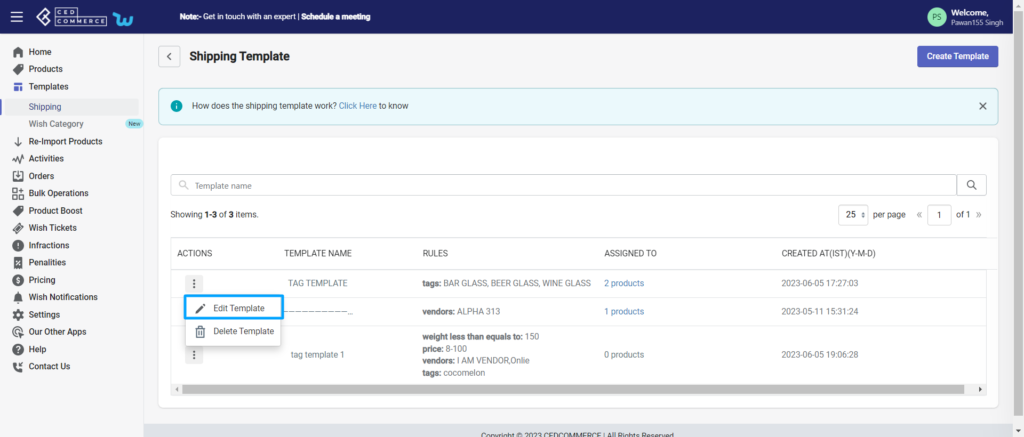
- You can change filters, warehouses, or even default shipping prices. Along with that, You can also make changes in custom shipping prices and delivery days and even add a new destination country.
- Moreover, you can enable or disable any destination/country by clicking on the slide button.
- You can perform bulk action by clicking on the box and choosing between ‘Shipping price/ Max delivery days’, and then setting a price for all countries.
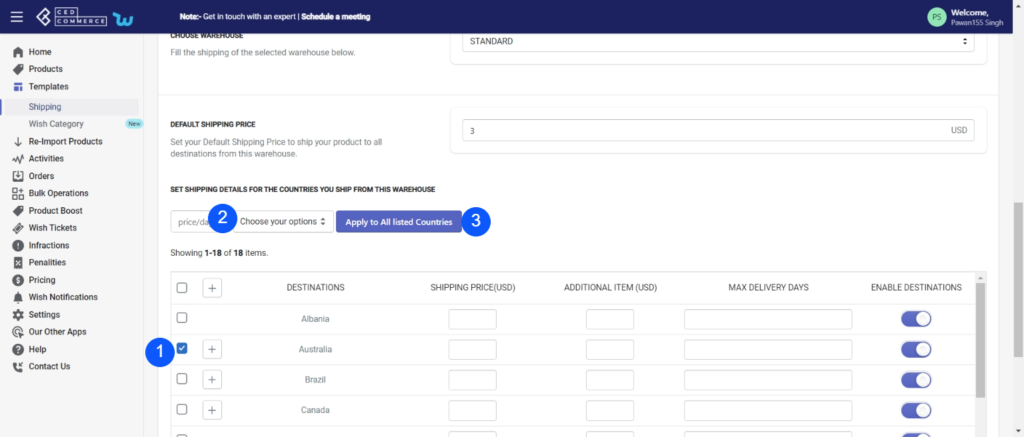
- Click on ‘Apply to all countries.
Delete template: You can quickly delete any template that you think is unusable or too old with this option.
- Click on the ‘Three-Dots’ icon beside the template name and choose the delete option.
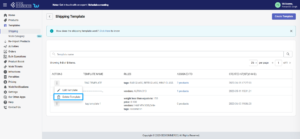
- A confirmation popup appears.
- By clicking on the ‘Ok’ button, your template gets deleted.
(Note: Once you delete a template, you will lose all the details of the mapped product)
×












