- Overview
- How To Install Wish Integration App?
- Registration and Configuration Setup
- Product Section
- Manage Product
- Wish Fashion Experience
- Upload Products on Wish
- Disable Product on Wish
- Enable Product on Wish
- Sync Product from Shopify
- Update Shipping on Wish
- Update Inventory on Wish
- Update Status from Wish
- Update Price on Wish
- Delete Product from Wish
- Edit product details
- Upload Product as Simple on Wish
- Edit Product
- Error
- View product
- Enroll In Return
- Manage Product - Filter Options
- Manage Returns
- Not-in App products
- Wish Feeds
- Manage Product
- Templates
- Re-Import Product
- Activities
- Order Section
- Bulk Operations
- Product Boost
- Wish Tickets
- Infractions
- Penalities
- Pricing
- Wish Notifications
- Settings
- Contact Us
- Frequently Asked Question

5.1.3.Additional Shipping Price ↑ Back to Top
What is the additional shipping price on Wish.com?
By utilizing the ‘additional shipping price,’ you can offer a low shipping price to customers when multiple quantities of the same product are purchased in a single order. Thus tempting customers to make more sales at the same time. So they have to pay less shipping price for each additional quantity.
For example, if the flat shipping price on a ball is $10, and you set the additional shipping price to $2, so when a customer orders 5 quantities of that ball he pays only $18 as the shipping price and not $50.
How to set an ‘additional shipping price’ using the “CedCommerce Wish Integration” app?
You can set an additional shipping price from the integration app itself without visiting the Wish marketplace seller central. Follow these steps to set prices:
- Go to the ‘Product’ section and then click on ‘Shipping template’.
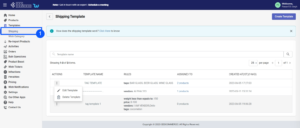
- Click on ‘kebab menu’> edit
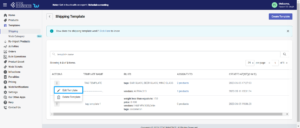
- Scroll down to ‘default shipping price.’
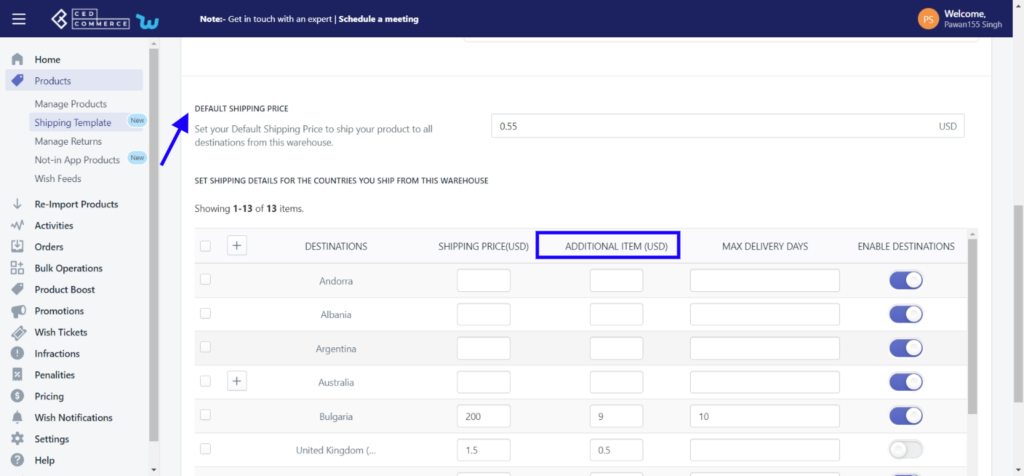
- Add ‘additional shipping prices’ under the ‘additional item’ section.
- Save and proceed.
This way, you can offer additional shipping prices to your shoppers.











