- Overview
- Sears Program Type (FBM V/S FBS)
- How To Install the Sears Marketplace Integration App
- How to Get the API Credentials from the Sears Seller Account
- Registration and Sears Configuration Setup
- Sears Other Configurations Settings
- Dashboard
- Map Category
- Map Sears Attributes with Options
- Manage Products
- Sears Feed Details
- View Sears Category
- View Sears Attributes
- Import and Export Product CSV
- Orders

11.Sears Feed Details ↑ Back to Top
After uploading the product on Sears or after updating the product inventory or the product price, the store owner can check the status of the product feed and sync the selected feeds or all the feeds from the Manage Feed Details page.
A product feed or product data feed is a file consisting of a list of products and attributes of those products organized so that each product can be displayed in a unique way for the sale. A product feed typically contains a product image, title, product identifier, marketing copy, and product attributes.
To view the Sears product feeds
- Go to the Sears Marketplace Integration App.
- On the top navigation bar, click the Products menu.
The menu appears as shown in the following figure:
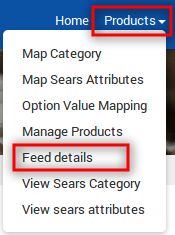
- Click Feed details.
The Manage Feed Details page appears as shown in the following figure:
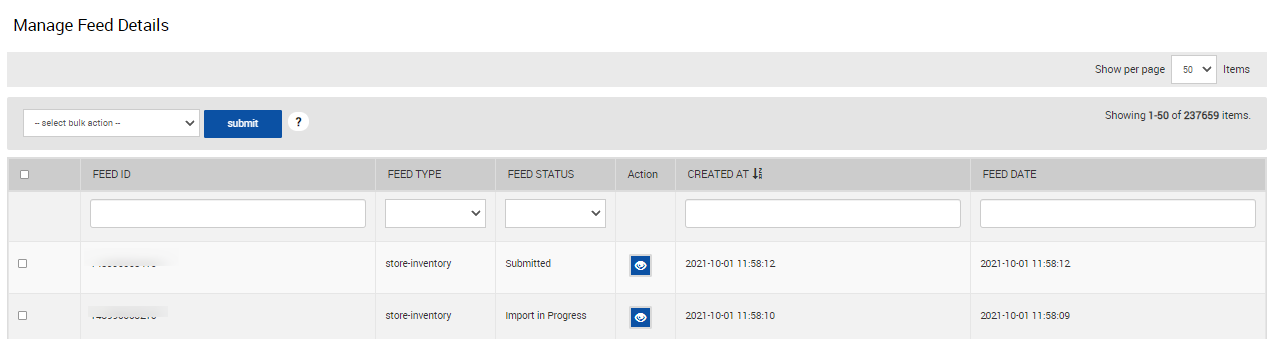
- To view the product feed status on this page, the admin has to update the feed status.
- To update the feed status of the selected feed, do the following steps:
- Select the check-boxes associated with the required feeds.
- Click the Arrow button next to the select bulk action list.
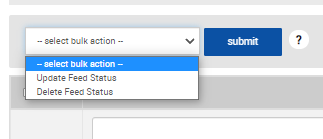
- Click Update Feed Status, and then click the Submit button.
- Delete Feed status to delete the feed from the app.
The Feed Update Status page appears as shown in the following figure:

Also, if the feed is updated successfully, then the message appears as shown in the following figure:
- To view the feed details, do the following steps:
- Scroll down to the required feed row.
- In the Action column of the respective row, click the View
 icon.
icon. - The store owner can view the following information in the respective columns.
-
- Feed Status: The status of the products feed appears.
- Items Received: Total Number of products that have been uploaded to Sears.
- Items Succeeded: Number of products that have been successfully uploaded to Sears.
- Items Failed: Number of products that have a few errors and need to be uploaded again after fixing the error.
-
- Item Processing: Number of products that are under product upload processing.

Also, the error details and the success details appear on this page.Click the Back button to go back to the Manage Feed Details page.
×












