- Overview
- Sears Program Type (FBM V/S FBS)
- How To Install the Sears Marketplace Integration App
- How to Get the API Credentials from the Sears Seller Account
- Registration and Sears Configuration Setup
- Sears Other Configurations Settings
- Dashboard
- Map Category
- Map Sears Attributes with Options
- Manage Products
- Sears Feed Details
- View Sears Category
- View Sears Attributes
- Import and Export Product CSV
- Orders

12.View Sears Category ↑ Back to Top
To view all the Sears categories
- Go to the Sears Marketplace Integration App.
- On the top navigation bar, click the Products menu.
The menu appears as shown in the following figure:
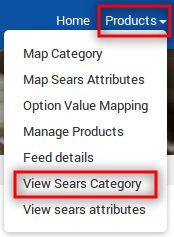
- Click View Sears Category.
The Sears Categories page appears as shown in the following figure:
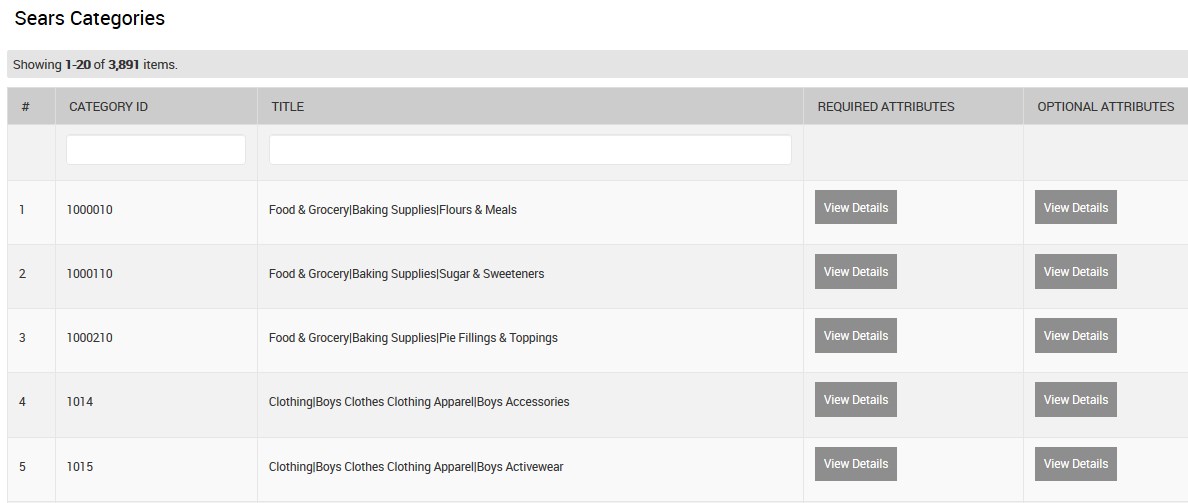
On this page, all the Sears categories are listed with the Category Ids and the respective titles.
- To view the Required Attributes of the specific category, do the following steps:
- Scroll down to the required category row.
- In the REQUIRED ATTRIBUTES column of the respective category row, click the View Details button.
The details page appears as shown in the following figure:

If the Required attributes are available then they are listed here, else the message appears as shown in the figure. - Click the Close button to close this page and return back to the Sears Categories page.
- To view the Optional Attributes of the specific category, do the following steps:
- Scroll down to the required category row.
- In the OPTIONAL ATTRIBUTES column of the respective category row, click the View Details button.
The details page appears as shown in the following figure:
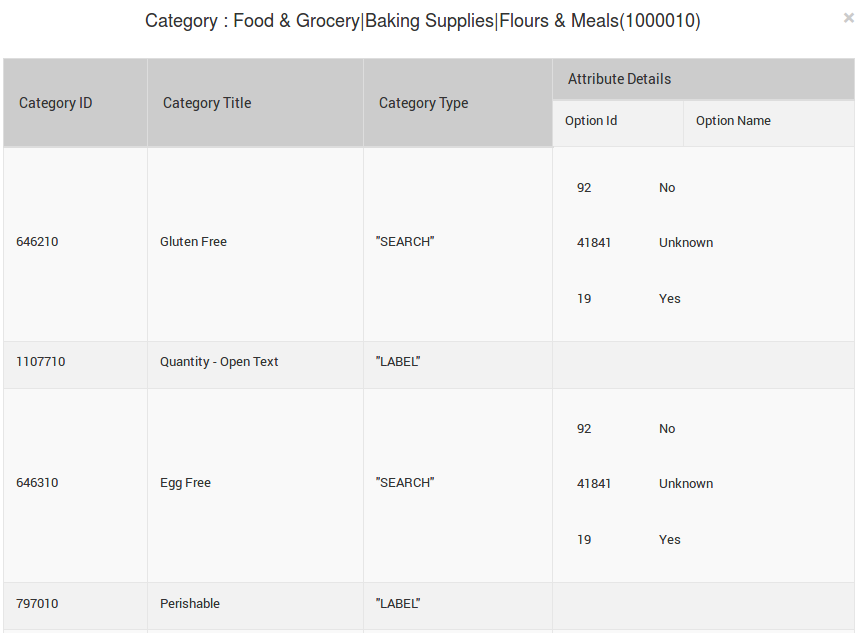
If the Optional attributes are available then they are listed here, else the message of non-availability of the optional attributes appears. - Click the Close button to close this page and return back to the Sears Categories page.
×












