- Overview
- Sears Program Type (FBM V/S FBS)
- How To Install the Sears Marketplace Integration App
- How to Get the API Credentials from the Sears Seller Account
- Registration and Sears Configuration Setup
- Sears Other Configurations Settings
- Dashboard
- Map Category
- Map Sears Attributes with Options
- Manage Products
- Sears Feed Details
- View Sears Category
- View Sears Attributes
- Import and Export Product CSV
- Orders

10.8.Bulk Action on Selected Products ↑ Back to Top
The admin can perform the following bulk actions on the selected products available on the Manage Products page:
- Upload Product: Uploads all the selected products on sears.com.
- Delete Product on Sears: Deletes the selected products from sears.com.
- Update Price: Updates the prices of the selected products on sears.com.
- Update Inventory: Updates the inventories of the selected products on sears.com.
To perform the selected bulk action on the selected products such as Upload Products
- Go to the Sears Marketplace Integration App.
- On the top navigation bar, click the Products menu.
The menu appears as shown in the following figure:
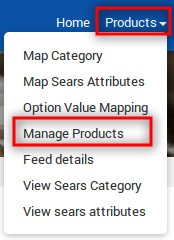
- Click Manage Products.
The Manage Products page appears as shown in the following figure:
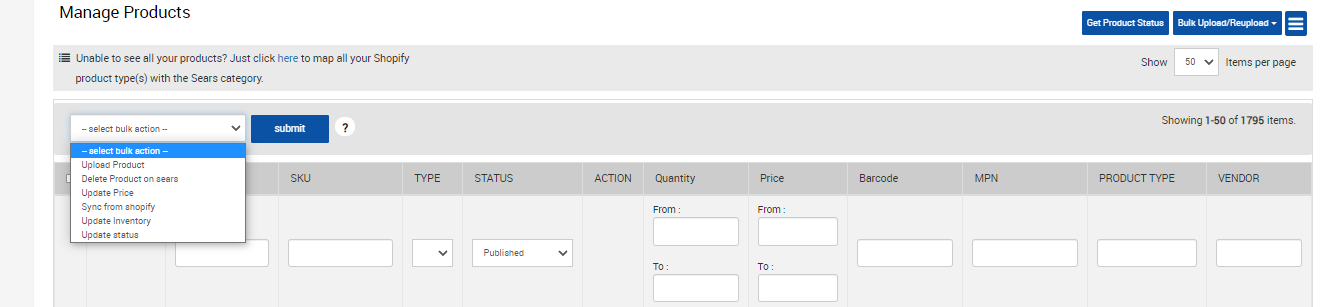
- Select the checkboxes associated with the required products.
- In the select bulk action list, select Upload Products.
- Click the Submit button.
The page appears as shown in the following figure:

Note: If there is an error in the product upload, then it appears on the page. Otherwise, a success message appears. - Click the Back button to go back to the Manage Products page.
On the Manage Products page in the row of the selected product, the STATUS and the ACTION column appear as shown in the following figure:
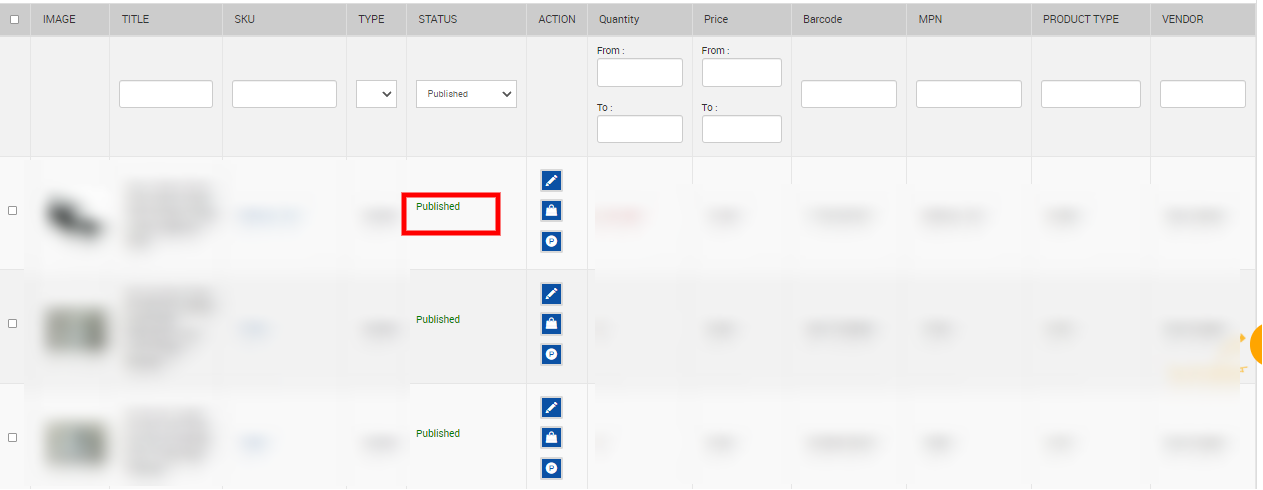
- The status of the product upload appears in the corresponding STATUS column. The exclamation mark icon appears in the corresponding ACTION column.
- Click the Exclamation Mark icon to view the error details.
The error details appear as shown in the following figure:
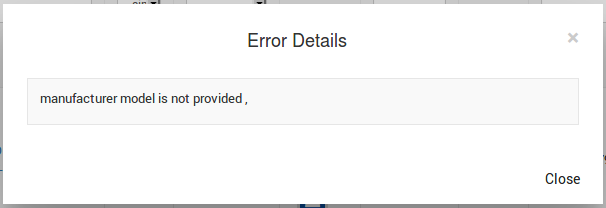
- Click the Close button.
Similarly, the store owner can perform the other bulk action on the selected products.
×












