- Overview
- Sears Program Type (FBM V/S FBS)
- How To Install the Sears Marketplace Integration App
- How to Get the API Credentials from the Sears Seller Account
- Registration and Sears Configuration Setup
- Sears Other Configurations Settings
- Dashboard
- Map Category
- Map Sears Attributes with Options
- Manage Products
- Sears Feed Details
- View Sears Category
- View Sears Attributes
- Import and Export Product CSV
- Orders

9.Map Sears Attributes with Options ↑ Back to Top
Apart from mapping the categories, the attribute mapping and option mapping are also important when the store owners have variation products. Before uploading the variation products to the Sears marketplace, they need to map the attribute of their products to the Sears attributes.
To map the attributes
- Go to the Sears Marketplace Integration App.
- On the top navigation bar, click the Products menu.
The menu appears as shown in the following figure: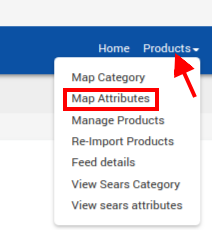
- Click Map Sears Attributes.
The page appears as shown in the following figure: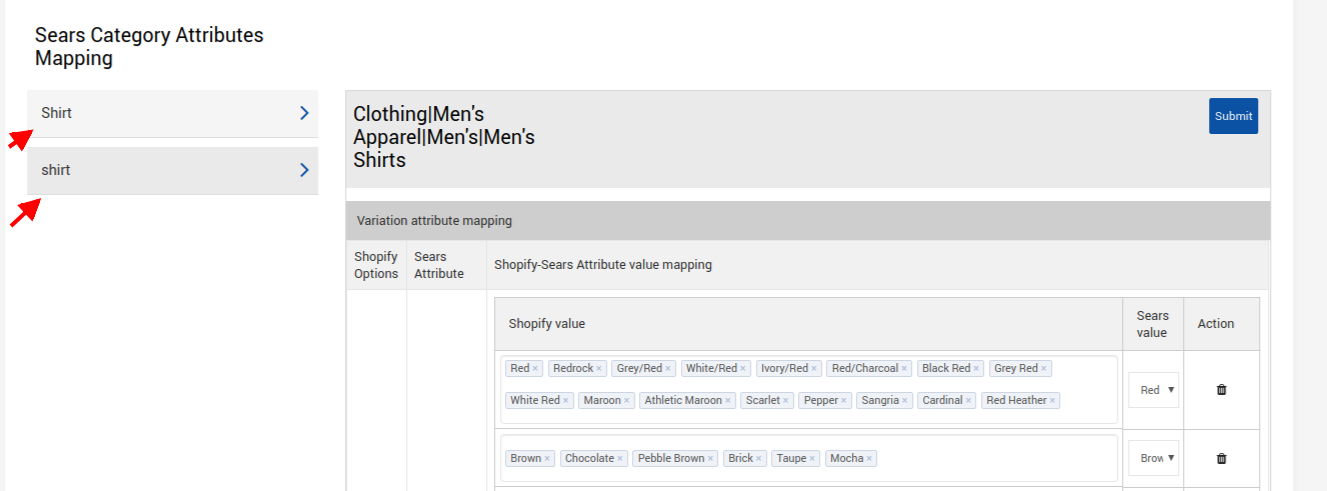
- Choose the desired category whose variant options you want to map. For example, here Shirt is mentioned, therefore click on it.
Once you click the Shirt option, following Attribute Mapping page appears:
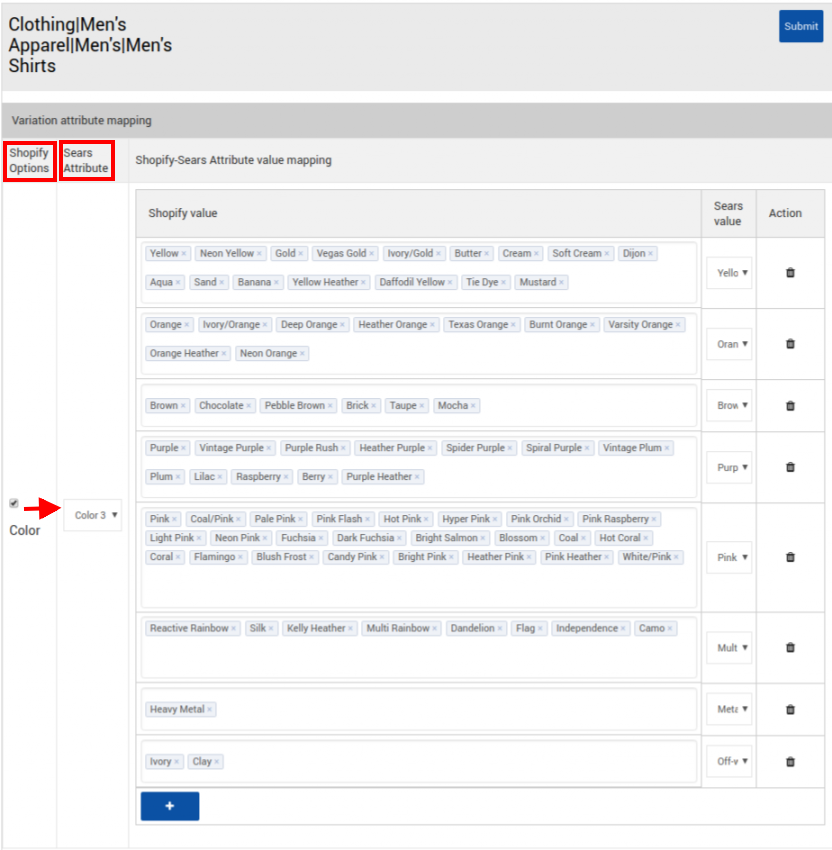
- On the left-hand side, Shopify values and corresponding Sears attributes are mentioned, In the Sears Attribute column choose the most relevant Sears Attribute from the drop down. For Example, here different shades of color created at Shopify can be mapped with similar values at Sears. Suc as Yellow, Neon Yellow etc. with Yellow at Sears.
- Similarly repeat the process for Size, (depicted in the image below)-
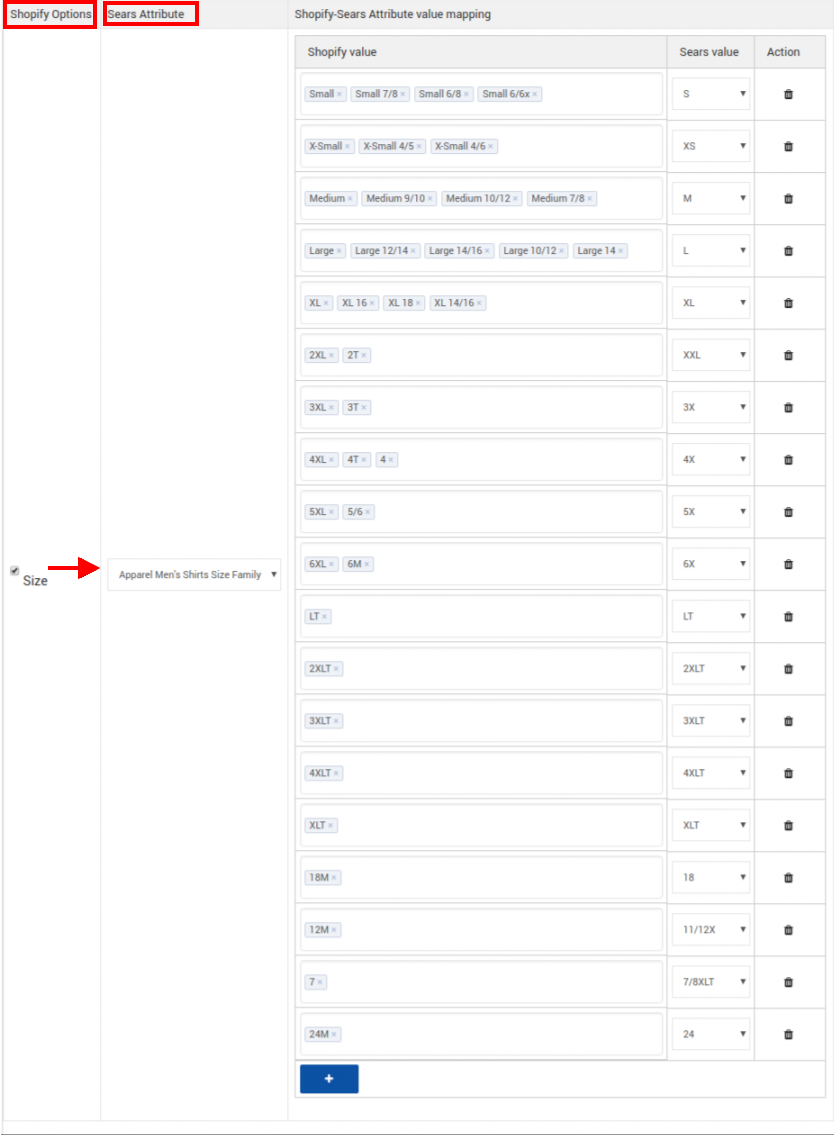
- Once you’re done mapping the core attributes and their option, next in line is additional features mapping, see in the image below:
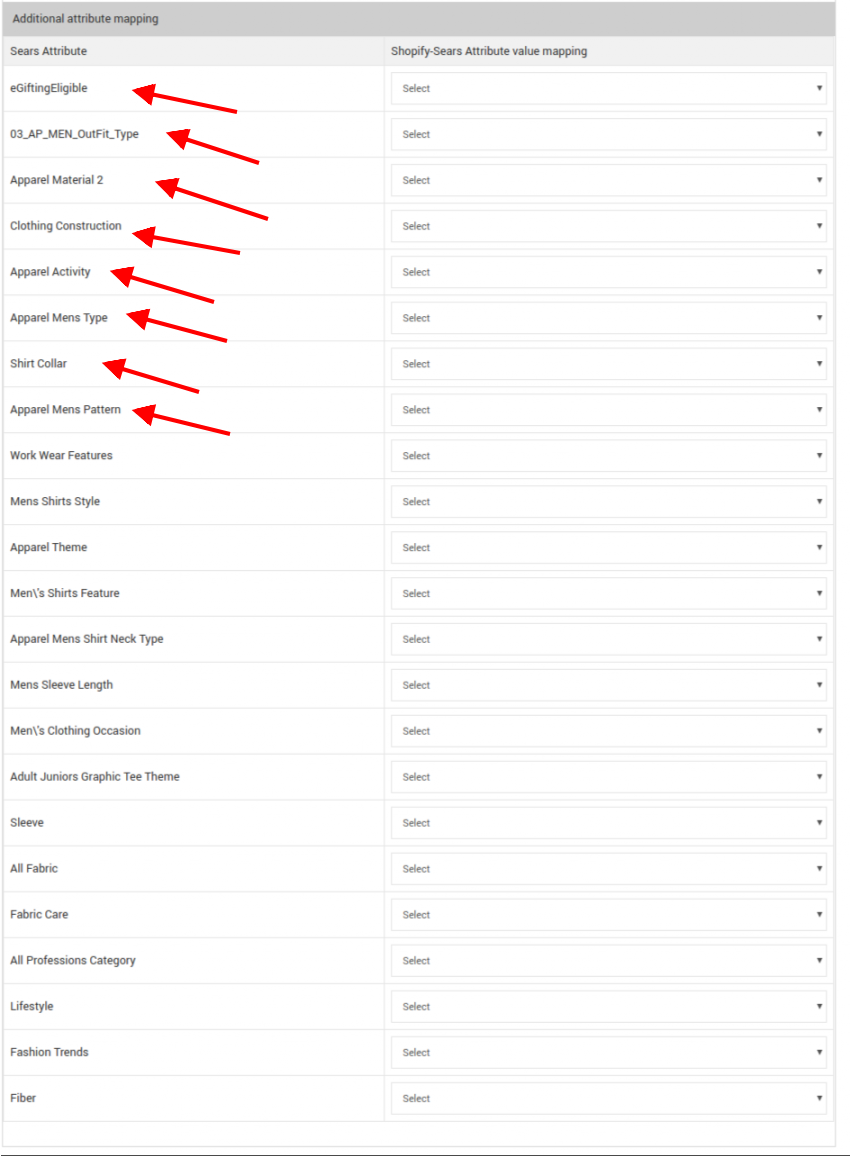
IMPORTANT NOTE: It is the Additional Attributes mapping that creates the difference, the core attributes just make your product appear with their right set of description. However, it is the additional attributes which buyers insert as keywords when searching for the products. Therefore, it is a must to map additional attributes to stand out from the crowd.
- Once all the values are mapped, click Submit to confirm the mapping.
×












