- Overview
- Sears Program Type (FBM V/S FBS)
- How To Install the Sears Marketplace Integration App
- How to Get the API Credentials from the Sears Seller Account
- Registration and Sears Configuration Setup
- Sears Other Configurations Settings
- Dashboard
- Map Category
- Map Sears Attributes with Options
- Manage Products
- Sears Feed Details
- View Sears Category
- View Sears Attributes
- Import and Export Product CSV
- Orders

8.Map Category ↑ Back to Top
Whenever you will add a new product to your Shopify store with new Product Type then, in that case, it is necessary to map the Product Type to the category with the Sears Category.
Why is Category Mapping Done?
Category Mapping is the process of mapping your Shopify Product Type with the Sears Category in which you want to list down your products on sears.com. The Category with which you will map your products type your product will be listed under that category.
For example, If you are selling Clothing type Products then you will select “Clothing Category” as Sears category which is best for your products.
To Map, the Sears Category, follow the given steps,
- Click on Products on the Top Navigation Bar. Then select “Map Category”
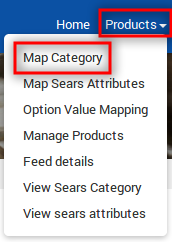
- As soon as you click on “Map Category” the following page will get displayed.
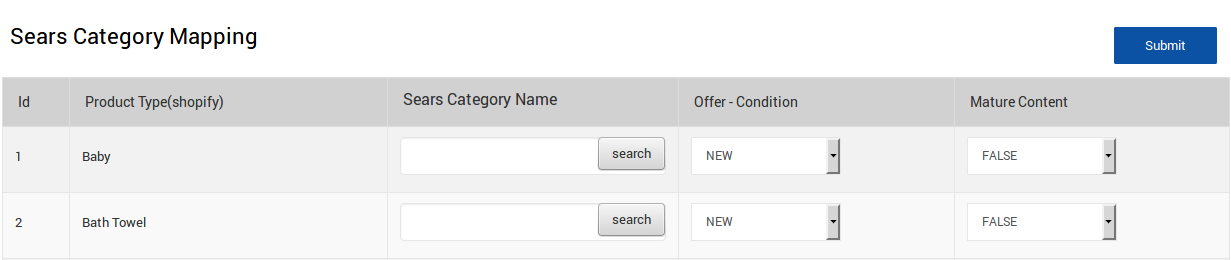
- Search the best category for your products, you will be able to see the list of Sears category that you can choose. As shown in the following figure:
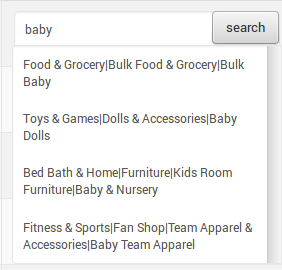
- Select the Category Under Sears Category Name.
- Now, Set the Offer-Condition of your products from the list as shown in the below figure:
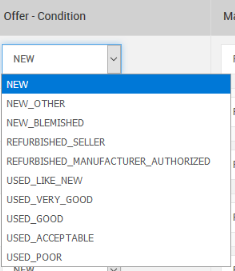
- Then comes the Column for “Mature Content”.
- Select “True” or “False” from the drop-down as in the below figure:
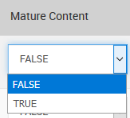
- Click on “SUBMIT” button.
A message will be displayed stating “Sears Categories are mapped successfully with Product Type”.











