- Overview
- Sears Program Type (FBM V/S FBS)
- How To Install the Sears Marketplace Integration App
- How to Get the API Credentials from the Sears Seller Account
- Registration and Sears Configuration Setup
- Sears Other Configurations Settings
- Dashboard
- Map Category
- Map Sears Attributes with Options
- Manage Products
- Sears Feed Details
- View Sears Category
- View Sears Attributes
- Import and Export Product CSV
- Orders

7.Dashboard ↑ Back to Top
When you are done with all the Configuration settings now you are ready to explore the app.
Starting from the Dashboard of the App, i.e., Home on the top navigation menu bar. The Dashboard of the app looks like the following:
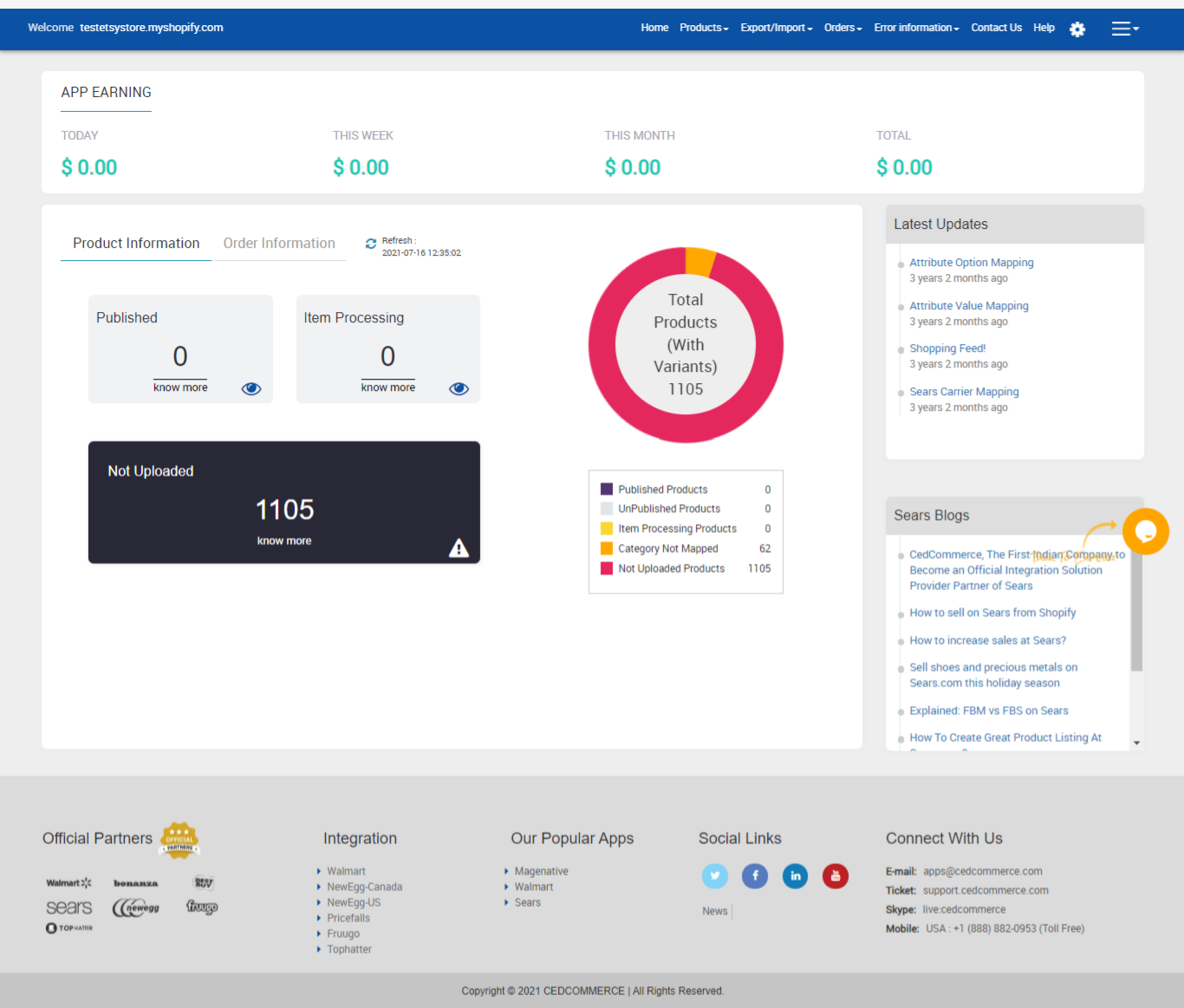
App Dashboard will display the following information:
- Total Earning: Total revenue generated by the seller from Sears on the basis of day, a week, a month and a year. As shown in the following figure:

- Product Information: Total count on your products on the store, Published product count on sears.com, total products that are not uploaded to Sears yet and the products that are under stage state. As shown in the following figure:
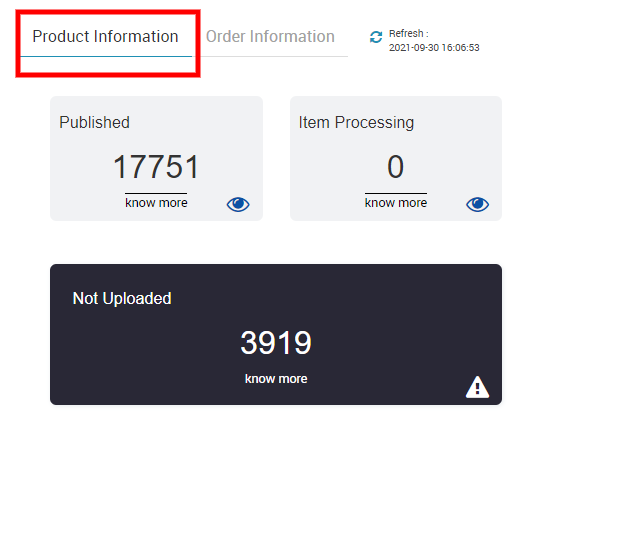
- Order Information: Total count on your orders from the Sears Marketplace, Completed order count, New Orders, Cancelled Orders, and Failed orders on Sears. As shown in the following figure:
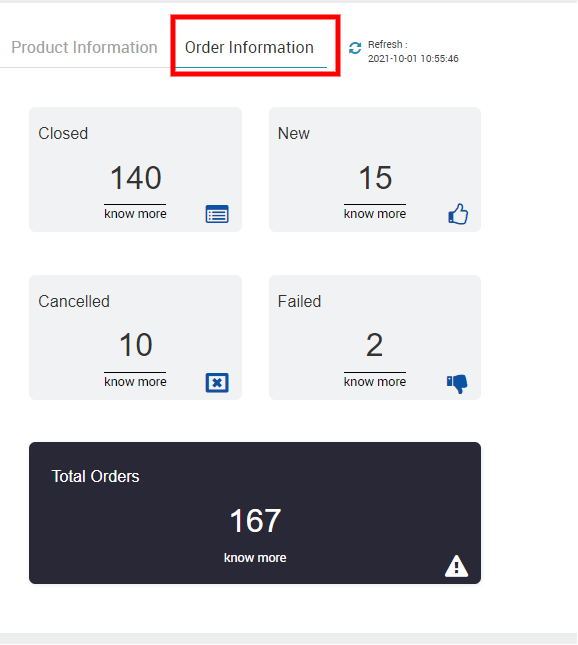
- Latest Updates: All the major updates from the Sears Marketplace and the updates done in the app as an enhancement will be displayed here. As shown in the following figure:
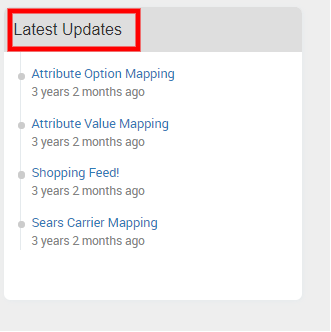
- Sears Blog: Get all the latest information and blogs related to the Sears marketplace curated by our team here.
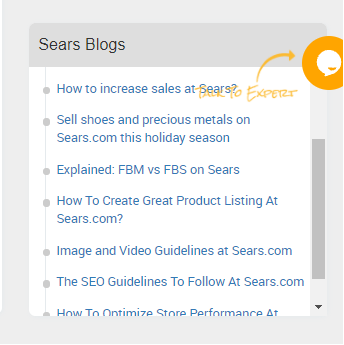
- Support Section: Footer is a place from where you can contact us for instant help. You have 4 modes of communication i.e; Create a Ticket, Send us an email, Connect with us on Skype, or call us at our toll-free number.
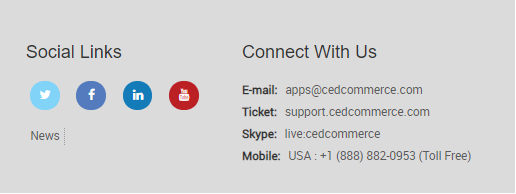
×












