
3.ManoMano Configuration Settings ↑ Back to Top
Once the module gets successfully installed, you get navigated to the Configuration page of ManoMano multi-account which looks like:
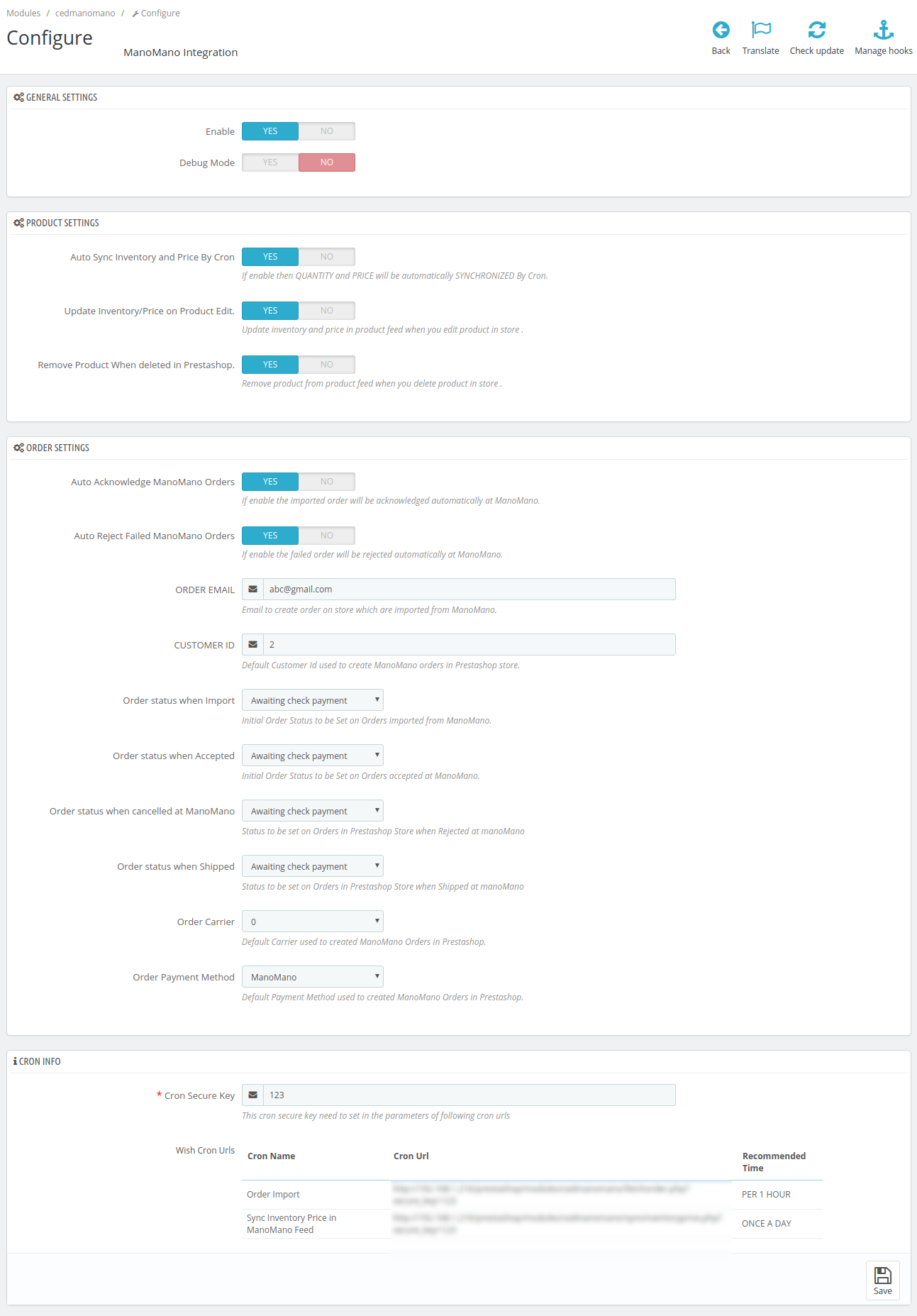
You can now proceed with the settings one by one:
General Settings:
The general settings section appear as:

- Select Yes in the Enable part so that your module gets enabled.
- Select Yes in the Debug Mode if you want to enable the Debug Mode. By enabling this the data logging begins.
Products Settings:
The product setting section appears as:
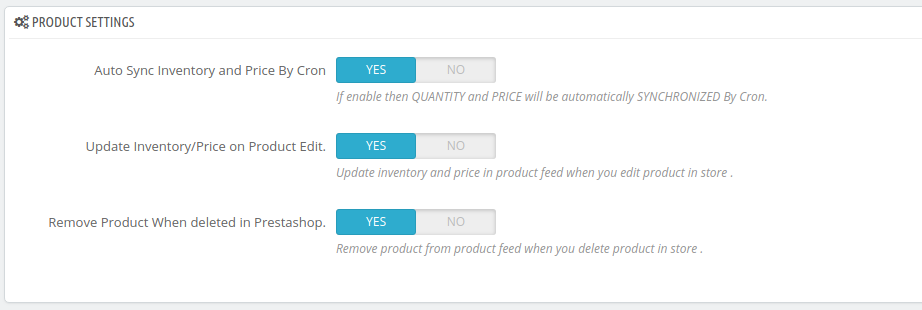
- Auto Sync Inventory and Price By Cron, select Yes or No in accordance with your needs. If you select yes, the Inventory and Price will be synchronized between Prestashop and ManoMano.
- In Update Inventory/Price on Product Edit, select Yes or No in accordance with your needs. If you select yes, the Inventory and Price will be updated in product feed when you edit the products in store.
- In Remove Product When deleted in Prestashop, select Yes or No in accordance with your needs. If you select yes, then on the deletion of the product on Prestashop store, it also gets removed from the product feed.
Order Settings:
The order setting section expands as:
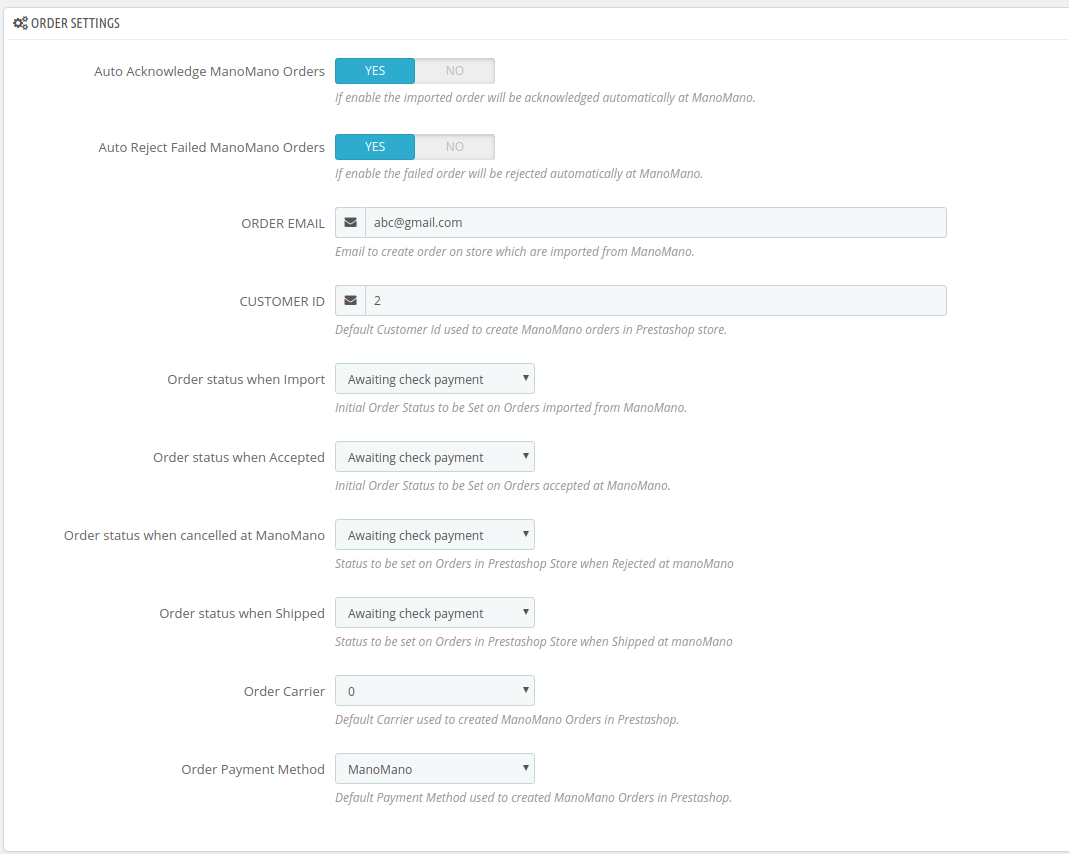
- Select Yes in Auto Acknowledge ManoMano Orders if you want to automatically acknowledge the imported products, at ManoMano.
- In Auto Reject Failed ManoMano Order, select Yes if you want the failed orders to be automatically rejected at ManoMano.
- In the ORDER EMAIL, enter the email id which will be used to create orders in Prestashop, which are imported from ManoMano.
- In the CUSTOMER ID, enter the existing customer ID which will be used to create orders in Prestashop which are imported from ManoMano. If ID is not entered, a new customer will be created with the email id mentioned in the order for those particular order(s), in Prestashop.
- In the Order status when Import, select the order status of the products which get imported form ManoMano.
- In the Order status when Accepted, select the order status of the products which get accepted form your ManoMano seller panel.
- In the Order status when canceled at ManoMano, select the status to appear when the order has been canceled on ManoMano.
- In the Order status when shipped, select the order status to appear when the order has been shipped.
- In the Order Carrier, select the order carrier set for particular orders while importing the ManoMano order.
- In the Order Payment Method, select the order payment method set for each order while importing the ManoMano order.
Cron Settings:
The cron setting section appears as:
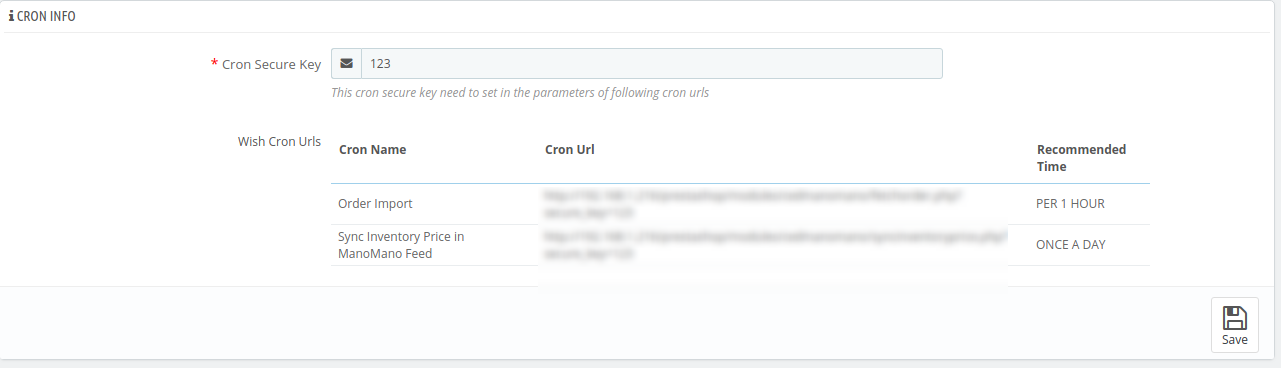
- Enter the Cron Secure Key which will be provided by us once your store setup is complete.
- Below are all the running crons which are mentioned with their time interval of running.
×












