
4.Manage Accounts ↑ Back to Top
To Manage Accounts:
- Go to Prestashop Admin Panel
- On the left navigation bar, place the cursor on ManoMano Integration and you will see it getting expanded as below:
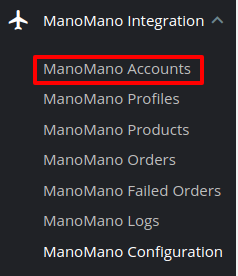
- Click on Manage Accounts
- The ManoMano Accounts Page opens up as:
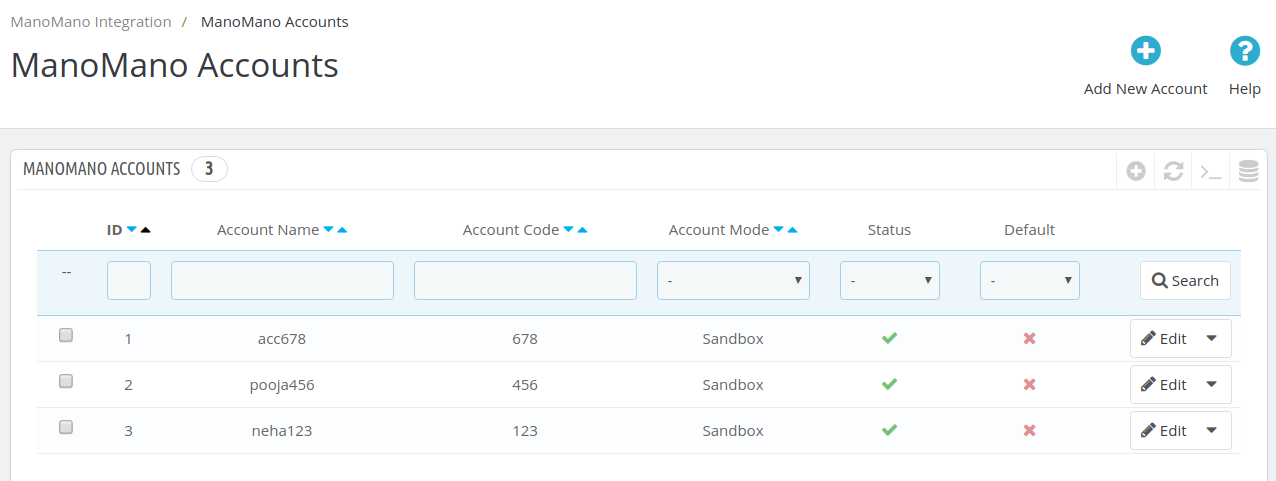
- All the accounts are listed on this page.
- To add a new account, click on the Add New Account Button as shown:

- A new page opens up as shown below:
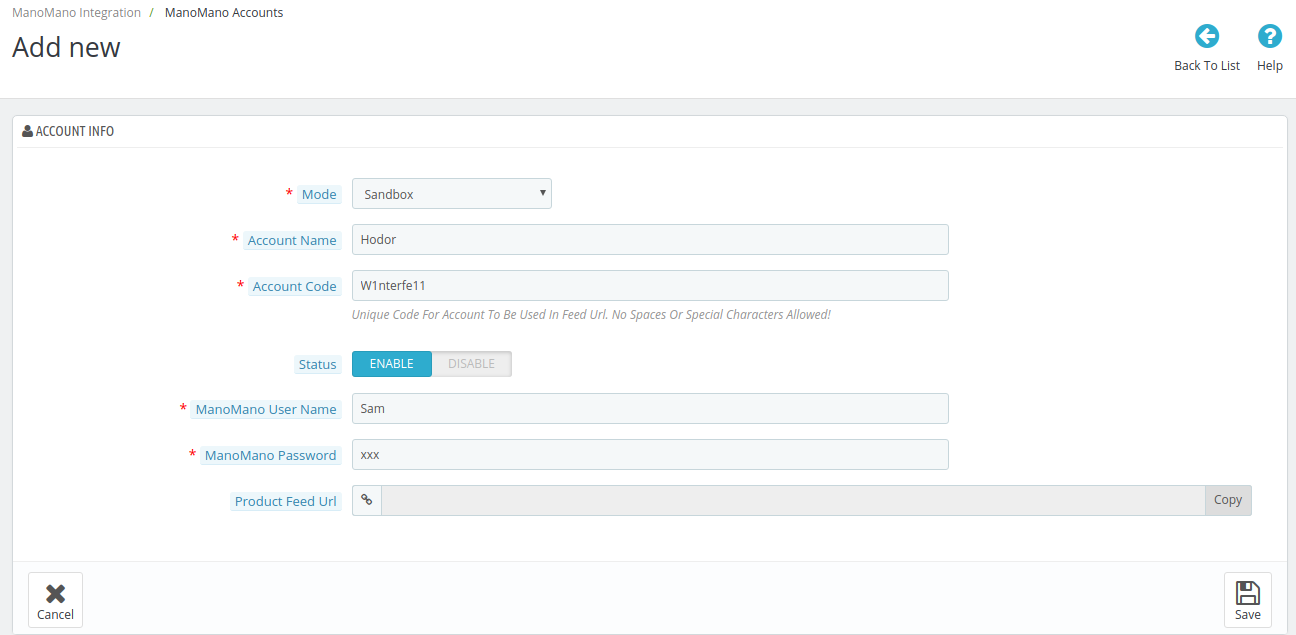
- In the Mode select Sandbox or Production as per required. It should be noted that as far as the mode is selected as sandbox, all the changes done in the Prestashop store will not be reflected on your ManoMano seller panel.
- Enter the Account Name in the next column.
- The Account Code must be entered next. It is just a unique code for an account to be used. No Spaces Or Special Characters Allowed!
-
In the Status select Enable to activate the account.
-
Enter the User Name of your ManoMano seller panel in the ManoMano User Name.
- Enter the ManoMano Password.
- The product feed is automatically generated and gets filled in the Product Feed URL section.
- Click on Save Button to save the account.
×












