
4.Manage Linio Profiles ↑ Back to Top
This tab contains information about creating product profiles which can later be utilized to implement bulk product functionality for particular product types.
To set up the Linio Profile settings in the PrestaShop Admin panel
- Go to the Prestashop admin panel.
- In the left navigation panel, place cursor on Linio Module menu.
The menu appears as shown in the following figure:
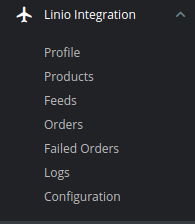
- Once you click on Profile,
The following page appears:
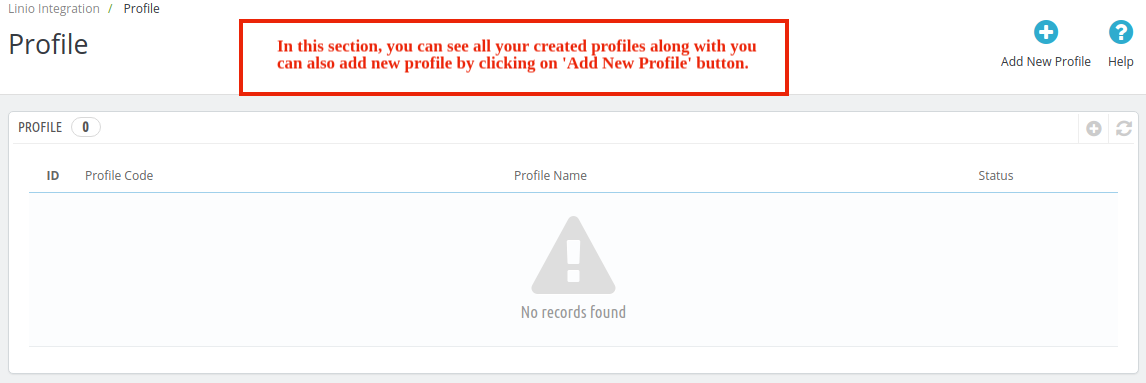
- Now click on Add New Profile. You will be taken to the page as shown below:
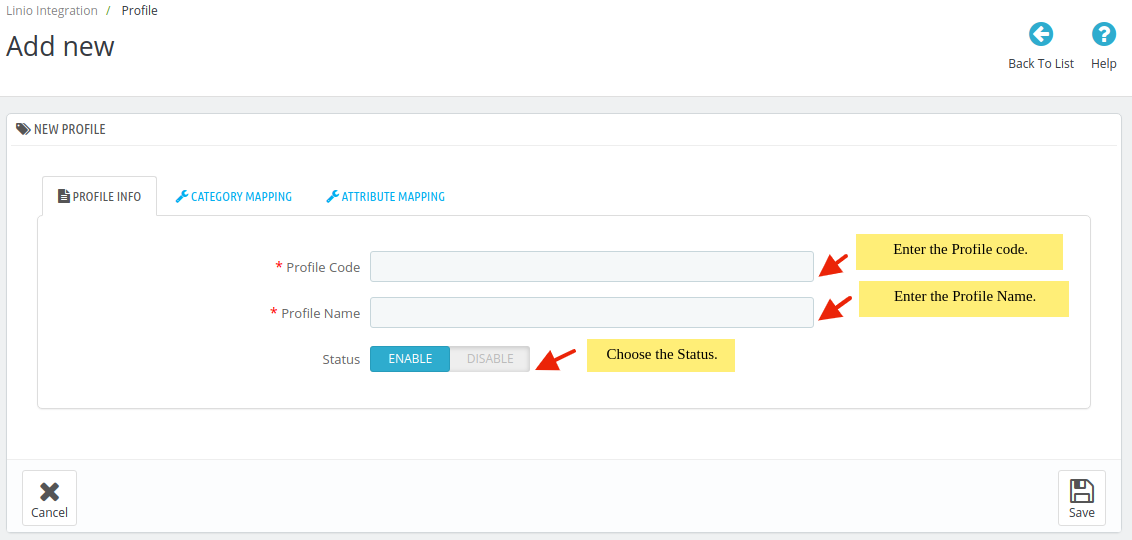
- In the Profile code, enter the code for the profile you are making.
- In the Profile name, enter the name of the profile.
- Select Enable as the status to enable the profile.
- Click on the Save button.
- Now Click on Category Mapping adjacent to the Profile Info tab, and you’ll come across a section as below:
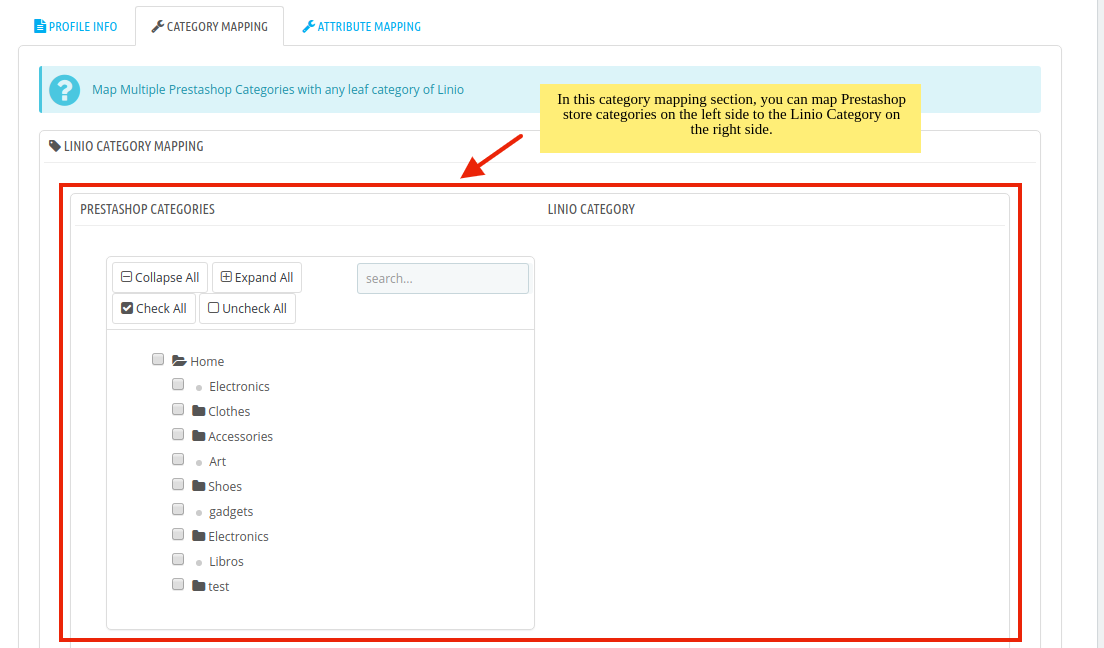
- In this section
- You have to map your PrestaShop category attribute with Linio Category.
- Select the options Collapse All, Expand All, Check All, Uncheck All to perform these operations to select the directory.
- Select the category of Linio.
- Now Click on Attribute Mapping adjacent to the Category Mapping tab, and you’ll come across a section as below:
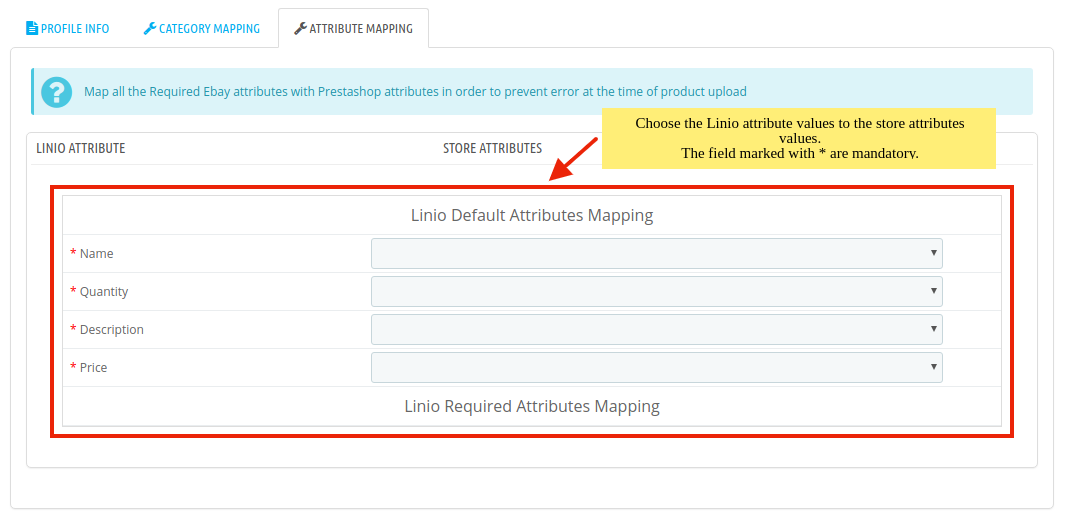
- In this tab, map the relevant attributes of the product profiles with that of attributes of items on Linio.
- Once you’re done profiling everything proceeds to Save to store the changes and Cancel to discard them.
×












