
5.Manage Linio Products ↑ Back to Top
To set up the Linio Profile settings in the PrestaShop Admin panel
- Go to the Prestashop admin panel.
- In the left navigation panel, place cursor on Linio Module menu. The menu appears as shown in the following figure:
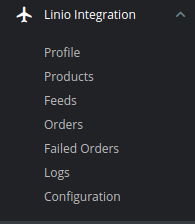
- Once you click on the Products, you’re redirected to screen containing all the information and related operation you can perform on your Prestashop store products.
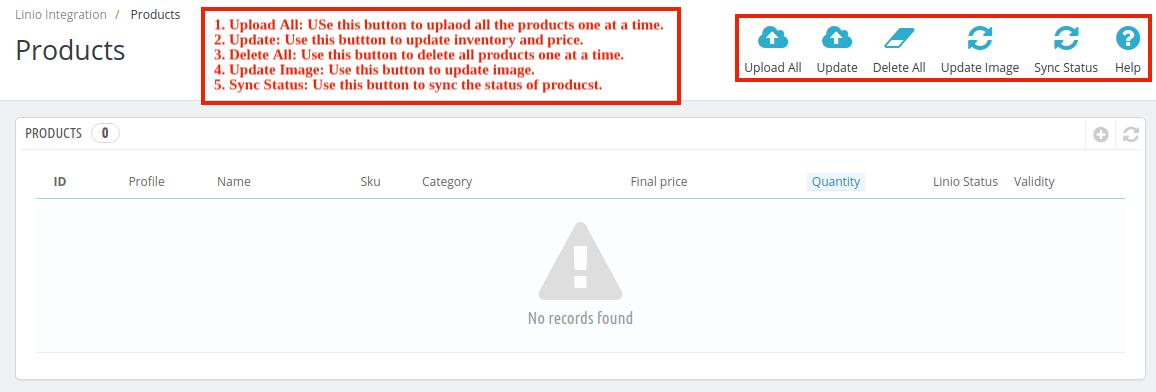
- In the Product Settings, do the following steps:
- In the ID box, the auto-generated product ID for your products in the module.
- In the Profile, you can see the name of the profile.
- In the Name box, you can see the name of the item.
- In the SKU box, you can see the unique identifier of the item.
- In the Final Price box, you can see the price of the item at Linio.
- In the Quantity box, you can see the total no. of the quantity of the item.
- In the Status box, you can see the status of the item (as saved while creating product profile)
- In the Validity box, you can see the time duration for the item.
- In the Upload All, use this button if you want to upload all of the listings at once on the Linio.
- In the Delete All, use this button if you want to delete all of the listings at once on the Linio.
- In the Update Image, use this button if you want to update image on the Linio.
- In the Sync Status, use this button if you want to sync status on the Linio.
×












