
5.OnBuy Product Management Settings ↑ Back to Top
Upload All Products on OnBuy:
To upload all your products to OnBuy,
- Go to the OpenCart admin panel.
- Place the cursor on CO in the left navigation bar
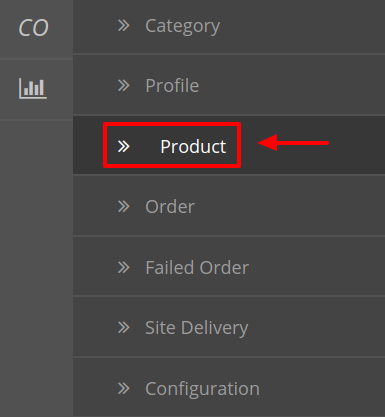
- When the menu appears, click on Products.
- On clicking Product, you will be navigated to the page as shown below:
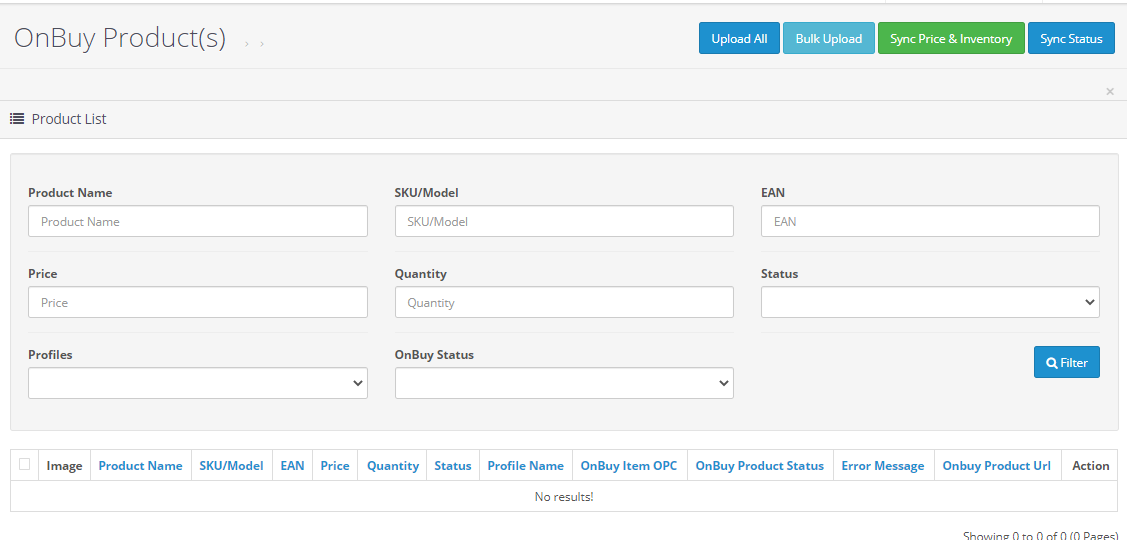
- In the Product Settings, do the following steps:
- In the Name box, you can see the name of the item.
- In the SKU box, you can see the unique identifier of the item.
- In the Final Price box, you can see the price of the item at OnBuy.
- In the Quantity box, you can see the total no. of the quantity of the item.
- In the Status box, you can see the status of the item (as saved while creating product profile)
- In the Profile, you can see the name of the profile.
- In the OnBuy Product Status box, you can see the status of the item on OnBuy (as saved while creating product profile)
- In the Upload All, use this button if you want to upload all of the listings at once on the OnBuy.
- In the Bulk Upload, use this button if you want to upload selected products on OnBuy.
- In the Sync Price & Inventory, use this button to sync price and inventory of the products on OnBuy.
- In the Sync Status, use this button to sync the status of items on OnBuy.
To edit the product:
- Click on Action Button.
- Once clicked on the Action button, the tab appears as shown below:
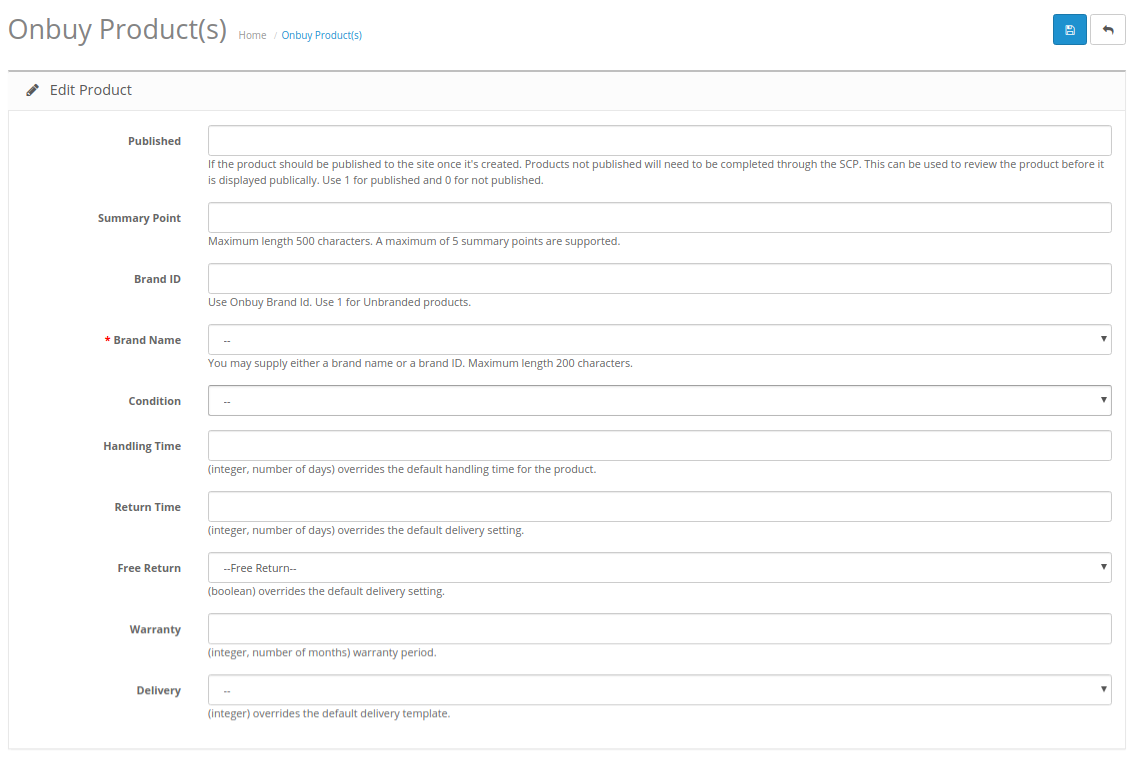
- Whatever the data you have filled in the above options for the particular product that will send as a priority to OnBuy otherwise Profile->Default Mapping data will be sent.
- After viewing click on Save button to save the information.
×












