
5.Amazon Orders ↑ Back to Top
Once a seller has started selling on Amazon using the Amazon OpenCart Integration Extension, the orders that have been placed for the seller’s products can be managed from the admin panel itself.
To go to the Amazon Order page,
- Place cursor on Amazon in the left navigation bar on your OpenCart admin panel.
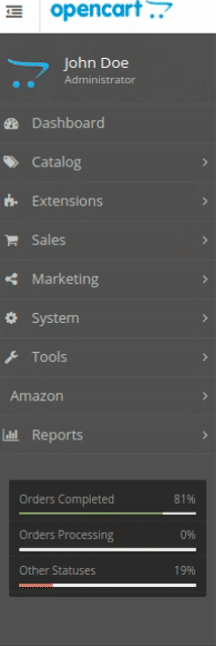
- When the menu appears, click on Orders.
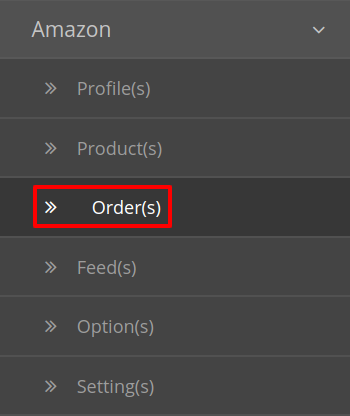
- On clicking, you will be navigated to the orders page as shown below:
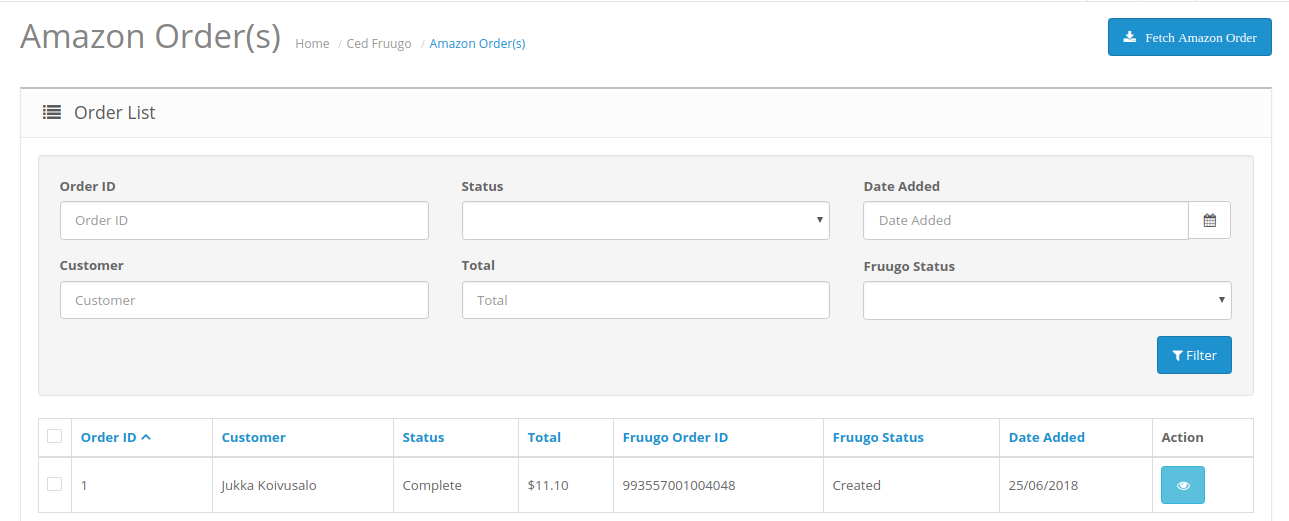
- On the top right of the page, click Fetch Amazon Orders to fetch all the orders from Amazon. They will be listed as shown in the above image.
To view the order, click on the View button as highlighted in the image below:

- On clicking it, you will be navigated to the page as shown below:
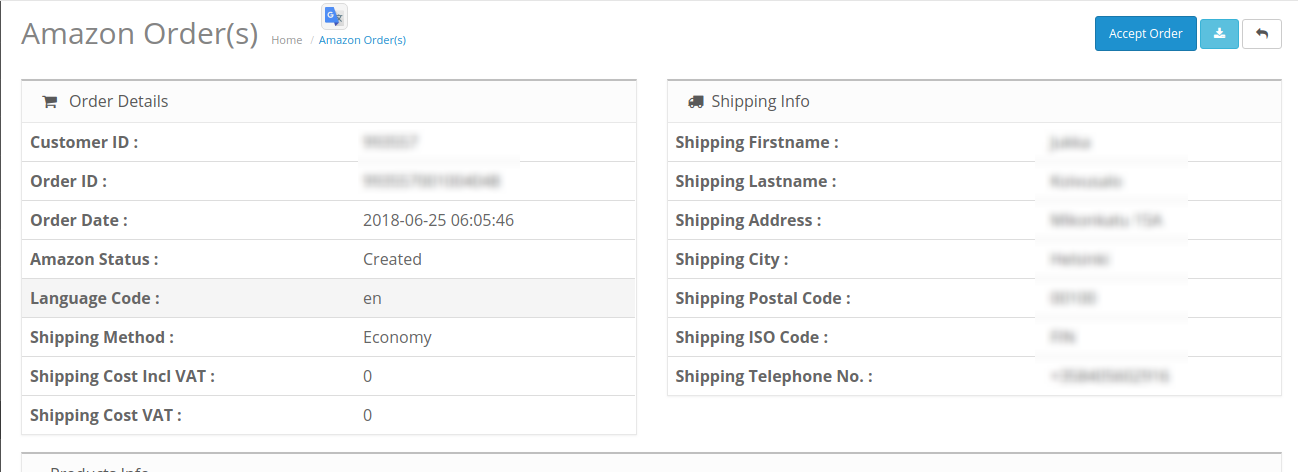
To Ship the products,
- Scrolling down the bottom of the same page, you may see the Ship Whole Order Section as:

- The Order Id section Automatically gets filled.
- In the Tracking ID, enter the code from the drop-down list provided.
- Click on Dispatch Order.
- The order will be shipped.
To Refund the products,
- Scrolling down the bottom of the same page, you may see the Refund Order Section as:
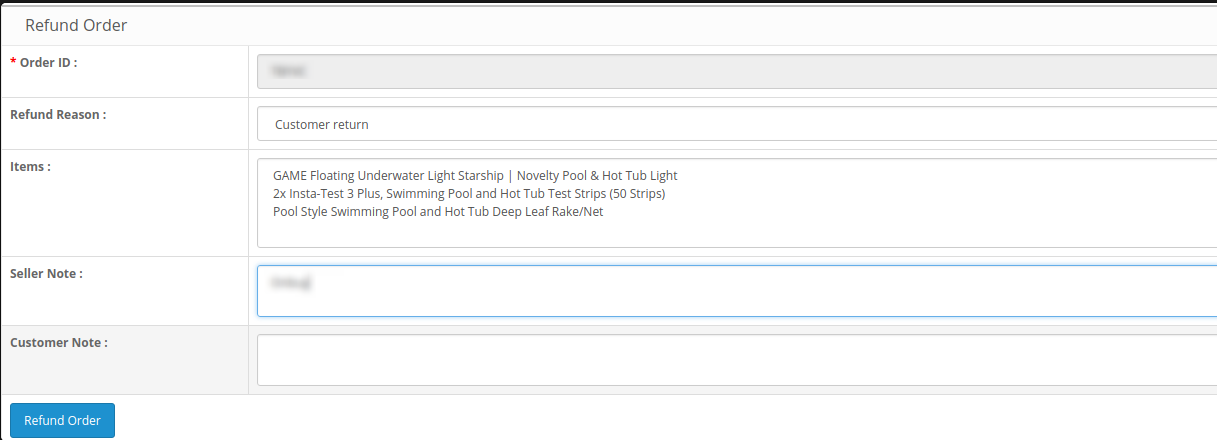
- The order Id gets automatically filled.
- Enter the Refund Reason in the next section.
- The item to be refunded is filled in Items.
- Enter the note if you wish in Seller Note.
- Similarly, the customer’s note goes in the Customer Note section.
- After filling all the above click on Refund Order.
×












