
4.Amazon Product Management ↑ Back to Top
From the Product section of the Admin Panel, an admin can take multiple actions for its products such as:
- Upload All Product
- Update Stock
- Update Price
- Update Image
- Update Relation
- Edit Product Details
Upload All Products on Amazon:
To upload all your products to Amazon,
- Go to OpenCart admin panel.
- When the menu appears, click on Products
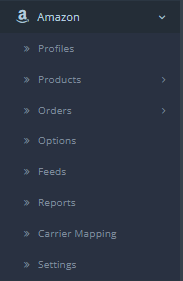
- On clicking Product, you will be navigated to the page as shown below:
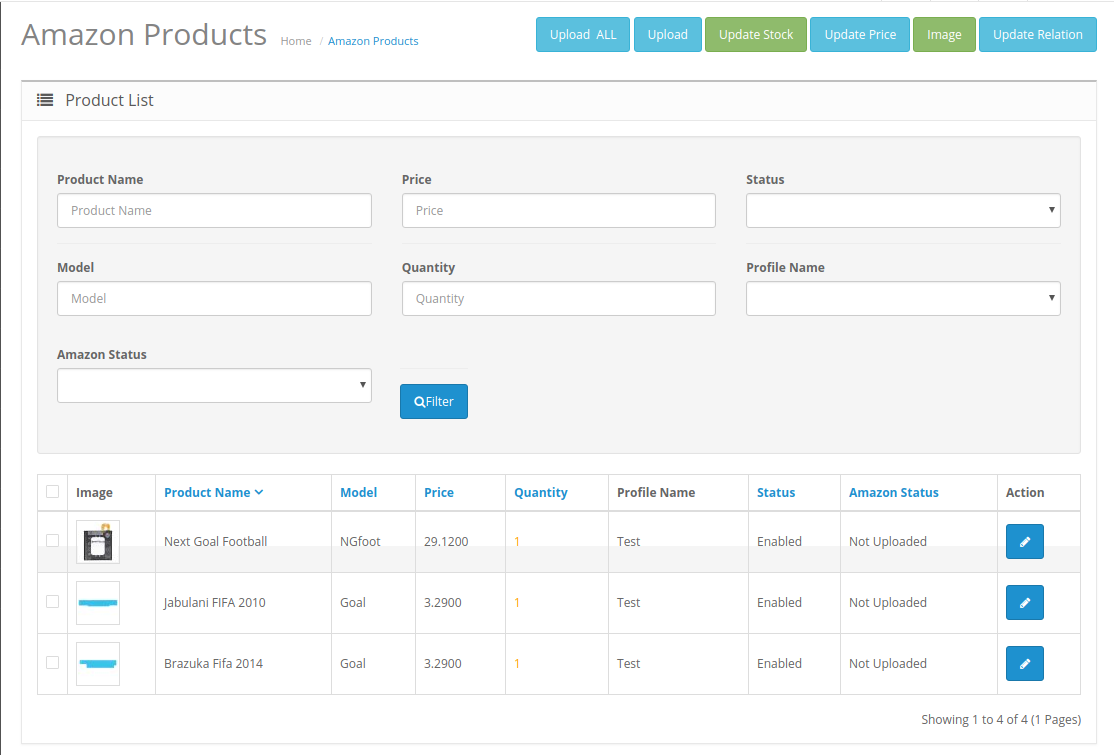
- Now click on the Upload All button which is the first button amongst the buttons on the top right side of the page.

- On clicking this button, the product upload to Amazon is successful and the confirmation message appears.
To Upload Selected Products:
- Select the desired products you wish to upload by clicking on the checkboxes associated with the products.
- Click on the Upload Button as shown in the figure below:

- The selected products will get uploaded to Amazon.
To Update the Stock for selected Products:
- Choose the desired products for which you wish to update the Stock.
- Click on the Update Stock as shown in the figure below:

- The stock for the selected product will get updated.
To Update the Price for the selected products:
- Select the products for those you wish to update the price.
- Click on Update Price Button as shown in the figure:

- The price of the selected product will be updated.
To Update the Image of the Products:
- Select the products whose images you need to Update on Amazon.
- Click on the Image button as shown:

- The images of the product on your Amazon page will get replaced with the images of the products on your Opencart store.
To Update Relation:
Note: In Amazon Integration for Opencart at first your products are created and then the relations are sent. The relation clearly explains the parent and child categories.
- Select the products for which you wish to update the relation.
- Click on the Update Relation button on the top right-hand side as shown:

- The relation of the selected product gets updated on Amazon.
To edit the Products:
- Go to the product page.
- Click on the edit button associated with the product you wish to Delete:

- The Edit Product page opens up where you can make the desired changes:

- Add all the information and click on the save button.

- The edits on your products will get saved.
×












