
6.Place an Order ↑ Back to Top
After the completion of all the negotiation process done, when the customer accepts the offer and the vendor approves it, the checkout link appears in the Status column, the customer can add the product to the cart and proceed further to place an order.
To Place an Order
- Access the User account.
- In the Status column, place an order by checking View all Request.
The page appears as shown in the following figure: - Click the Proceed to Checkout button.
The page appears as shown in the following figure:
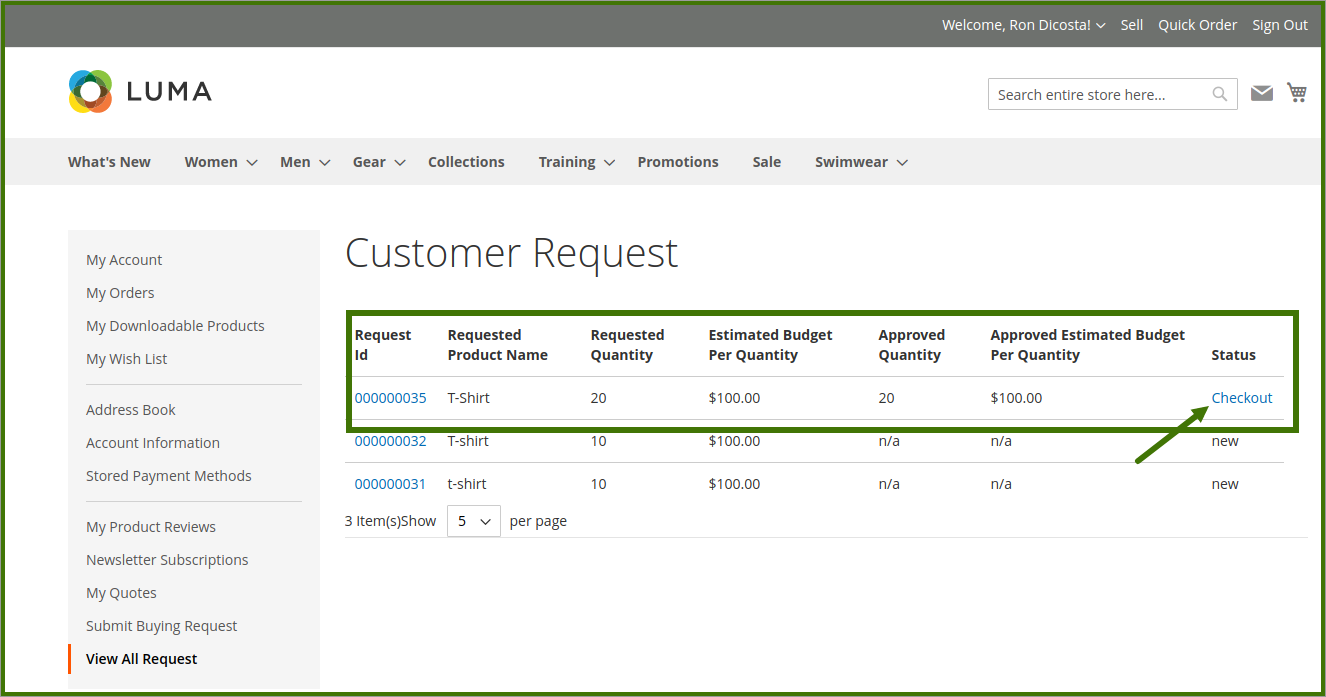
Click the Next button.
The page appears as shown in the following figure:
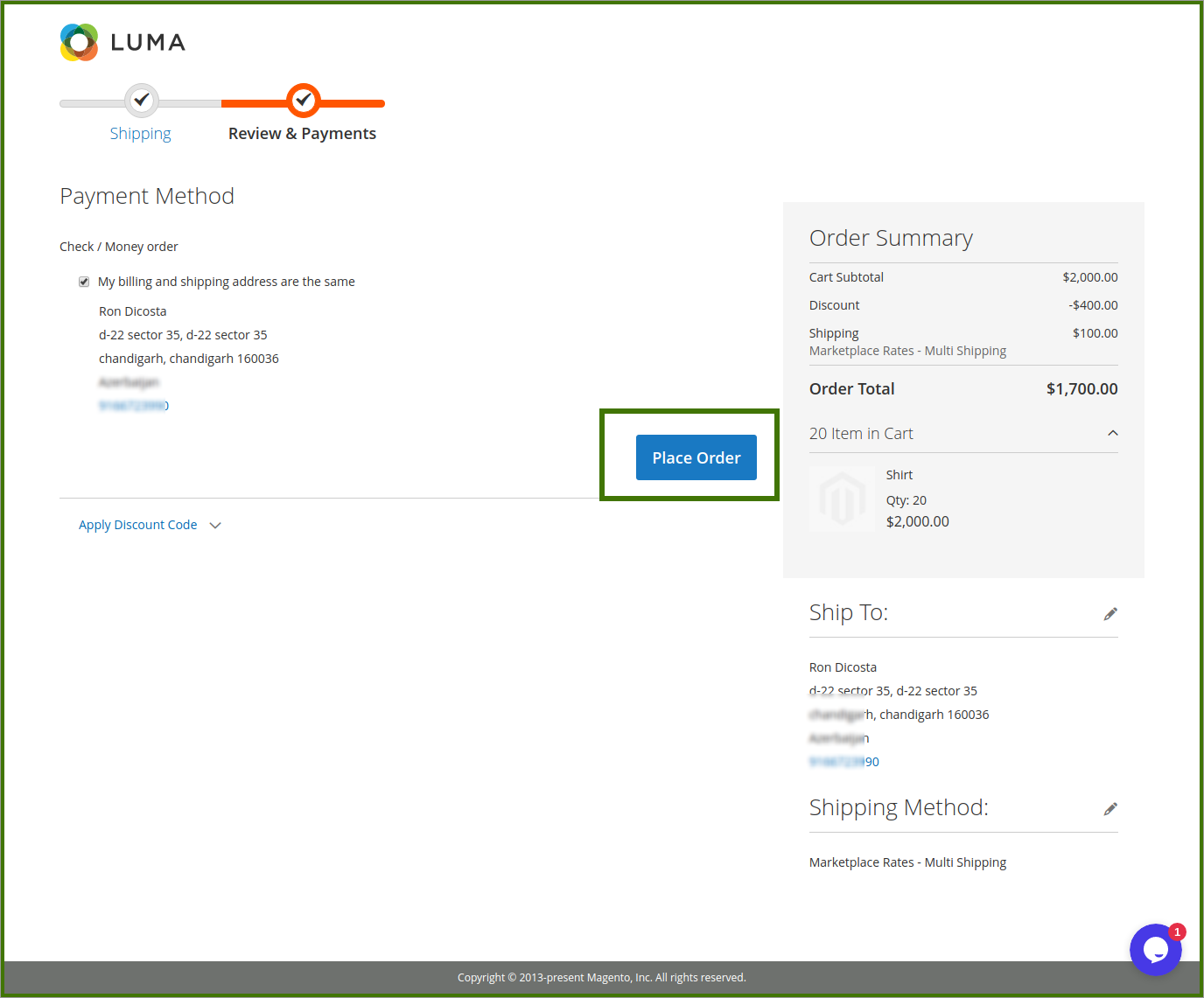
Click the Place Order button.
The order is placed and the message appears as shown in the following figure:
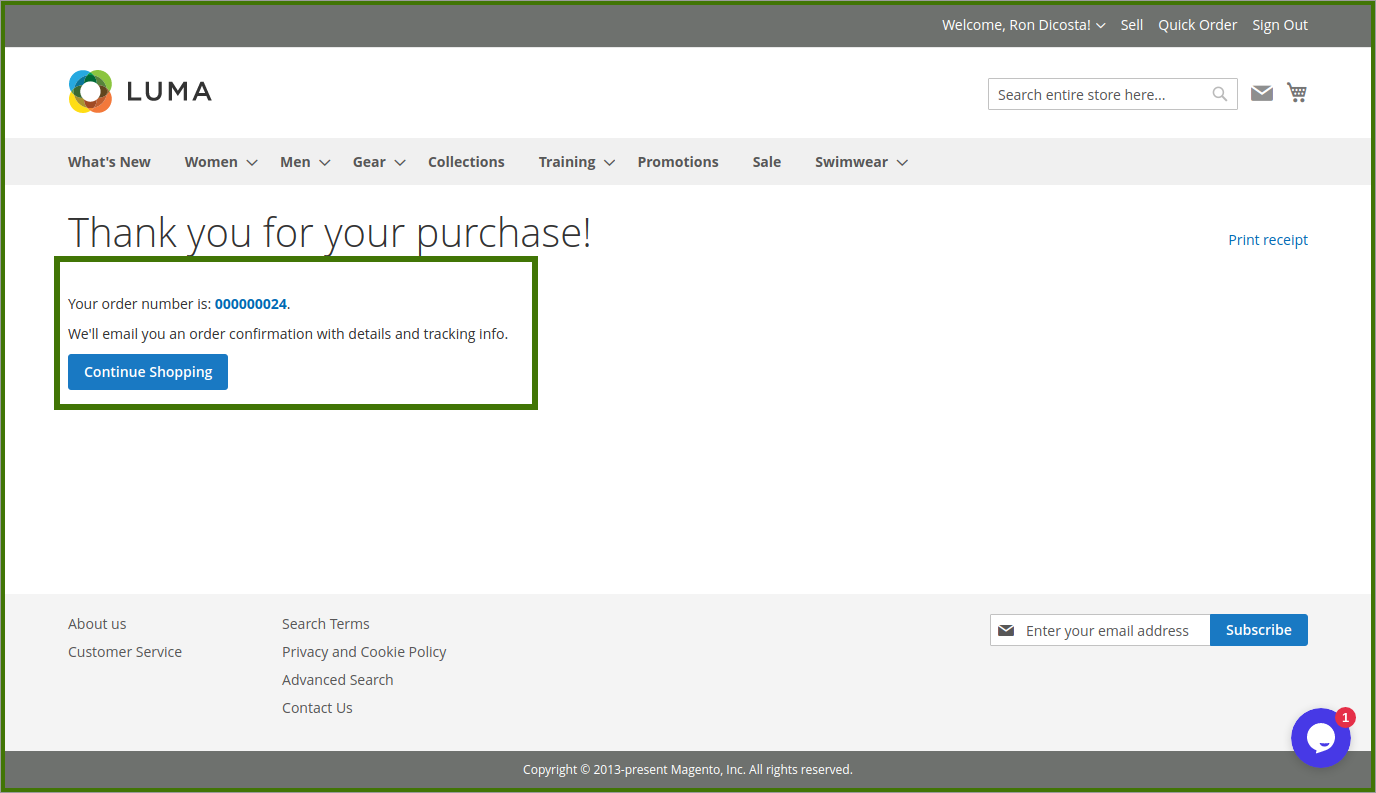
Once the customer places the order, it is sent back to the vendor. On the Assigned Quotations page, the status of the Purchase Order is changed and a link appears in the Status column.
Vendor panel view;
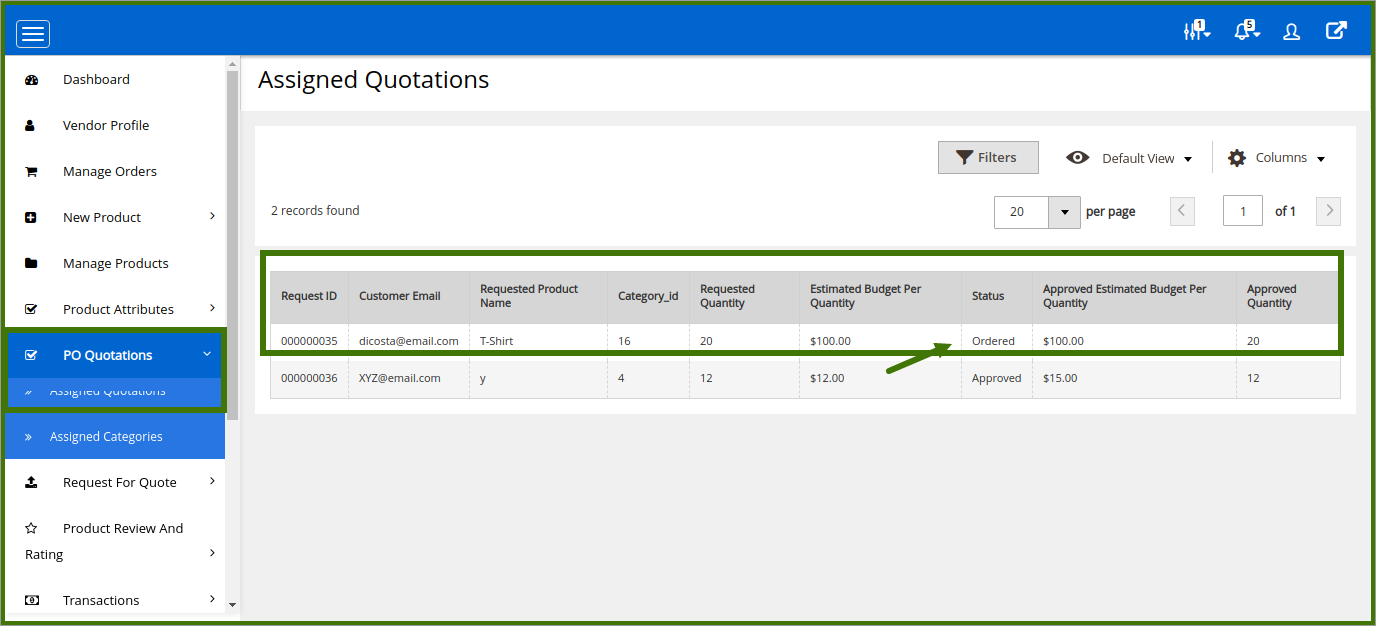
×













Leave a Reply
You must be logged in to post a comment.